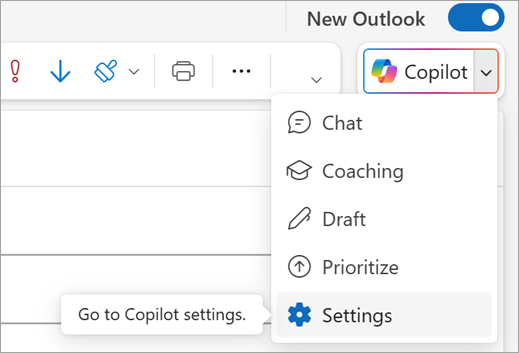Ask Copilot to make email drafts sound like you
Applies To
You can help Copilot write Outlook emails that sound more like you. If you're repeatedly asking Copilot to change email drafts, there's an easier way. You can tell it how you want the drafts to be created.
First, you'll need to think about how you usually write your emails. Maybe you often use bulleted lists, or maybe you focus on using a helpful, informal tone to build collaboration. When you identify what makes your writing sound like you, you can go to Settings and ask Copilot to always use those writing habits.
Note: You'll need a Microsoft 365 Copilot (work) license or a Microsoft Copilot Pro (home) license to use this feature. See Where can I get Microsoft Copilot? if you want to get a license.
Customize emails generated by Copilot
-
In new Outlook, select the dropdown next to the Copilot icon
-
Select Settings.
-
Select Draft Instructions.
-
Select the toggle for “Use custom instructions when drafting email” so that it turns blue.
-
Type a prompt that explains how Copilot should draft the emails. For example, you could say “Keep emails short and direct, with bullet points where they make sense. Use a friendly tone and sign emails with my first name.” You can add a lot of detail or keep it simple.
-
Select Save.
Now just close out of the page and ask Copilot to draft an email for you. You can come back and adjust the directions for Copilot at any time.