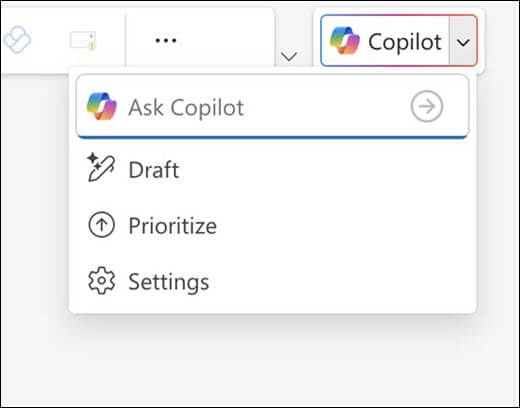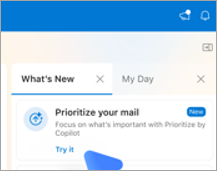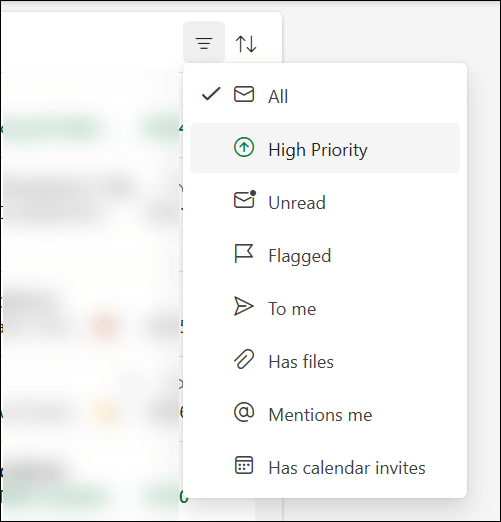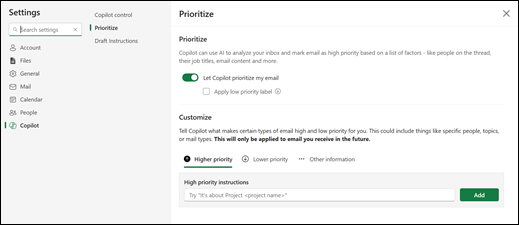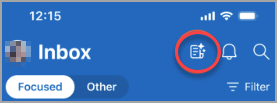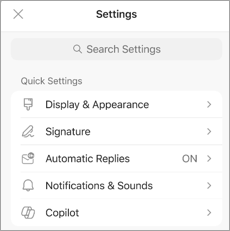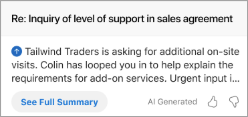Prioritize my inbox
Applies To
Copilot reviews your emails as they arrive in your inbox and assigns a priority (high, low, normal) to them based on a list of factors—like people on the thread, their job titles, email content and more. Your emails will never be delayed as this process happens in parallel with mail delivery.
When you turn on the Prioritize feature in one place, like on your desktop, you'll see the feature working on all clients, including on your mobile.
Get started with Prioritize
To turn on Prioritize in Windows, select the arrow next to the Copilot button at the top right of the window, then select Prioritize from the menu that appears.
To turn it on in Mac, go to the What's New tab in the pane on the right, find Prioritize your mail and select Try it.
Note: If you don't see the Prioritize option, try again in a few days. This feature is being rolled out gradually.
From there Copilot walks you through turning on Prioritize. You'll need to give it at least one high priority instruction to get it started. For example:
-
It's from my manager
-
It's about a customer complaint
Any time you want to add more customizations, you can go to Settings.
Using Prioritize my inbox
Note: Copilot will prioritize emails which are received after the feature has been turned on; it doesn’t prioritize older, existing messages. It may take a little while to see new emails being prioritized.
Emails that Copilot deems as high priority will be marked with an up arrow in the message list. Copilot will lean towards marking emails where action is required from you as more important. You can also choose to have Copilot mark low priority emails with a down arrow.
Tip: The low priority icon is off by default but can be turned on in Settings > Copilot > Prioritize.
In your Message List, the first line of content from the email will be replaced with a brief summary of the message.
When you select a message, in the reading pane Copilot will automatically show a few lines of explanation and reasoning about why Copilot believes the message is important to you.
The text can be expanded by clicking on the box to view more details.
Note: The system doesn't evaluate email delivered to a folder other than your Inbox (e.g., if you have a rule to send some mail to a subfolder). The system also doesn't evaluate mail marked as low importance by the sender, Out-of-Office mails, meeting mail (invites, declines, propose new times, etc.), mail you send to yourself (sender is the only recipient), mail with very little content, non-delivery receipt mail, quarantine messages, or encrypted messages where the content can't be seen.
In addition to seeing the high priority tag, you can sort or filter your inbox based on Copilot's priorities. Select the filter or sort controls at the top of the message list to choose the priority setting. That lets you filter your mail to show only high priority messages or sort your inbox so that items are grouped by high, normal and low priority.
Teaching Copilot how you'd like mail to be prioritized
Copilot has a starting set of rules to help identify important mail but will do better if you customize it to your preferences and needs.
You can teach Copilot how to prioritize your mail by going to Settings > Copilot > Prioritize.
Tip: It does best with phrases ("it's from...", "mentions...", "contains...") instead of individual words.
Examples:
-
It’s an external email from a partner company
-
It’s about a GPU that I’m tracking the price on
-
It contains excessive jargon
-
It is about general updates
-
It is an automatic notification from Lakeshore Retail
-
It’s from Bellows College
Note: Any changes you make will be applied to email you receive in the future. Copilot does not go back and re-evaluate or change the priorities of mail you've already received.
When you turn on the Prioritize feature in one place, like on your mobile device, you'll see the feature working on all clients, including on your desktop. You can quickly see emails that are high priority or need a reply when you select the icon to the left of the bell notification at the top of your email list.
Get started with Prioritize
To turn on Prioritize on your mobile device, go to Settings and select Copilot.
Next, select Set up Prioritize by Copilot.
Note: If you don't see the Prioritize option, try again in a few days. This feature is being rolled out gradually.
From there Copilot walks you through turning on Prioritize. You'll need to give it at least one high priority instruction to get it started. For example:
-
It's from my manager
-
It's about a customer complaint
Any time you want to give Copilot more instructions for prioritizing, or if you want to turn Prioritization back off, you can go to Settings again.
Using Prioritize my inbox
Note: Copilot will prioritize emails which are received after the feature has been turned on; it doesn’t prioritize older, existing messages. It may take a little while to see new emails being prioritized.
Emails that Copilot deems as high priority will be marked with an up arrow in the message list. If an action is required from you, Copilot tends to mark that message as more important. Low priority isn't indicated on mobile devices.
A brief summary of the message will be included in your Message List.
When you select a message, in the reading pane Copilot will automatically show a few lines of explanation and reasoning about why Copilot believes the message is important to you.
To view more details, select See Full Summary.
Note: The system doesn't evaluate email delivered to a folder other than your Inbox (e.g., if you have a rule to send some mail to a subfolder). The system also doesn't evaluate mail marked as low importance by the sender, Out-of-Office mails, meeting mail (invites, declines, propose new times, etc.), mail you send to yourself (sender is the only recipient), mail with very little content, non-delivery receipt mail, quarantine messages, or encrypted messages where the content can't be seen.
In addition to seeing the high priority tag, you can filter your inbox based on Copilot's priorities. Select the filter control at the top of the message list to choose the priority setting. That lets you filter your mail to show only high priority messages.
Teaching Copilot how you'd like mail to be prioritized
Copilot has a starting set of rules to help identify important mail but will do better if you customize it to your preferences and needs.
You can teach Copilot how to prioritize your mail by going to Settings > Copilot > Prioritize. There you can tell Copilot what criteria you want it to use for prioritizing mail. For example, if it's from a certain person or company or if it's about certain topics or projects. Experiment a bit with different criteria to fine tune how Copilot prioritizes.
Tip: It does best with phrases ("it's from...", "mentions...", "contains...") instead of individual words.
Examples:
-
It’s an external email from a partner company
-
It’s about a GPU that I’m tracking the price on
-
It contains excessive jargon
-
It is about general updates
-
It is an automatic notification from Lakeshore Retail
-
It’s from Bellows College
Note: Any changes you make will be applied to email you receive in the future. Copilot does not go back and re-evaluate or change the priorities of mail you've already received.