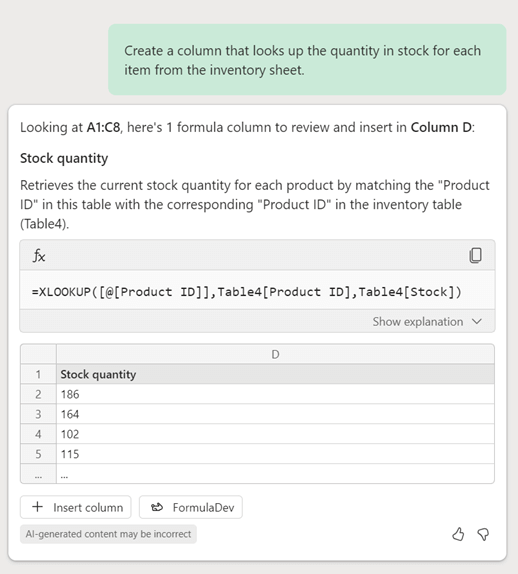Create lookups with Copilot in Excel
Applies To
Warning: This feature is being deprecated. App Skills will be removed from Excel by late-February 2026. You can use Agent Mode in Excel to generate formulas and edit your workbook, Copilot Chat to ask basic questions, or explore with Analyst for deep reasoning data analysis.
Use Copilot in Excel to create cells that look up values from elsewhere in your workbook and return corresponding data. For example, if you have a sheet with item stock quantities, you can use Copilot to retrieve those values and display them in your inventory sheet.
How to create a lookup
-
Open Excel.
-
From the Home tab, select the Copilot
-
In the prompt box ask Copilot to create your lookup column. Type something in your own words, or copy and paste this example:
-
Copilot analyzes your data, recommends a formula that looks up your desired value, and creates a new column for it.
-
Select +Insert Column to add the new column to your sheet.
Example lookup
Using the prompt from Step 3, Copilot has recommended an XLookup formula that looks up the stock quantity from the inventory sheet and creates a new column called Stock quantity.
More ways to work with Copilot in Excel
Generate formula columns and rows with Copilot in Excel