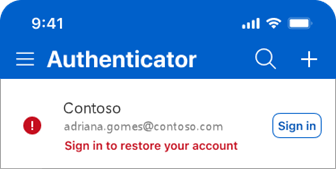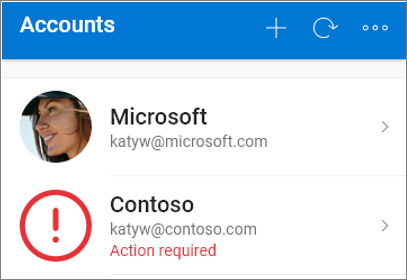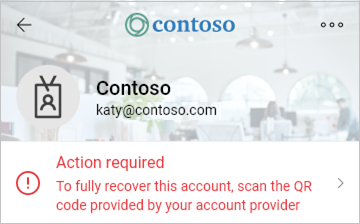Restore account credentials from Microsoft Authenticator
You can restore or recover your account credentials saved by Microsoft Authenticator.
Note: You can only backup and restore on the same device type. For example, accounts backed up using an iOS device cannot be restored on an Android device.
-
Enable iCloud Drive on your iOS device. Learn how.
-
Enable iCloud Keychain on you iOS device. Learn how.
-
Enable iCloud Backup on your iOS device. Learn how.
-
Download and install Authenticator.Get the app
-
Sign in to each of your accounts to complete the restore.
-
What account information is restored in Authenticator?
Note: Starting July 2025, the autofill feature in Authenticator will stop working, and from August 2025, passwords will no longer be accessible in Authenticator. Learn more.
Microsoft personal accounts
-
If the account only uses a one-time password code which refreshes every 30 seconds. The password codes will available once restored.
-
If the account also provides passwordless sign-in, then only the account name is backed up. When you restore, you will need to sign in again.
Work or school accounts
-
Only the account name is restored. When you restore, you will need to sign in again.
3rd party accounts, such as Amazon, Facebook or Gmail.
-
These accounts use a one-time password code which refreshes every 30 seconds. The password codes will available once restored.
Unable to restore Authenticator account credentials
If you are unable to recover or restore your Authenticator's account credentials because you cannot access your iCloud account, contact Apple Support.
If you can't connect or sign in to iCloud, contact Apple Support.
If you're unable to restore for any other reason, you can add the accounts again. Learn how.
I see "Sign in to restore your account" after restoring Authenticator accounts
If you see the message "Sign in to restore your account" next to an account, it may require further verification before it can be used.
-
In the Accounts screen of Authenticator, tap Sign in for each account you want to recover.
-
Enter your password and then confirm your email address or phone number as additional verification.
Important: Select either Restore from backup or Begin recovery links before signing in. If you have signed in, sign out before proceeding with account recovery. Learn how.
-
On your mobile device, open Authenticator, and select Restore from backup.
-
Sign in to your recovery account using the personal Microsoft account you used during the backup process. Your account credentials will be recovered to the new device.
Can't see Restore from backup?
If you don't see Restore from backup or Begin recovery when opening Authenticator, you will need to remove or sign out of all accounts to restore your account credentials. Learn how.
What account information is restored in Authenticator?
Note: Starting July 2025, the autofill feature in Authenticator will stop working, and from August 2025, passwords will no longer be accessible in Authenticator. Learn more.
Microsoft personal accounts
-
If the account only uses a one-time password code which refreshes every 30 seconds. The password codes will available once restored.
-
If the account also provides passwordless sign-in, then only the account name is backed up. When you restore, you will need to sign in again.
Work or school accounts
-
Only the account name is restored. When you restore, you will need to sign in again.
3rd party accounts, such as Amazon, Facebook or Gmail.
-
These accounts use a one-time password code which refreshes every 30 seconds. The password codes will available once restored.
Unable to restore Authenticator account credentials
If you are unable to recover or restore your Authenticator's account credentials because you cannot access your backup account, our support agents cannot help, sorry.
For help getting access to your Microsoft backup account, use the Microsoft account sign-in helper.Sign-in helper
If you're unable to restore for any other reason, you can add the accounts again. Learn how.
I see "Action required" after restoring Authenticator accounts
If you see the message Action required next to an account, it may require further verification before it can be used.
-
In the Accounts screen of Authenticator, tap the account you want to recover to open the full screen view of the account.
-
Tap the tile for the account you're recovering and then tap the option to sign in to recover. Enter your password and then confirm your email address or phone number as additional verification.
See also
Need more help?
For general guidance read how to troubleshoot problems with Microsoft Authenticator.