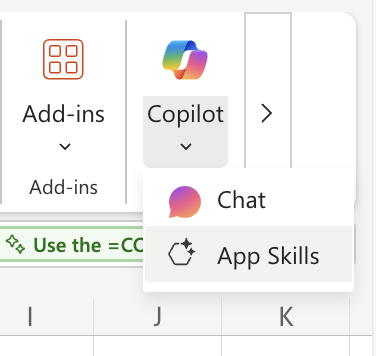Get an advanced data analysis using Copilot in Excel with Python
Applies To
You can conduct advanced analysis without being a Python or Excel expert by using Copilot in Excel with Python. Use natural language to describe the analysis you want to perform, and Copilot will automatically generate, explain, and insert Python code into your Excel spreadsheet.
Notes:
-
Availability of Python in Excel is required to access this feature. For more details, see Python in Excel availability. Copilot in Excel with Python is available worldwide on Windows and web platforms for enterprise and consumer users in English, Simplified Chinese, French, German, Italian, Japanese, Brazilian Portuguese, and Spanish languages. Excel for Windows must meet the following version requirements:
-
Support for other platforms, and additional languages will be included in future iterations. To learn more, see Microsoft 365 Roadmap.
-
Current Channel starting with Version 2409 (Build 16.0.18025.00000).
-
Monthly Enterprise Channel starting with Version 2410 (Build 16.0.18227.00000).
Run advanced analysis
-
Open Excel .
-
Make sure to format your data in a table or supported range.
-
Navigate to the Home tab, then select the menu below the Copilot
-
Choose Give a unique insight using Python from the available options and then wait for a response.
-
Select the Start with Think Deeper button if it's available, or select Get deeper results using advanced analysis mode from the available options, and then select the Start with Think Deeper button. When you enter Think Deeper mode, Copilot creates a new worksheet for your analysis and inserts any necessary Python code.
Tip: To quickly generate the Think Deeper option, enter Start with Think Deeper to do Python analysis into the Copilot chat and then select the Start with Think Deeper button.
-
Think Deeper uses reasoning models to create a more comprehensive and structured plan for your analysis.
Note: Think Deeper is rolling out gradually and may not be available to you yet. We're still exploring the best way to help you get great answers to both simple and complex analysis questions.
-
When you're done, select Stop advanced analysis in the Copilot pane. This takes Copilot out of the advanced analysis mode so you can use other Copilot skills.