Quick tips: Add and format in Word for Windows
Add and format text
-
Place the cursor where you want in your document, and type some text.
-
On the Home tab, select an option:
-
Font - font, font size, bold, italics, underline, highlight, and color
-
Paragraph - bullets, numbering, alignment, line, and paragraph spacing
-
Styles - headings, titles, subtitles
-

Insert a picture
-
Select Insert > Picture.
-
Select This Device.
-
Find the picture you want, and select Open.
You also have the option to select photos from your mobile device, stock images, or to search the web.
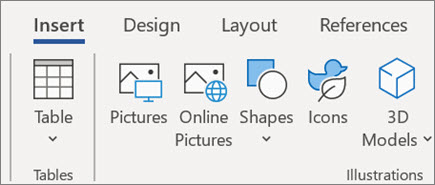
Insert a table
-
Select Insert > Table and then select the table size you want.
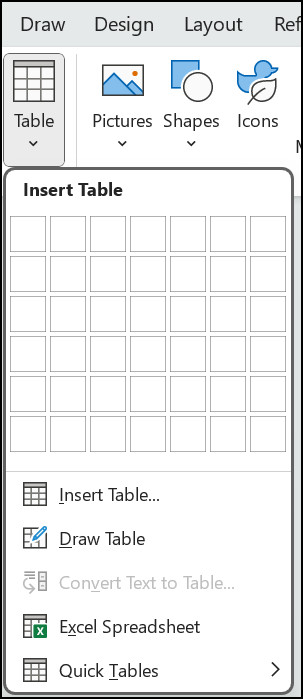
Add a link
-
Select the text or the location in the document where you'd like to add the link, and then right click it.
-
Select Link from the menu.
-
In the Address box, paste the URL you'd like the link to go to.
-
Select OK.
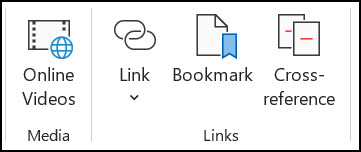
Add a link to go to a section in your document
-
Select the text or the location in the document where you'd like to add the link.
-
Select Insert, select Links, and then select Insert Link from the menu.
-
In the Link to section, select Place in this document.
-
Select the heading or bookmark to which you want to add the link to, then select OK.
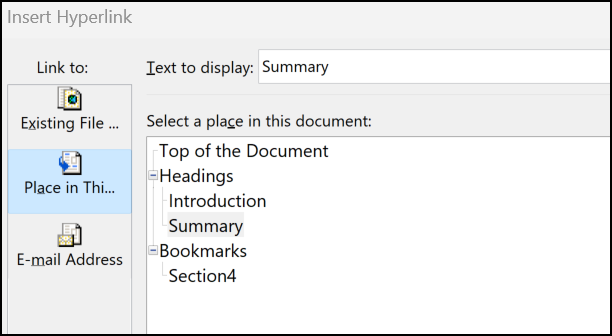
Learn more
Word help and learning










