Quick tips: Get started with Chat
In Microsoft Teams, the chat feature can really help you to easily and quickly communicate and collaborate with the poeple you work with.
Start a chat with another person
Connect with people individually with one-on-one chats.
-
Select New chat at the top of your list of chats and channels.
-
Enter the person's name you want to chat with.
-
Type your message in the box at the bottom of the chat.
-
Select Send
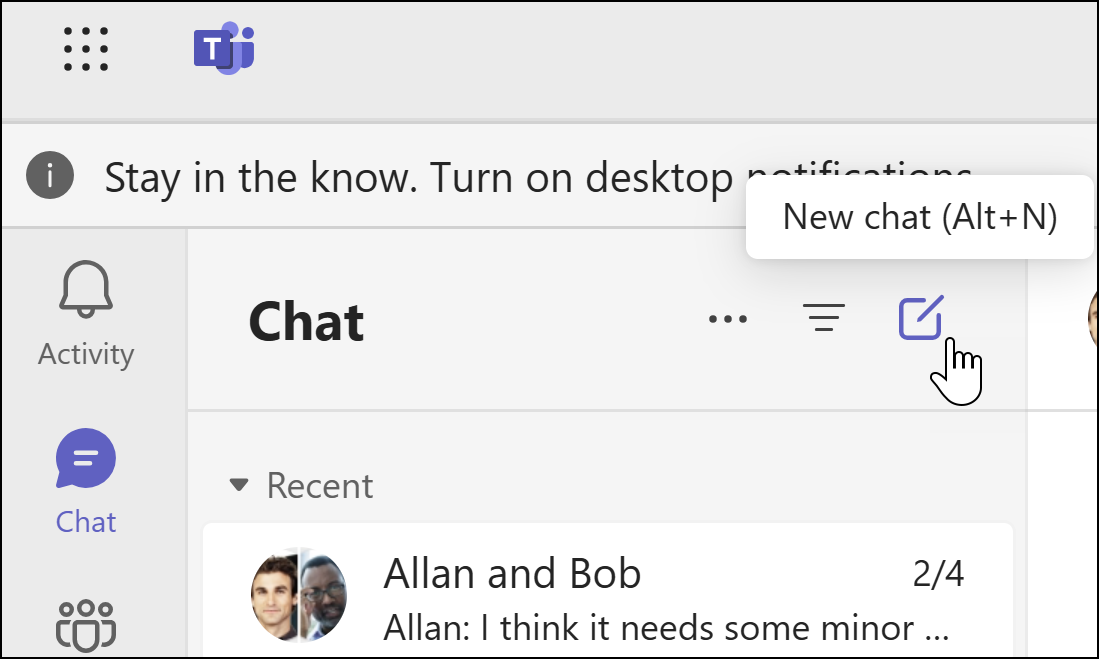
Add people to a conversation
It's easy to add another person to a chat conversation you are currently having.
-
In the top right, select Start a group chat.
-
Type the name of the person you want to add to the conversation and select them from the search results. Then select Create.
Notes:
-
You can include chat history only when adding someone to an existing group chat, but not for a one-on-one chat.
-
Teams saves the entire chat history, all the way back to the first message. If someone leaves the group, their chat responses remain in your chat history.
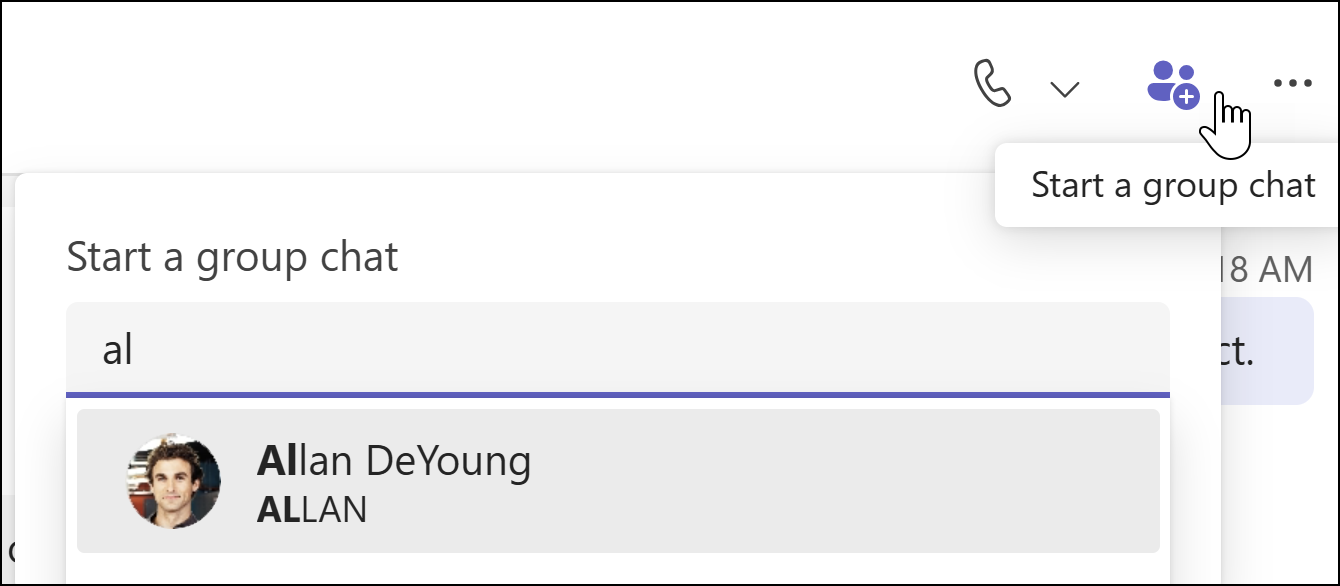
Start and name a group chat
A group chat includes multiple people in a conversation.
-
Select New chat at the top of your list of chats and channels.
-
Select the down arrow to the far right of To to show the Group name section.
-
Type a group name.
-
Type the names of the people you’d like to add in the To section.
This starts a new conversation. Everyone who has access to the group chat can send messages.

See who's in a group chat
To see who’s in a group chat, select View and add participants in the top right corner. This will show a list of everyone’s names.
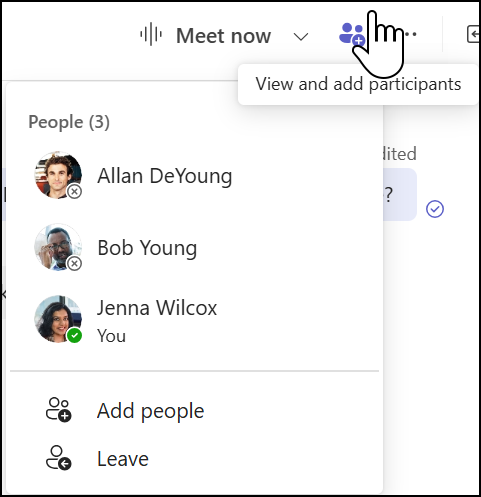
Next: Quick tips: Get started with teams and channels in Microsoft Teams
Learn more
Microsoft Teams help and learning










