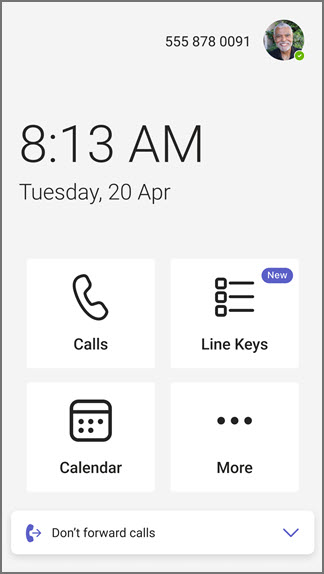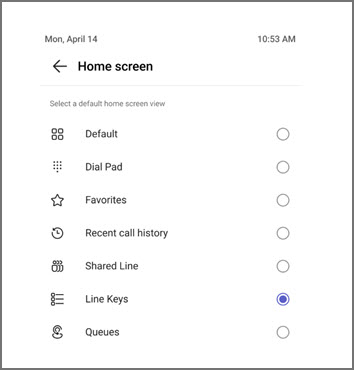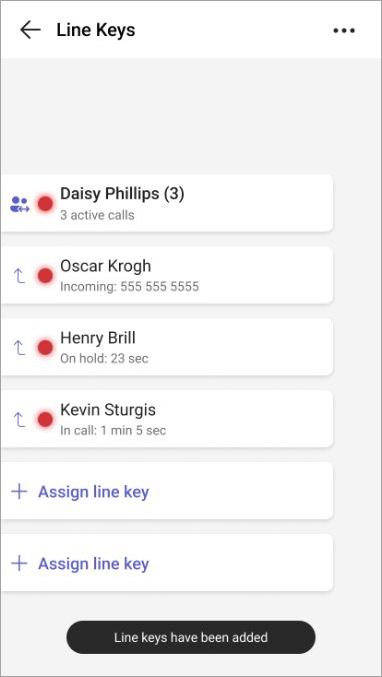Set up line keys on your Microsoft Teams phone
Line keys are programmable buttons on Teams-certified phone devices that allow you to manage calls more efficiently. They reduce the need to navigate through multiple menus by giving you direct access to key call functions.
You can use line keys to set up speed-dial, shared lines, call queues, and call transfers for your contacts and phone numbers for quick access.
Assign a contact to a line key
Pin the Line key app to your home screen by selecting More
Add line keys to your Microsoft Teams phone
-
On your Teams phone, select More
-
Select Line keys.
-
Select
-
Search for an existing contact or add a new contact.
-
Once you have entered contact information, you can call that contact directly by tapping their name on the line key list.
-
To unassign a line key, long press the contact and a menu appears with an option to unassign.
To pin the Line Key app to your home screen, select Settings > Home screen options > Line keys.
Tip: To hide unassigned line keys, navigate to Calling settings. Turn on the Hide unassigned line key toggle. The unassigned line keys are now hidden.
Assign shared lines and collaborative call delegation lines to a line key
Shared lines allow delegates to pick up calls on behalf of a boss by selecting the line key. Collaborative call delegation allows team members to answer calls on behalf of a group.
-
Select Line keys > Shared line.
-
Choose the shared line you want to assign to a line key, and select the plus sign +.
The next screen shows the members of that shared line and their current call status.
The following call handling rules apply:
Boss line key
|
Incoming call |
Shared line LED blinks green. Pick up for the boss by pressing the line key. |
|
Call on hold |
Shared line LED blinks red. Resume the call by pressing the line key. |
|
Barge on active calls |
Shared line LED is solid red. Barge by pressing the line key. |
Delegate line key
|
Call on hold |
Agent line LED blinks red. Resume the call by pressing the line key. |
|
Barge on active calls |
Agent line LED is solid red. Barge by pressing the line key. |
Collaborative call delegation line key
|
Incoming call |
Member line LED blinks green. Others can pick up for the group member by pressing the line key. |
|
Call on hold |
Member line LED blinks red. Others can resume the call by pressing the line key. |
|
Barge on active calls |
Member line LED is solid red. Others can barge by pressing the line key. |
Make an outgoing call on behalf of the boss
Shared line keys also let you make outgoing calls for the boss if enabled by your admin.
Press the boss’s line key to hear a dial tone and use the dial pad or search for a contact. Available on touch and sidecar devices.
Assign call queues to a line key
Assign call queues to a line key to quickly pick up calls in the queue. You can also monitor the status of call queues to see if the queue has an active call or is available. You can pick up an incoming call on the call queue by pressing the line key.
-
Select Line keys > Queue.
-
Choose the call queue you want to assign to a line key, and select the plus sign+.
Assign call transfer action to a line key
You can assign a dedicated line key to transfer an active/ongoing call to one specific person. This works for both Consult and Blind Transfer.
-
Select Line keys > Transfer.
-
Select the plus sign+next to the contact, or use search to find who you’re looking for. A new line key appears, showing the transfer action and the contact’s name.
Notes:
-
To use these features, make sure that your Teams phone device is updated with the latest application.
-
These features are supported on touch devices, non-touch devices, and sidecar devices. Learn more about available devices in Business desk phones.
-
Call transfer action is not supported with a combination of transfer hard key and speed dial line key on the phone.
Choose custom ringtones for line keys
Personalize how each line key alerts you. Choose between ring only, ring with flash, or flash only. Unique ringtones can be assigned per line key. You can choose ringtone and ring behavior for line keys assigned to shared line and call queues and only ringtone for speed dials.
-
Select Manage ringtone.
-
Select Ring behavior to change the alert type for that specific line key.
-
Select Ringtone to change the ringtone for that specific line key.
Note: Flash ring behavior will only work for touch phones with sidecar attachments and isn't applicable to the touch phone UI.
FAQs
-
Shared line appearance
-
Collaborative delegation
-
Call queue monitoring and pickup
-
One-touch call transfers (both blind and consult)
-
Speed dials
You can assign a shared line to a line key, allowing you to view the presence of the boss along with the delegates.
The following call handling is supported:
-
Boss gets an incoming call, delegate can pick up calls on behalf of the boss with a single button press on the boss’s line key.
-
Boss puts a call on hold, delegate can resume the call with a single button press on the boss’s line key.
-
Boss is on an active call, delegate can barge into the call with a single button press on the boss’s line key.
-
Delegate puts a call on hold, another delegate from the same line can resume the call with a single button press on the delegate’s line key.
-
Delegate is on an active call, another delegate from the same line can barge into the call with a single button press on the delegate’s line key.
Note: For the above actions to work, the delegate must have the necessary permissions.
Collaborative delegation allows a group of delegates to manage calls for a boss or team. Line Keys can be assigned to these lines, showing presence information and enabling members of the same line to join or pick up calls directly. The following call handling is supported:
-
Member gets an incoming call, another member can pick up calls on behalf of the boss with a single button press on the member’s line key.
-
Member puts a call on hold, another member can resume the call with a single button press on the member’s line key.
-
Member is on an active call, another member can barge into the call with a single button press on the member’s line key.
On touch devices, users can interact with line keys directly on the screen. Non-touch devices require physical button presses. Sidecar devices provide additional programmable line keys for extended functionality.
Call queue and shared lines assignments are not supported on non-touch devices.
-
Solid green LED: Assigned line key is available with no active calls.
-
Solid red LED: Assigned line key is either on an active call or has “busy” presence.
-
Blinking green LED: Assigned line key is getting an incoming call.
-
Blinking red LED: Assigned line key has put an active call on hold.