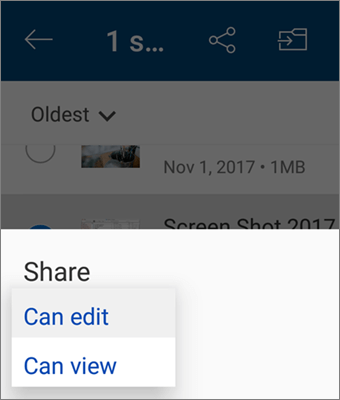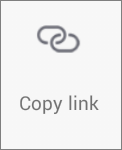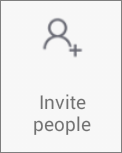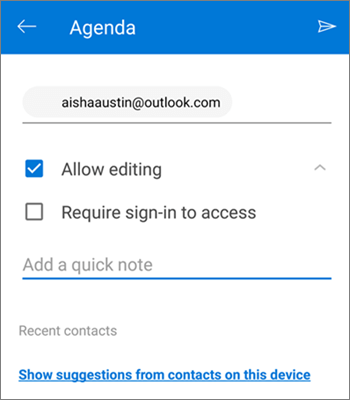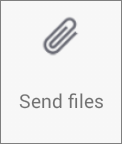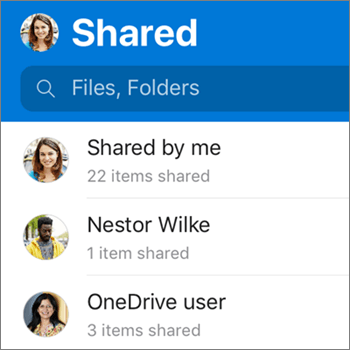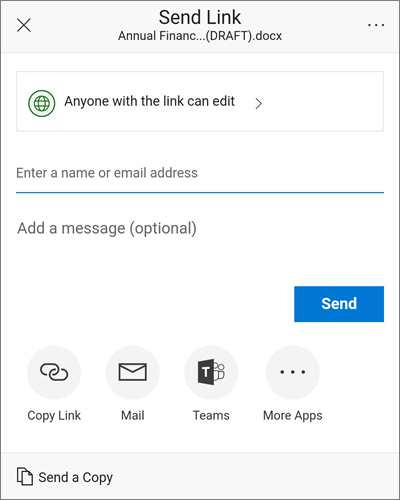You can share OneDrive files, photos, and folders from the OneDrive app on your Android device just as you can on a PC or Mac. You can also see files that other people have shared with you. To stop sharing, go to the OneDrive website and sign in with your Microsoft account, or with your work or school account.
Select how you want to share
-
In the OneDrive app (signed in with your work or school account), select the file or folder you want (press and hold to select it), and then select Share
(If you just want to send a copy of the file instead of sharing, click Send a Copy.)
-
Enter the names of the people you want to share with and a message, if you want.
-
(Optional) Click the dropdown list to change the type of link. The Details pane opens, where you can change who can access the link and whether people can edit the item you're sharing.
Options for Who would you like this link to work for (options vary based on admin settings):
-
Anyone gives access to anyone who receives this link, whether they receive it directly from you or forwarded from someone else. This may include people outside of your organization.
-
People in <Your Organization> gives everyone in your organization access to the link, whether they receive it directly from you or forwarded from someone else.
-
Specific people gives access only to the people you specify, although other people may already have access. If people forward the sharing invitation, only people who already have access to the item will be able to use the link.
By default, Allow editing is turned on. If you want people to only view your files, uncheck the check box.
When you're done, click Apply.
-
-
When you're ready to send the link, click Send.
Need more help?
|
|
Contact Support For help with your Microsoft account and subscriptions, visit Account & Billing Help. For technical support, go to Contact Microsoft Support, enter your problem and select Get Help. If you still need help, select Contact Support to be routed to the best support option. |
|
|
|
Admins Admins should view Help for OneDrive Admins, the OneDrive Tech Community or contact Microsoft 365 for business support. |