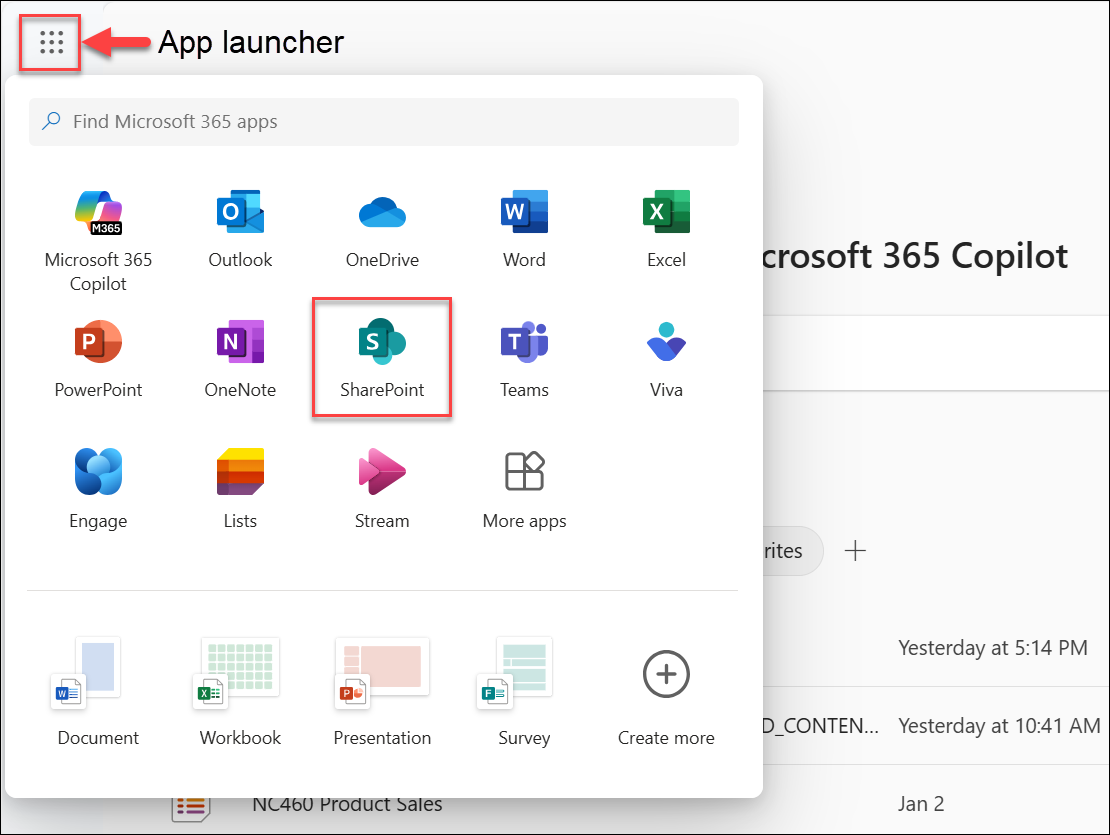Sign in to SharePoint
SharePoint is a browser-based app that you connect to through your web browser. With SharePoint, you can do many things, such as: uploading and sharing files to your document library, collaborating on files with others, creating a team site or communication site, and more.
If your organization has assigned you a license that includes SharePoint, you can sign in. In this article, we discuss the two most common ways to sign into SharePoint:
Sign in to SharePoint from the Microsoft 365 homepage
-
Go to m365.cloud.microsoft and sign in to your work or school account. For multiple accounts, refer here.
-
In the upper left corner of the window, select App launcher > SharePoint.
If you don't see the SharePoint app after selecting the app launcher, you can find it by using the Search box to search for SharePoint. If you still don't see the SharePoint app, refer to the Trouble finding SharePoint? section in this article to see if you have the right license.
-
You are now signed into SharePoint, and you are on the SharePoint start page. From this page, you can read news, look up content, or search for a specific SharePoint site, files or people.
For more information, see Where to sign in to Microsoft 365.
Notes:
-
If you sign in to Windows using your work or school account, you'll be signed in to SharePoint automatically.
-
Images in this article depict the Modern experience unless otherwise indicated. For more information, see Which version of SharePoint am I using?
Sign in to SharePoint from a SharePoint site URL
If you have the URL to a SharePoint site, you can sign in to SharePoint from the site URL:
-
Copy the SharePoint site URL (e.g., https://yourorganizationname.sharepoint.com/sites/project-x). Ensure you replace "yourorganizationname" and "project-x" with your own organization’s domain name and your actual site's name, respectively.
-
Paste the site URL into your browser's address bar and press Enter.
-
You will be redirected to the Microsoft 365 sign-in page.
-
Sign in with your Microsoft 365 credentials.
Have multiple accounts?
Switch accounts
If you have more than one Microsoft account, and want to switch accounts, select your name or picture at the top right of the browser window. Note that this will log you out of your current account.
Log into multiple Microsoft accounts simultaneously
If you have more than one Microsoft 365 account, you might notice that when you try logging in with one account, the browser automatically switches you to another. This happens because Microsoft 365 uses single sign-on for each browser profile. This means that once you sign in with a Microsoft 365 account, all tabs within that browser profile will automatically use the same account. This behavior is by design to make signing in easier and more convenient.
To use multiple Microsoft accounts at the same time, try one of these solutions:
-
Log in using your browser's private mode.
-
Create separate browser profiles in Microsoft Edge, one for each of your Microsoft 365 accounts.
Log in using your browser's private mode
Use your browser's private mode to log in with a different account while keeping the first account logged in by selecting the three dots (ellipsis) at the upper right of your browser, then choose the appropriate private mode:
-
Microsoft Edge: Select New InPrivate window
-
Google Chrome: Select New Incognito window
-
Mozilla Firefox: Select New Private window
-
Safari: Select New Private window
Create separate Microsoft Edge profiles
If you use Microsoft Edge as your web browser, you can set up multiple Microsoft Edge profiles, one for each Microsoft account. This way, you can log into different accounts at the same time. Learn how to set up profiles.
After setting up your profiles, select a profile from the upper left of your Edge browser to log into their corresponding Microsoft accounts simultaneously.