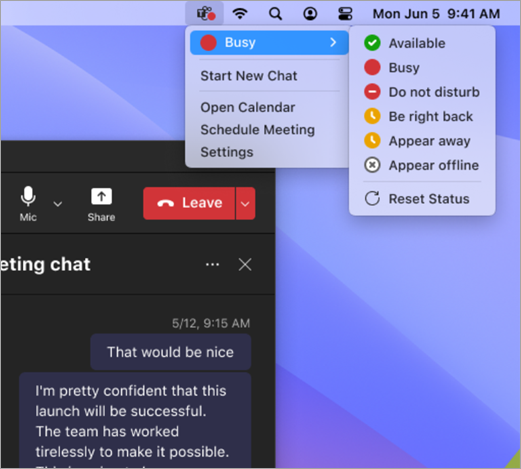Take quick actions in Microsoft Teams from a Mac
You can change your Teams status even when using other apps on your Mac device. Thanks to the Teams menu bar icon, you can check your status and access other shortcuts without opening the Teams app.
Take quick actions from the menu bar icon
When selecting the menu bar icon on your Mac device, you'll see several options for quick actions:
Change your status: Quickly check or change your current Teams status.
Start new chat: Open a new chat window.
Open calendar: Go to your Teams calendar.
Schedule meeting: Quickly schedule a new Teams meeting.
Settings: Go to your Teams settings.
Disable the menu bar icon
The menu bar icon can be disabled in Settings. To disable the icon:
-
In Teams, select Settings and more
-
Select Settings
-
Select the checkbox under the Menu bar extension section. The menu bar icon will immediately be disabled.