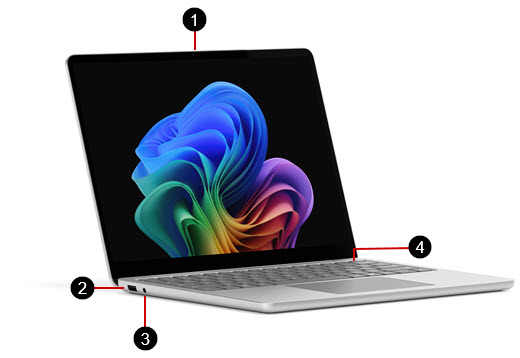Surface Laptop 13-inch features
Applies To
Get to know the Surface Laptop 13-inch, and all the latest features and capabilities of a Copilot+ PC.
1. Front-facing camera
2. USB-A port
3. Headphones jack
4. Fingerprint power button
5. Two USB-C / USB 3.2 ports
Available to purchase from the Microsoft Store and other retailers.
Charging your Surface
Charge your device using either USB-C port with a USB Type-C PD charger.
For best performance, we recommend using a USB-C PD charger that provides at least 40W. If you connect a lower-wattage charger, your device may charge slowly or not at all.
We recommend using the Surface 45W USB-C Wall Charger.
To learn more about charging your device, see USB-C and Fast Charging for Surface.
Sign in with Windows Hello
Use the fingerprint power button to sign in using Windows Hello. Place your finger on the power button to sign in quickly and securely with a single touch.
To get started and set it up, open Settings , then select Accounts > Sign-in options > Fingerprint recognition (Windows Hello) > Set up.
To learn more about signing in with Windows Hello, see Configure Windows Hello.
A more repairable device design
Many components can be replaced by authorized service providers or skilled technicians — supporting a more repairable device design. Replacement components, such as laptop feet, are available for out-of-warranty repair. Availability and service options may vary by product, market, and over time.
To learn more, see Self-repair information for your Surface device.