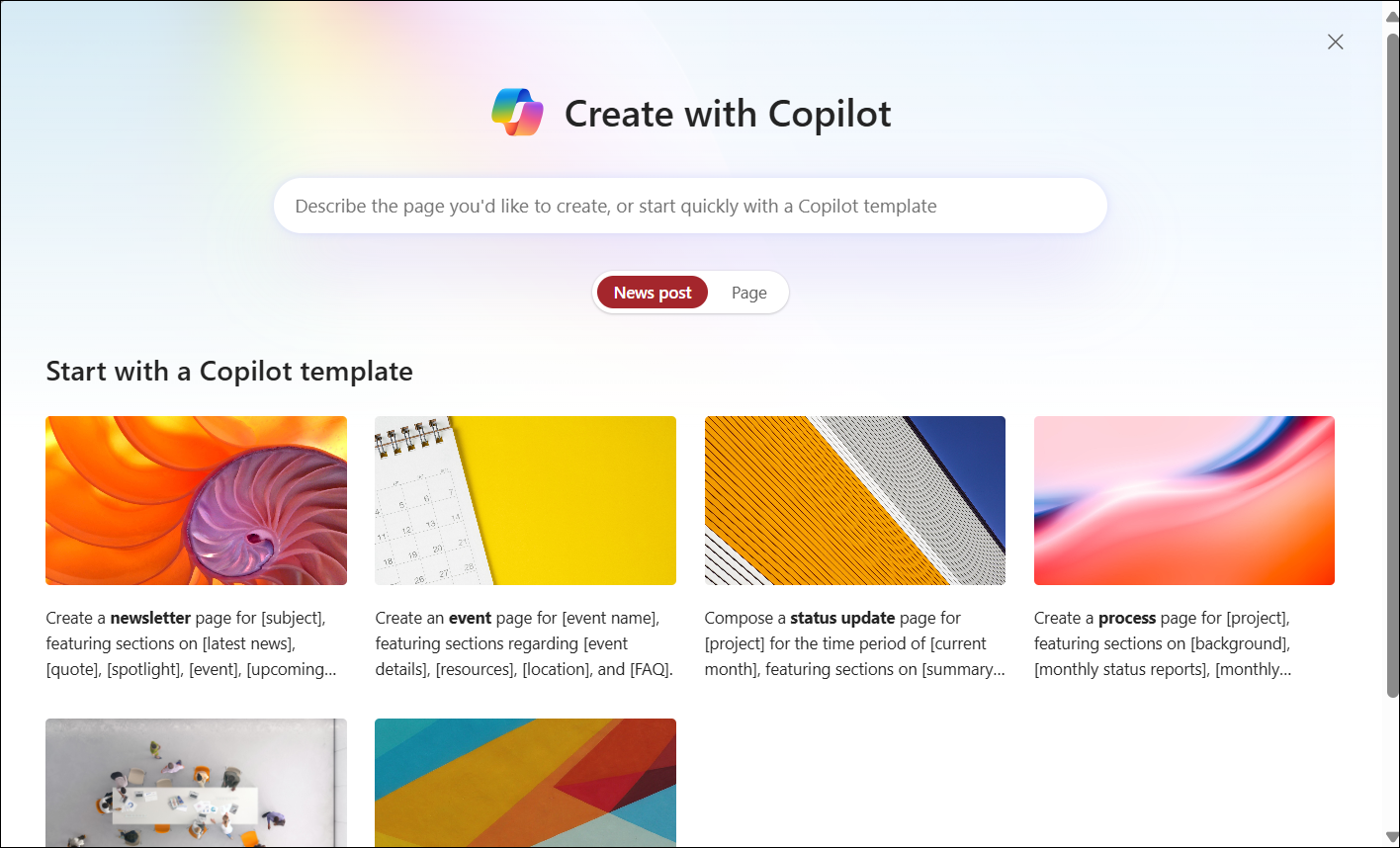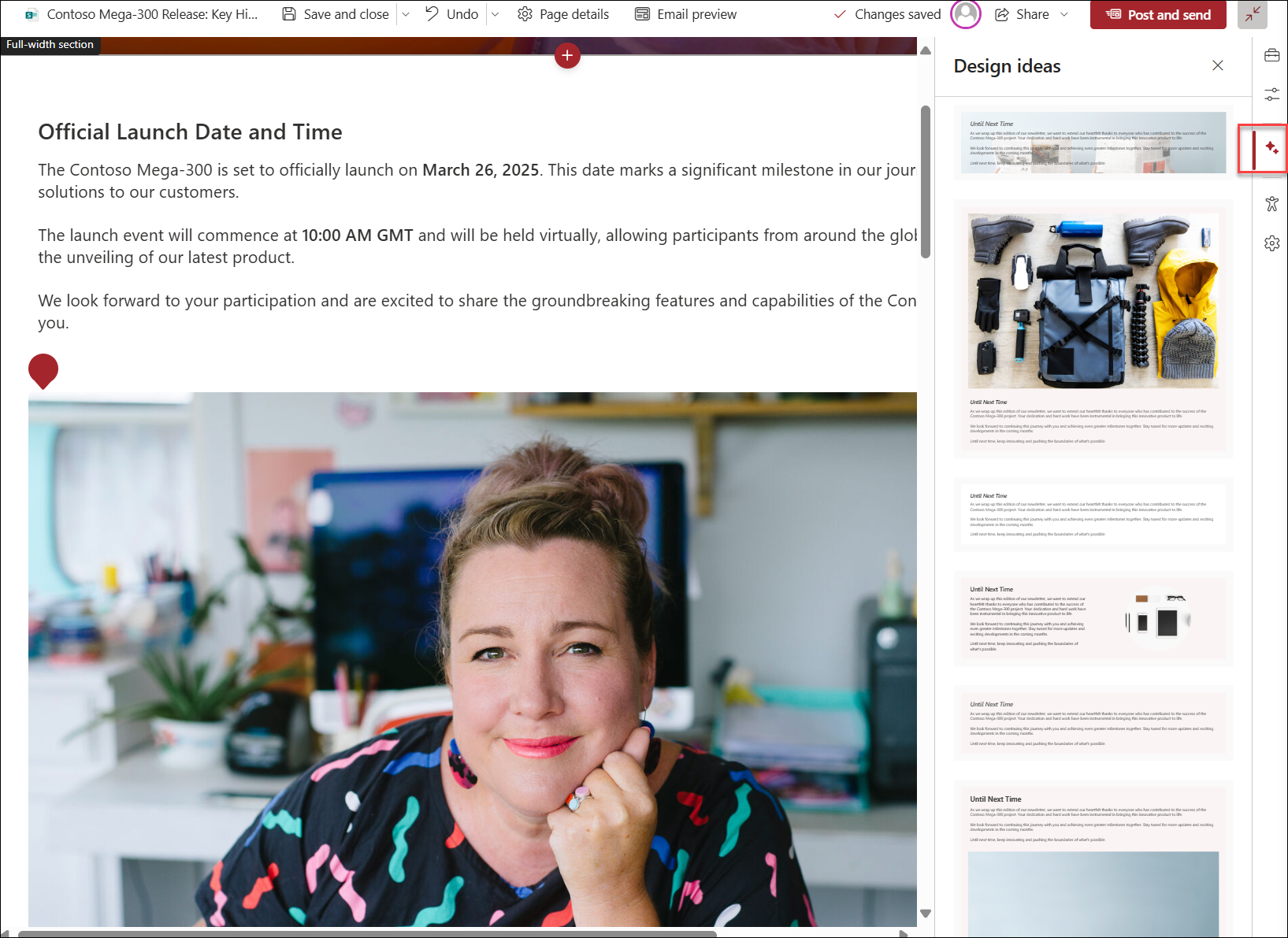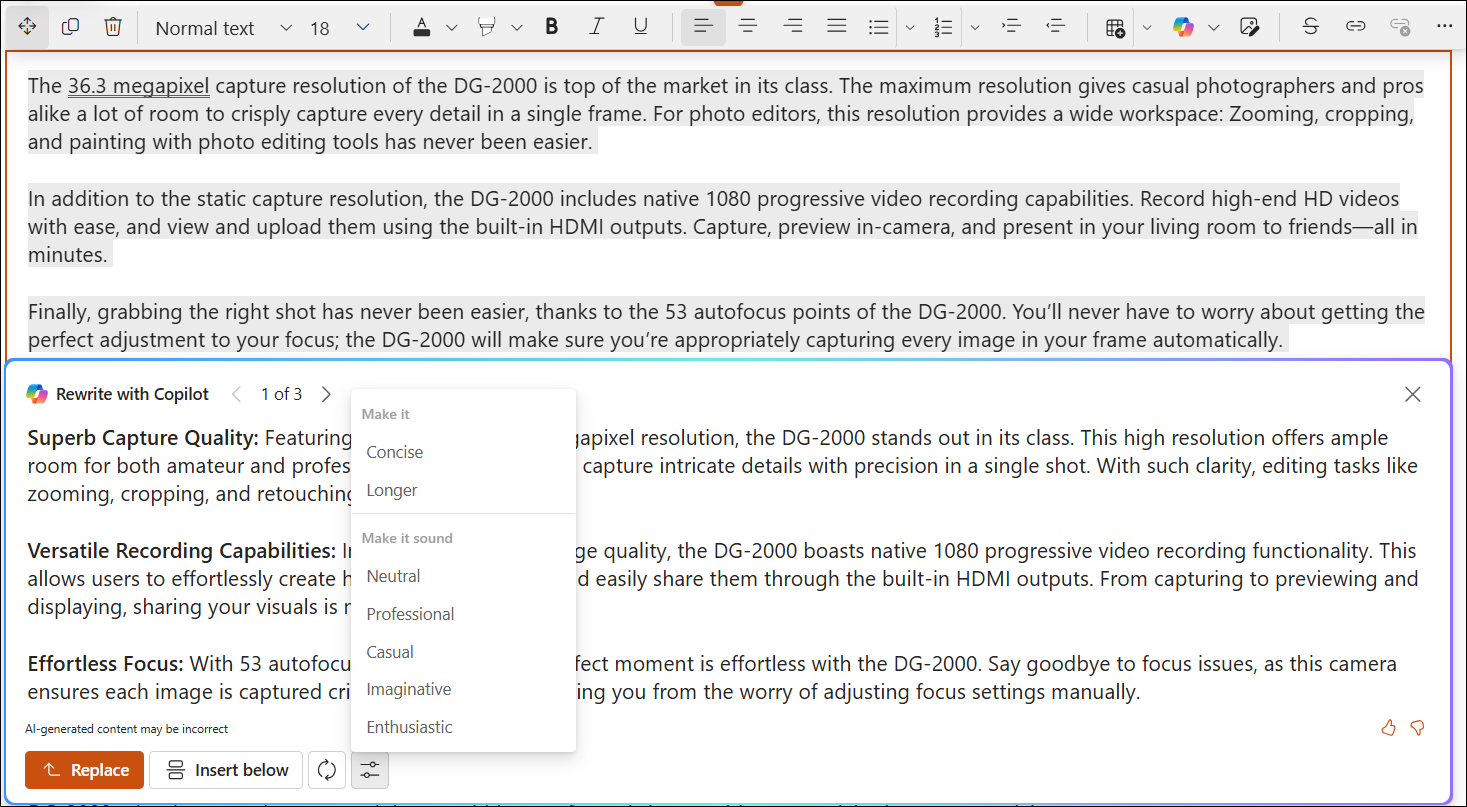Authoring with Copilot in SharePoint: An overview
In an era shaped by information, media, and big data, creating compelling and data-driven content is essential for any organization. SharePoint has integrated Copilot to elevate the authoring experience. You can author in SharePoint with Copilot to:
Creating Pages with Copilot
Creating pages with Copilot in SharePoint is designed to streamline the content creation process. With built-in templates and flexible prompts, you can create engaging and professional pages faster than ever, while maintaining organizational standards.
Two approaches to creating pages
When creating pages with Copilot, you have two main approaches:
-
Creating pages from templates with prompts: This approach allows you to choose from a variety of ready-made templates, such as Newsletter, Event, Status Update, and Process. Templates provide a structured starting point, helping you quickly craft pages with a consistent look and feel. Once you select a template, you have the option to fill in keywords in the prompts that come with the template. Additionally, you can provide your own files for better results. This approach is ideal for users who prefer a guided experience or need to adhere to organization-specific designs1.
-
Creating pages with open prompts: For those who enjoy a more flexible and creative approach, open prompts offer a dynamic way to generate page content. You can start by typing an open prompt at the top of your page, and Copilot will use AI to suggest visually appealing layouts and content ideas. This method is perfect for users who want to experiment with different designs and personalize their pages.
Refine pages with Design ideas
After creating your SharePoint page, you can continue refining the layout and design with Design ideas. Design ideas help ensure that your page not only contains the right information but also looks visually appealing. You can use Design ideas for inspiration on page layouts and design. You can select the Design ideas icon to the right side of the page to open the suggested design ideas. You can choose to apply the design ideas as they are or customize them further. Remember, always preview the entire page to ensure everything looks perfect before publishing.
Rewriting with Copilot in SharePoint rich text editor
You can rewrite your content with Copilot in rich text editor. This feature is designed to help you overcome writer's block or improve the clarity of your message by rewriting the existing text in the rich text editor.
When using Copilot in the SharePoint rich text editor, the auto rewrite option can transform your initial draft into a more polished version. For example, Copilot can highlight key features in bold at the beginning of each paragraph and add enthusiasm to the tone. You can choose to replace the existing text with Copilot's suggestion or insert it below. If the draft provided by Copilot doesn't meet your needs, you can always press the Regenerate or Adjust button until you get a version that you are satisfied with.
Instead of auto rewrite, you can also choose to make it concise or longer, or make it sound natural, professional, casual, imaginative, or enthusiastic. These options provide flexibility and ensure that your content aligns with your desired style and tone.
Conclusion
Authoring in SharePoint with Copilot offers a range of tools to enhance your content creation process. Whether you are creating pages with templates or open prompts, or using Design ideas to refine your page design and layout, orrewriting text in the rich text editor, Copilot is here to support you in delivering high-quality, engaging content with ease. Happy creating!