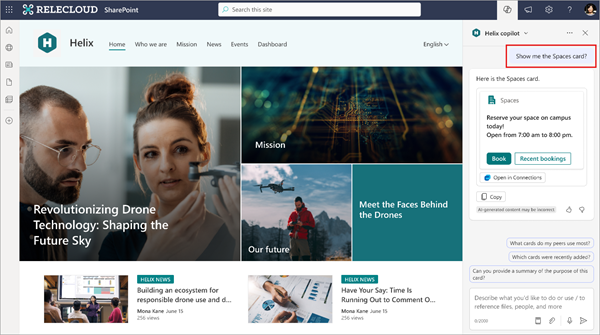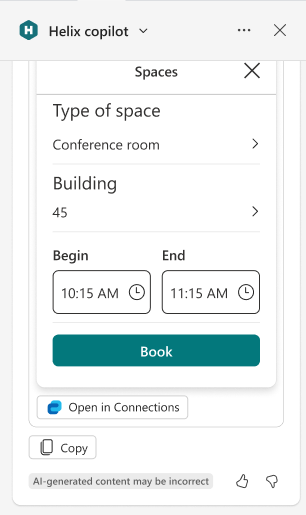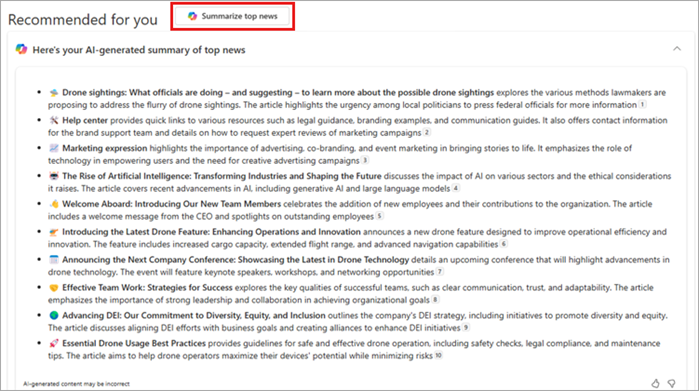Copilot in Viva Connections
Applies To
Use Copilot to check your Connections dashboard cards
Use Microsoft 365 Copilot in SharePoint to access Viva Connections dashboard cards. Ask Copilot to display a specific dashboard card so you can view the card within Copilot. Interact with the card directly in Copilot or select a link to be taken to the card in Connections.
Prompt Copilot to display a dashboard card in SharePoint
To receive a Copilot response that displays a dashboard card, access Copilot
For example, let’s say you want to display a Spaces card that your organization created so you can check room availability. Send a prompt that says, “Show me the Spaces card.” and Copilot will show the requested card.
You can then fully interact with the card from within Copilot to book your desired room or select Open in Connections to be brought to the card in Connections.
You can also use the following trigger phrases in your prompt to elicit a response from Copilot:
-
Viva Connections
-
Viva home
-
Dashboard card
For example, you could say “Request time off through Viva Connections” or “Show me my paystub dashboard card” to show the time off or the paystub dashboard cards respectively.
Summarize the news feed using Copilot
Note: The Copilot powered news summary is currently only available through the desktop version of Microsoft Teams and is rolling out to users with a Microsoft 365 Copilot license.
You can summarize the top news articles that you have access to shared from within your organization using the Copilot powered news summary. After accessing the News tab in Connections, select Summarize top news.
Copilot will summarize the top ten news articles in your feed.
More information
Copilot in Viva Connections FAQ
Where can I get Microsoft Copilot?