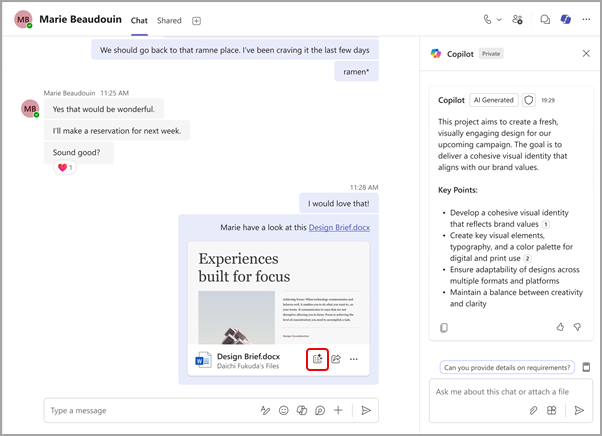Summarize shared files in Teams chats
Copilot in Microsoft Teams makes it easy to catch up on shared files without opening each one.
When someone shares a file in a one-on-one or group chat, Copilot can create a short summary of that file. This helps you understand the main points without reading the whole document.
Notes:
-
Currently, summarize for me is only available for Word files.
-
Only chat participants with access to the file can receive a summary, which will carry the same sensitivity label as the original file.
-
Files that have certain sensitivity labels that enforce protection applied (Confidential and Highly confidential) are not supported.
-
This feature is available on desktop and web.
To get a file summary:
-
Open the chat where the file was shared.
-
Find the file you want to summarize.
-
In the file preview, select Summarize for me
-
This will open the Copilot side pane with a prompt to summarize the file.
Related topics
Keep it short and sweet: a guide on the length of documents you provide to Copilot