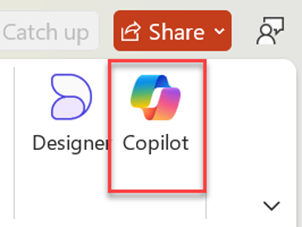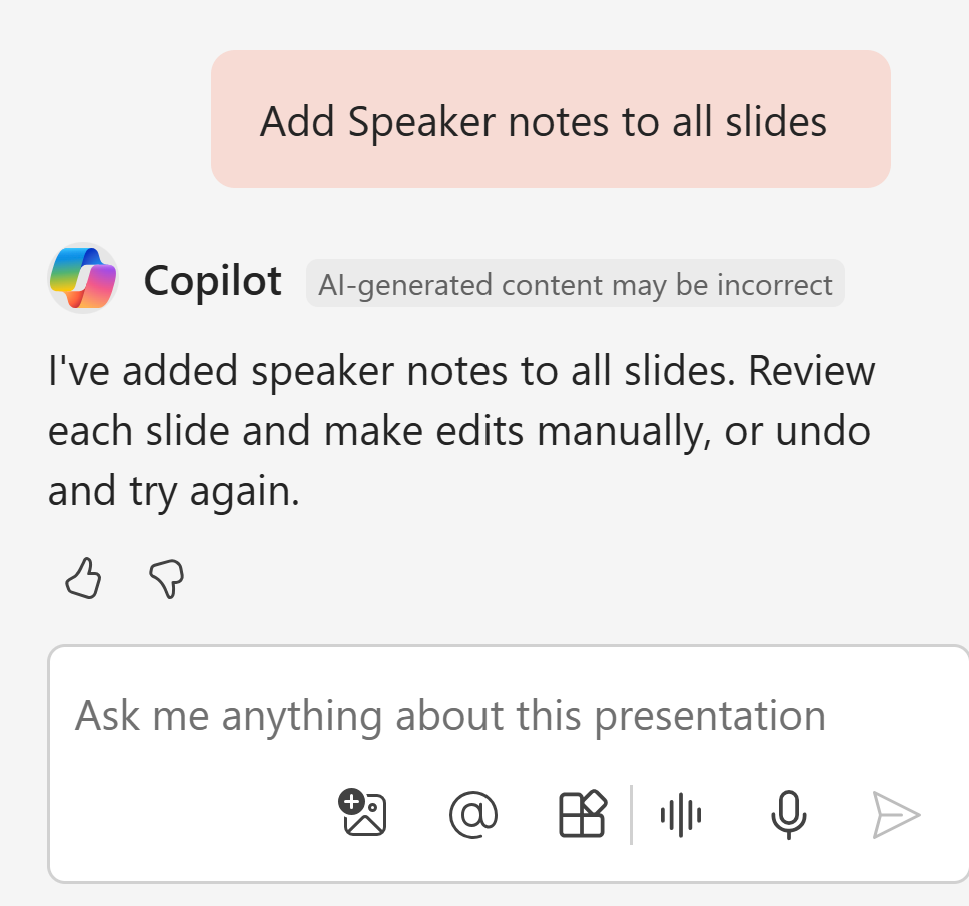Add speaker notes to your presentations using Copilot
Add speaker notes to your presentations using Copilot
Applies To
PowerPoint for Microsoft 365 Microsoft365.com
Note: This feature is currently rolling out to Microsoft 365 Copilot subscribers.
-
Select the Copilot button in the Home tab of the ribbon.
-
Enter the prompt "Add speaker notes to all slides", or "Add speaker notes to this slide" depending on what you're looking for.
Copilot will add the speaker notes directly to the speaker notes pane.
-
Review and edit the notes to make them exactly what you want.
Note: This feature works best on presentations with fewer than 50 slides.
Learn more
Add a slide or image to your presentation with Copilot in PowerPoint