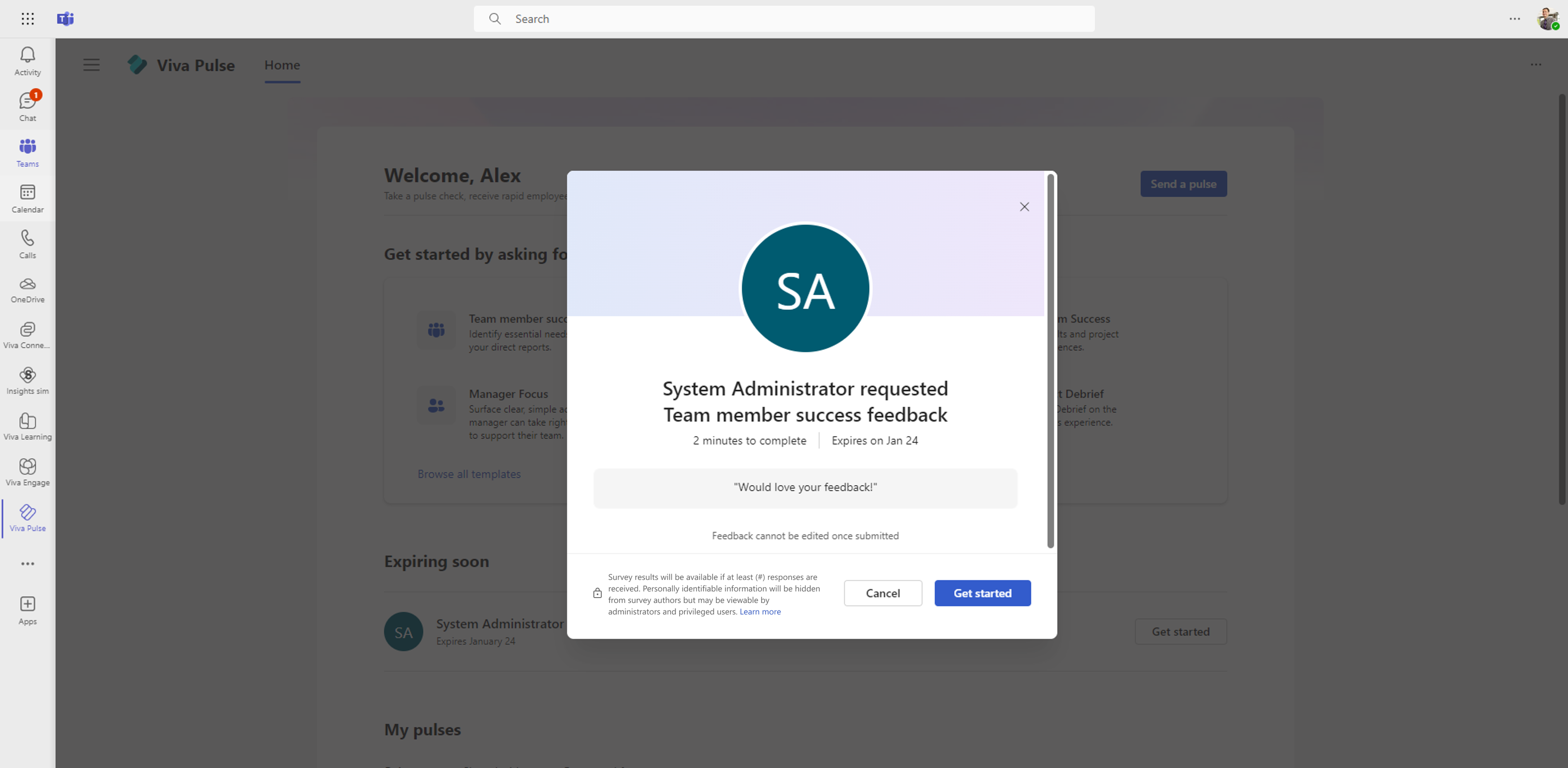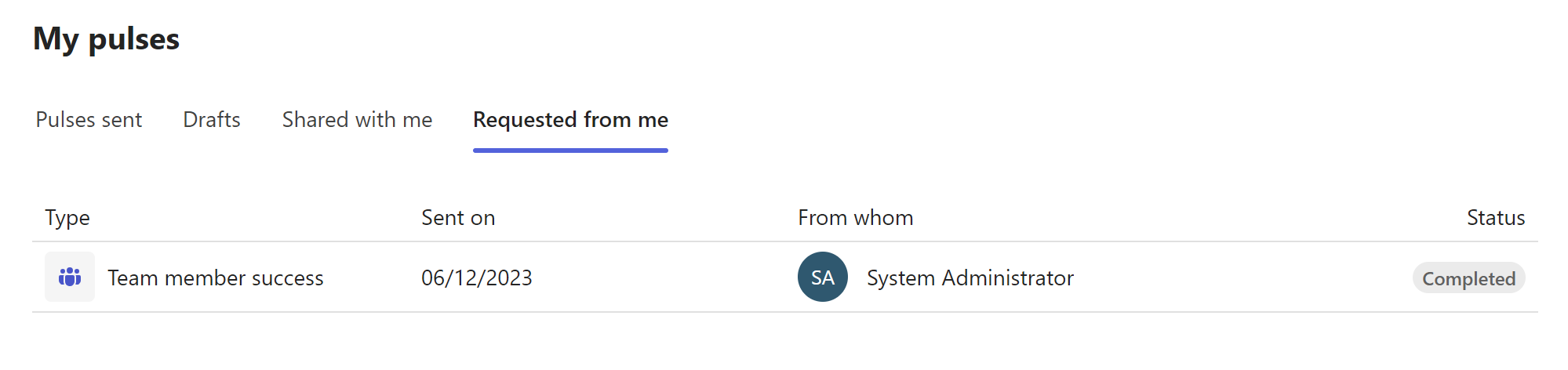Respond to a Pulse
With Viva Pulse, managers and team leads can request your feedback so they can better understand your needs and address them quickly.
Provide feedback to a Pulse
Important: If you are not receiving notifications, please see Enable notifications and work with your tenant admin to enable notifications in your tenant.
You will be notified that a Pulse feedback author has requested your feedback. Depending on the notification type, you can open the Pulse to give feedback in the following ways:
-
Select Get started from the Teams Activity feed notification.
-
Select Provide feedback from the Teams Chat notification to respond inline in the Teams Chat notification or select Complete this survey in Viva Pulse to respond in the Viva Pulse Teams app.
-
Select Provide feedback from the email notification respond inline in the email notification or select Complete this survey in Viva Pulse to respond in the Viva Pulse web app.
-
Select Get started from the Viva Pulse homepage Expiring soon section.
-
Open the link received from the feedback author through a personal email or Teams message.
Follow these steps to provide feedback to the Pulse request:
-
Once you open the Pulse request, go through the questions to provide your answers to the multiple-choice, rating, and open-ended questions.
-
All questions are optional, but you must answer at least one question to submit your feedback.
-
Some rating questions have a follow-up multiple-choice question that appears when you select an answer for the rating question. You can select up to 2 options.
-
-
Submit feedback by selecting Submit answers.
If you do not respond to the feedback request and it is three days prior to the Pulse deadline, you'll receive a Teams Activity feed notification and email reminding you to provide feedback.
View Pulses sent to you
You can view a list of Pulses sent to you along with the status of the requests, such as whether you've completed them, if they've expired, or if they've been canceled.
To see the Pulses requested from you, do this:
-
Open the Viva Pulse app in Microsoft Teams or in the web browser.
-
Go to the My pulses section and select the Requested from me tab. If you've had Pulse requests sent to you, you'll see the following:
-
Completed indicates Pulse requests you provided feedback for.
-
Expired indicates Pulse requests you did not provide feedback for before the Pulse deadline.
-
Canceled indicates Pulse requests the feedback author canceled.
You can sort the Pulse requests in the Requested from me tab by selecting the Sent on column header. The Pulse requests are sorted in descending order by default, with the latest requests first and earliest requests last.