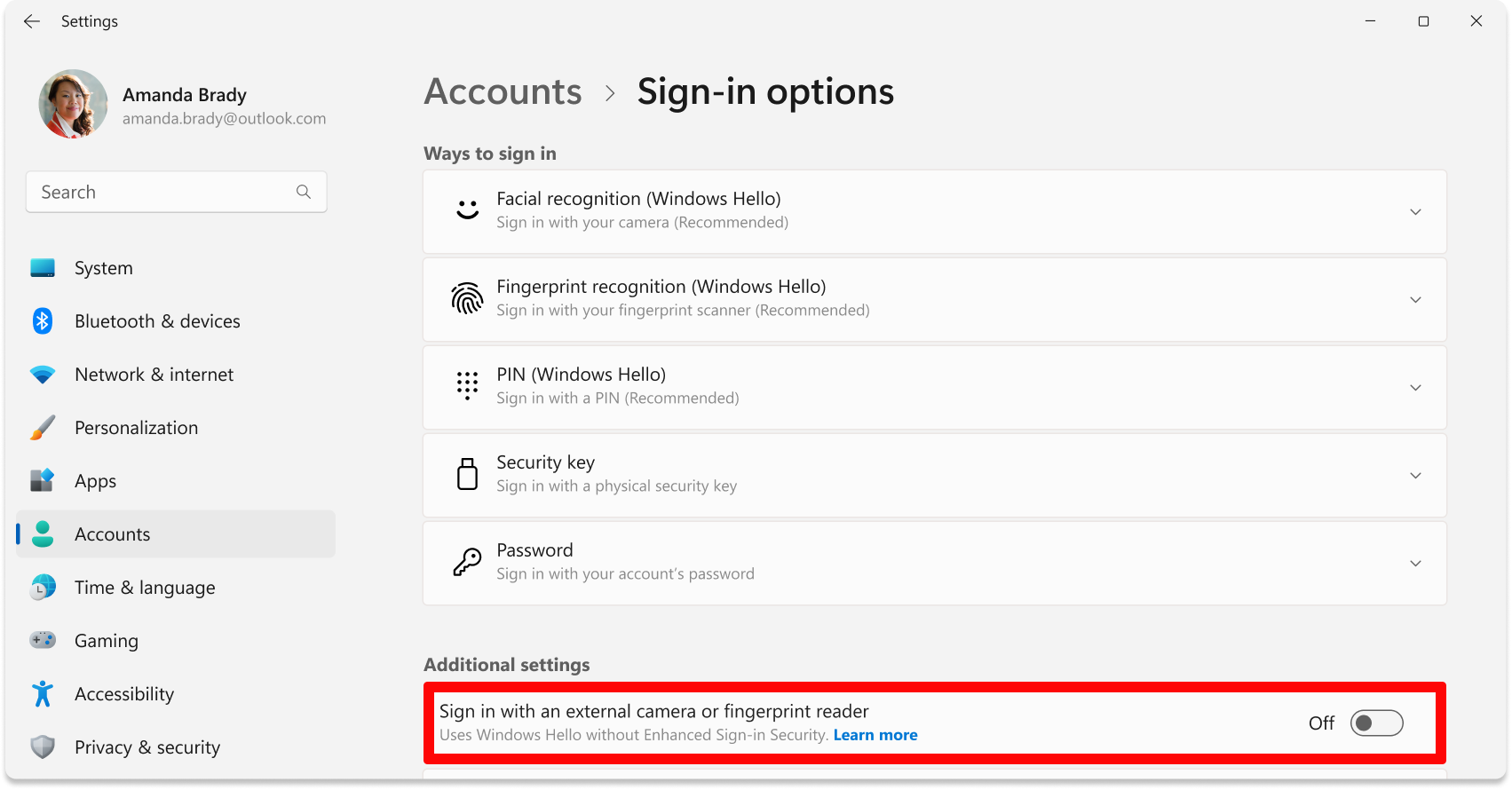Using third-party fingerprint readers and cameras with Windows Hello
You may not be able to sign in using Windows Hello and an external or third-party fingerprint reader or camera if your Windows 11 PC has Enhanced Sign-in Security enabled.
Some peripherals labelled as "Windows Hello compatible" do support Enhanced Sign-in Security, but if not, you will have to disable Enhanced Sign-in Security to get your camera or fingerprint reader to let you sign in.
Caution:
-
Some fingerprint peripherals labelled as "Windows Hello compatible" will enable Enhanced Sign-in Security and other Windows features that require Enhanced Sign-in Security on your device.
-
These peripherals do not pose a security risk, but if you would like to use them with Enhanced Sign-in Security before it is officially supported in Windows, we recommend plugging in the fingerprint reader before booting the device for the first time, enrolling in Windows Hello during Windows set-up, and never detaching the sensor from the PC.
-
Full Enhanced Sign-in Security support for fingerprint peripherals is expected late 2025.
To set up your Windows Hello fingerprint reader or camera, follow the steps below:
-
Connect your third-party Windows Hello fingerprint reader or camera to your PC, following any manufacturer instructions.
-
Once installation has completed, open Settings > Accounts > Sign-in options.
-
Scroll to Additional settings and look for the toggle: "Sign in with an external camera or fingerprint reader".
-
Turn the Enhanced Sign-in Security toggle off to enable use of external devices.
Note: If you don’t see the toggle, it may be because your PC doesn’t meet Enhanced Sign-in Security requirements, or because your organization has disabled external Windows Hello devices.
-
Under Sign-in options, set up Fingerprint recognition (Windows Hello) if not already configured.
See also
Need more help?
Microsoft does not support any device or peripheral not sold by Microsoft. If you need assistance setting up your external peripherals, contact https://answers.microsoft.com/windows/forum.