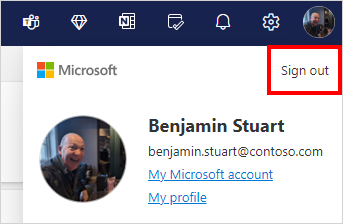Sign out of Hotmail or Outlook.com
To sign out of Outlook.com or Hotmail, follow the steps below:
-
To sign out, go to Outlook.com.
-
Select your account initials or account picture at the top corner of your Inbox.
-
Select Sign out.
Tips:
-
If you don't see your picture at the top of screen, check to see if ad blocking is turned on. Sometimes this prevents the picture from showing.
-
If you don't see Profile or Account options, you can access them at account.microsoft.com
-
If you don't see Sign Out, you can also sign out manually. Don't forget to close all browser windows.Sign out
-
If you no longer have access to a device where you were signed in, read How to sign out everywhere.
-
How to sign out of Outlook apps
It's no longer possible to sign out of your Outlook app or be prompted for a password to sign in.
Tip: If you share your computer with others, you might want to prevent them from accessing your email account while they use your computer by asking other users to sign in to your computer with their own account. Learn how.
Still need help?
|
|
To get support in Outlook.com, click here or select Help on the menu bar and enter your query. If the self-help doesn't solve your problem, scroll down to Still need help? and select Yes. To contact us in Outlook.com, you'll need to sign in. If you can't sign in, click here. |
|
|
|
For other help with your Microsoft account and subscriptions, visit Account & Billing Help. |
|
|
|
To get help and troubleshoot other Microsoft products and services, enter your problem here. |
|
|
|
Post questions, follow discussions and share your knowledge in the Outlook.com Community. |