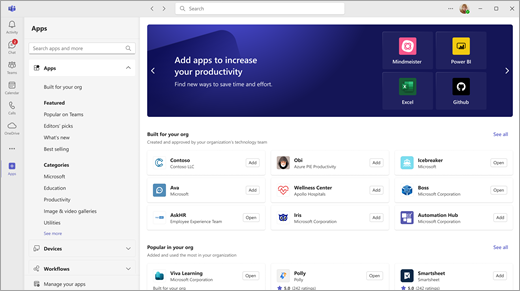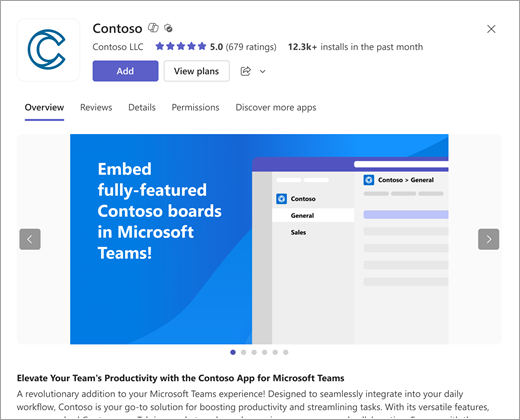Add an app to Microsoft Teams
You can add apps to Microsoft Teams in either the web, desktop, or mobile versions. You can also add apps directly from whereever in Teams you're working, whether you're in a chat, channel, or meeting.
Add from Apps
-
From the left side of Teams, select Apps. Search for your favorite app or browse the app categories to discover new ones.
-
Select the app you want, and a description screen opens. The Overview, Reviews, and Details tabs explain the capabilities of the app, and where it appears in Teams.
-
To add the app, select Add.
Note: Team owners can restrict who can add apps. Some apps can be installed only by a team owner because they require additional permissions. For more information, see Turn off adding apps to Teams.
Add an app to a chat or channel tab
You can add apps to a tab to share content and work collaboratively.
-
Go to the channel, group chat, or one-on-one conversation of your choosing, and select Add a tab
-
Select the app you want. For some apps, you might be prompted to add a file.
-
Select whether to Post about this app in the chat or post.
-
Select Save.
Add an app to a meeting
Meeting organizers and presenters can add apps before or during meetings.
-
To add an app before a meeting, first send the meeting invite then open the meeting. Select Add a tab
-
To add an app during a meeting, after the meeting starts select More actions
Tip: For more details, see Use apps in Teams meetings.
Add an app from the messaging area
Some apps let you insert the app directly into Teams messages.
-
To add an app to a message, select Actions and apps
You can also add apps with bot capability from the messaging area. Bots provide answers, updates, and assistance when you chat with them one-on-one or in channels.
-
To add a bot, type @ in the message box, and then select Get bots.
Add a personal app
Some apps have a personal app capability, letting you use them outside of a channel or chat but still within Teams.
For example, OneNote gives you a private workspace within Teams, while Planner and Wrike offer a bird's eye view of all your tasks, across boards that you or your team have added as channel tabs.
-
Go to Apps on the left of Teams, then search or browse the app categories to find new ones. Look for ones with Personal app listed as a capability.
-
Select the Add button.
Access or pin a personal app
-
Select More added apps
-
Right click any app icon to Pin
Tip: You might also see apps your org thinks you’d like.