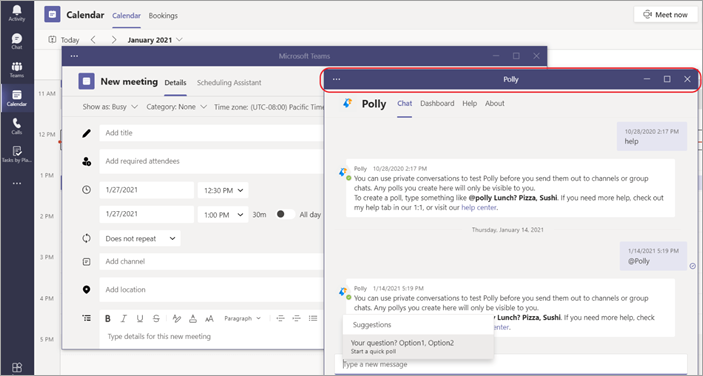Open an app in a new window in Microsoft Teams
Multitask much? In the Teams desktop client, you can open an app in a separate window to help you work on several things at once. This feature is available for most apps that include the personal app or tab capability.
Open a personal app
To launch an app in a new window from the start
-
Go to the app you want to open. It can be on the left of Teams or found under More added apps
-
Right-click on the app icon, then select Open in new window
To open a personal app after it's already open
In the top right corner of your screen, select the Open in new window
Manage the app window
As with any window, controls in the top right corner let you minimize, maximize, and close the window. You can select and drag a corner of a minimized window to resize it. You can also select the title bar and move it until you have the view you need to multitask.