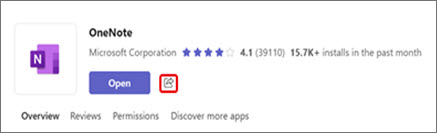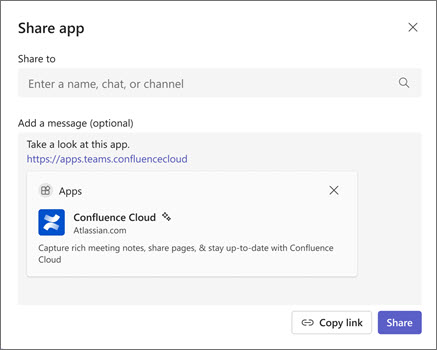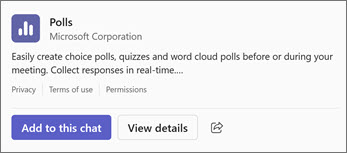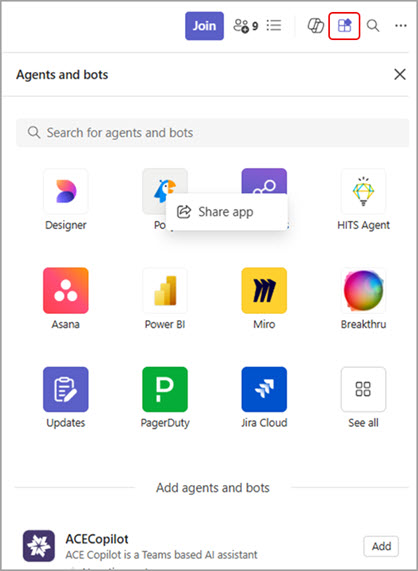Share an app with a person, group, or channel
If you find an app you think would be useful for others, there are a few quick ways to share that app with them.
-
On the app's page, select Share
-
Enter the names of the people, groups, and/or channels you want to share the app with. You can customize the message in the middle if you want. When you're done, select Share.
Tip: You can also select Copy link if you want to simply paste a link to the app in a message or post.
In the chat or channel where you shared the app, your colleagues will see the option to add the app to the chat or channel, or view app details.
Share an app from the View more apps menu
-
On the left side of Teams, select View more apps
-
Right-click on the thumbnail of the app you want to share, and select Share app
-
Follow the instructions from step 2 above to share with a person, group, or channel.
Share an app from the Open agents and bots menu
You can share apps directly from a one-on-one or group chat, channel, or meeting conversation.
-
In the upper right corner of any chat, channel, or meeting chat, select Open agents and bots menu
-
Right-click the thumbnail of the app you want to share, and select Share app
-
Enter the names of the people, groups, and/or channels you want to share the app with. You can customize the message in the middle if you want. When you're done, select Share.