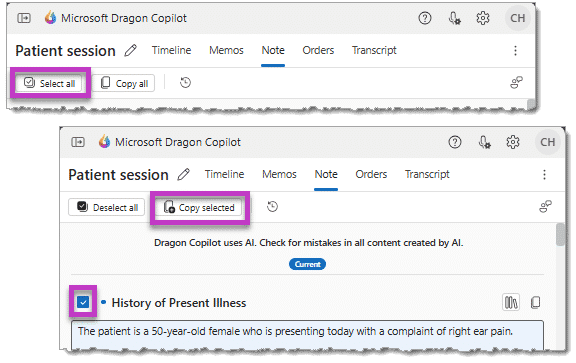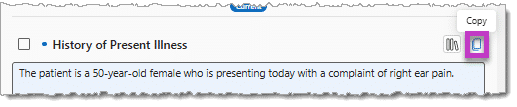Transfer and finalize your note in the EHR
When you complete your review and edits, you can transfer the clinical summary content from Dragon Copilot to your EHR in any combination.
Copy and paste
-
Select the individual content section(s) you want to transfer (or Select all).
-
Select the Copy selected button.
-
Place your cursor in the EHR where you want the content to go, then paste the content. (Hint: the keyboard shortcut CTRL-V works great.)
You can also select the Copy icon beside an individual note section, then paste the content into your EHR.
Transfer with your voice (Dragon Copilot desktop only)
Save time and clicks by using Dragon voice commands to select a section (or all sections), copy a selected section(s), and paste or transfer content to your EHR. Here's a handy list of voice commands.
To transfer note sections with your voice:
-
To transfer multiple sections at the same time, open the Note tab and select the sections to transfer (described above).
-
Place your cursor in the EHR where you want the content to go.
-
Use one of the "Transfer" voice commands - such as "Transfer all", "Transfer selected", or "Transfer HPI".
Review and finalize your note
-
Review the transferred clinical summary in your EHR.
-
Make any final edits in the EHR and sign your note.