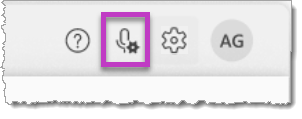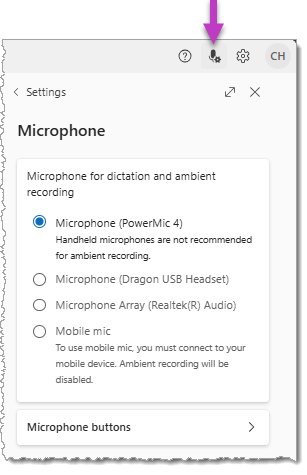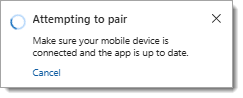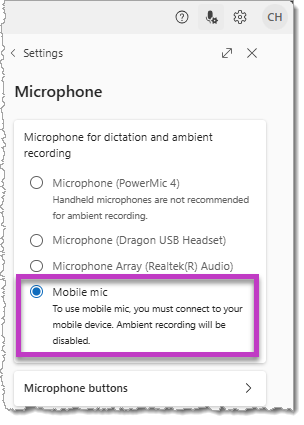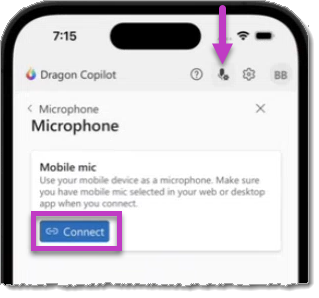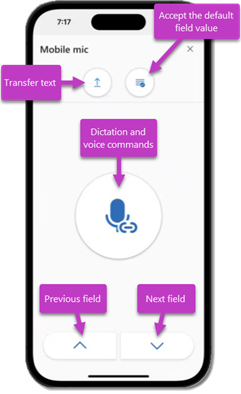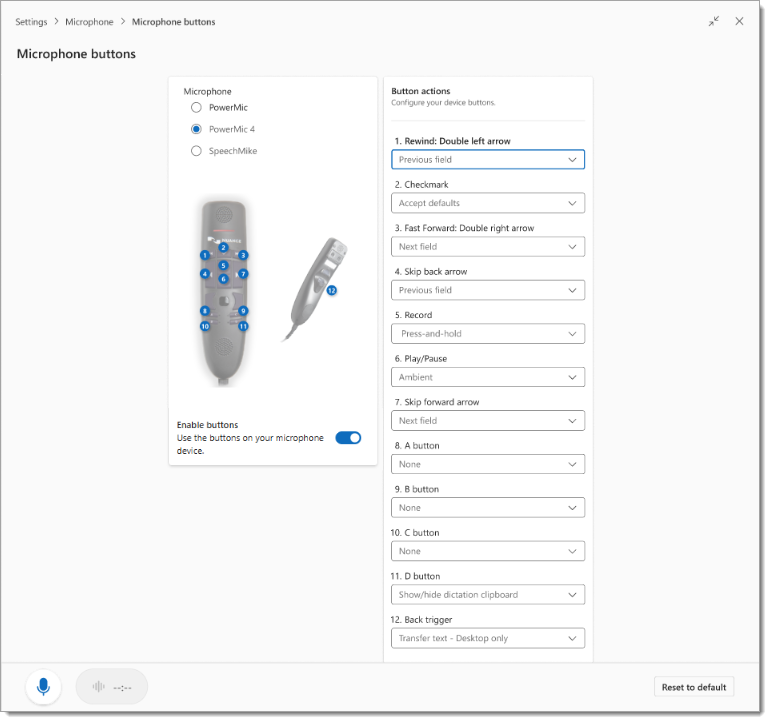Select and configure your microphone
Your workstation may have several internal or external microphone input devices that you can use for ambient recording or dictation in Dragon Copilot.
You can specify separate microphone input settings for each Dragon Copilot platform (web, desktop, or embedded). Your selections and settings are saved in your Dragon profile and will apply whenever you log in to that Dragon platform - regardless of the workstation or device you use.
Important: The built-in microphone on a mobile device will provide optimal results for multi-party or monologue ambient recording. We highly recommend using the Dragon Copilot mobile app (or connecting to the Dragon Copilot web platform from a mobile device) to create ambient recordings.
The microphone icon in the title bar lets you quickly access the microphone settings, and select and configure your microphone input device. You can also select the gear icon and navigate to the Microphone section of the Settings screen.
NOTES:
-
The microphone icon in the title bar changes to indicate when a microphone is not connected.
-
If the microphone becomes disconnected, Dragon will attempt to connect to the browser's default microphone.
-
If the microphone disconnects, any active recordings stop and are automatically saved.
The Microphone section in Settings lists all available microphones detected on your system. You can use any physical input device connected to and configured for your workstation for dictation (and for ambient recording depending on the device).
Select a microphone from the list to use as your input device. (Your selection is automatically saved for that platform.)
-
Dragon Copilot will always attempt to use the selected device when you log in to that platform, but it will use the system default if it does not detect that device.
NOTE: if you change the system default microphone you outside of Dragon, you will need to refresh or restart the application for the change to take effect.
If your workstation does not have a connected microphone or input device, you can use the Mobile mic feature for dictation. Select the Mobile mic option in the Microphone settings in Dragon Copilot on your workstation, then open the Dragon Copilot mobile app and launch the Mobile mic feature (described below).
The Mobile mic feature is built into the Dragon Copilot mobile app, allowing you to dictate and use Dragon commands while working in Dragon Copilot in other platforms (e.g., desktop or web) on your workstation.
Note: You may be familiar with the capabilities of Mobile mic if you've used the PowerMic Mobile app with other versions of Dragon. Mobile mic supports dictation and the same voice commands as Dragon Copilot. It also lets you navigate between text entry fields included in your notes and documents.
Select Mobile mic and pair your mobile device
To use the Mobile mic for dictation, you must log in to the Dragon Copilot mobile app and the web, desktop, or embedded platform with your user credentials.
To use the features of the Mobile mic for dictation:
-
Select the Mobile mic option in the Microphone section in Settings on your workstation.
-
A message will appear while your system attempts to connect to your Dragon Copilot mobile app:
You will continue the pairing process in the Dragon Copilot mobile app.
In the Dragon Copilot mobile app:
-
Tap the microphone icon to navigate to the Microphone screen.
-
Tap the Connect button.
When pairing is complete, the appearance of the dictation microphone in Dragon Copilot on your workstation changes, and the ambient recording option is disabled.
After pairing is complete, the Mobile mic screen appears on your mobile device.
The buttons on the Mobile mic screen allow you to:
-
Dictate into a text field in Dragon Copilot (or a compatible application screen).
-
Invoke Dragon commands with your voice.
-
Navigate between fields within your note or document.
-
Select the default value for a field in your note or document.
-
Transfer selected text to another field or compatible application.
Important: The most efficient way to add or clarify the information in your note or document is to add another ambient recording. You cannot use Mobile mic for ambient recording, but you can close the Mobile mic screen to return to the Dragon Copilot mobile app to add an ambient recording for the session.
If Dragon Copilot detects a configurable input device is connected to your workstation, an alert will appear:
Select Enable buttons to allow the buttons on your device to invoke button actions in Dragon Copilot.
Configure button actions:
Select Microphone buttons in the Microphone screen in Settings to customize the actions assigned to the buttons on a PowerMic or SpeechMike device when it is connected to your system.
Important: PowerMic and SpeechMike devices are not optimized for multi-party ambient recording - though they are appropriate for creating a monologue ambient recording. An alert will appear if you attempt to create an ambient recording while a PowerMic or SpeechMike is set as your input device.
Select a microphone to configure the button actions.
-
If the device is connected to your system, you can press a button on the device to highlight the Button actions section for that button, then select an option from the drop-down list.
-
Your selections are automatically saved - and will apply whenever a device of that same type (e.g., PowerMic) is connected to your system.
-
The button actions are also platform-specific, based on the platform you use when you make the selections (e.g., web or desktop).
NOTES:
-
The Enable buttons toggle will only appear if the device is connected to your system and selected as the input device. If you disable the button actions, you can still activate ambient recording or voice input by selecting the buttons in the Dragon Copilot screen or by using a keyboard shortcut.
-
Some button actions are only available for the desktop platform.
-
Administrators can modify the default actions for device buttons.