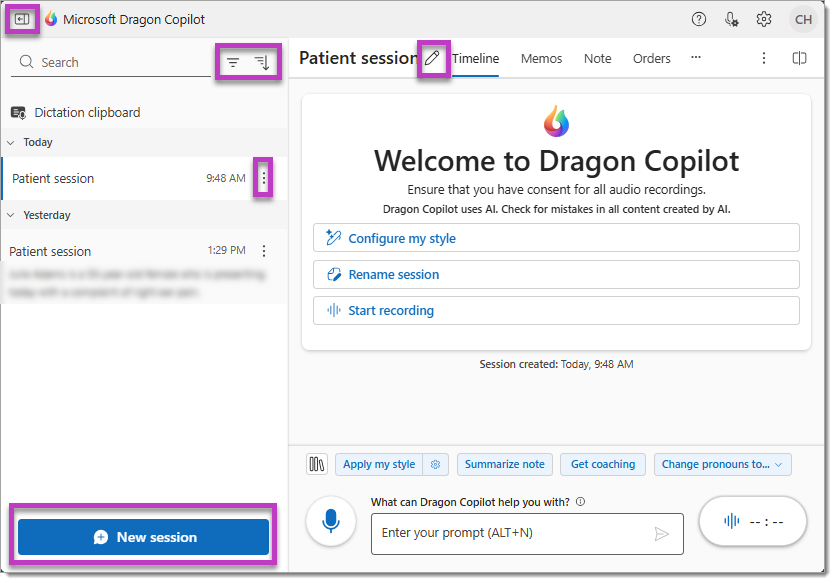Manage your session list
Use the session list
The session list panel appears when you launch Dragon Copilot and helps you find and organize information for your patient encounters.
Notes:
-
You may access individual sessions for 30 days from their creation date. After 30 days they are no longer available in the application.
-
If enabled by your administrator, your session list will also contain any Dragon Copilot sessions you initiated in your EHR. Learn more about EHR sessions
Session list options
Show/hide sessions: Create more room to view your note by collapsing the session panel using the icon in the upper left corner.
Sort and filter options: Filter the list of sessions by date range or session state to make it easier to find the session you want.
Rename the session: Select the title of the session to rename it, then select Save.
Use any naming convention that will help you organize your notes, such as:
-
Examination room number.
-
Appointment time.
-
Patient's last name, or condition.
-
Your personal mnemonic, etc.
Dictation clipboard: If you attempt to dictate in a field or application that does not support dictation, the content will appear in the Dictation clipboard - where you can copy and paste it into the appropriate location.
Note: Any content in the Dictation clipboard is deleted when you log out.
Session actions menu: The menu beside each session allows you to pin, archive, or delete the session.
Create a new session: Select New session to create the placeholder where you will document your patient encounter. You can create sessions at any time, giving you the flexibility to organize your entire day from the start, or create the session at the time of the encounter. You can also create non-patient sessions to practice, or for your personal needs.