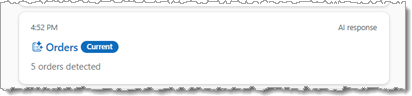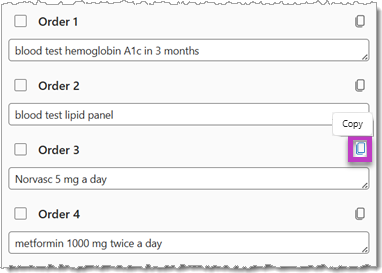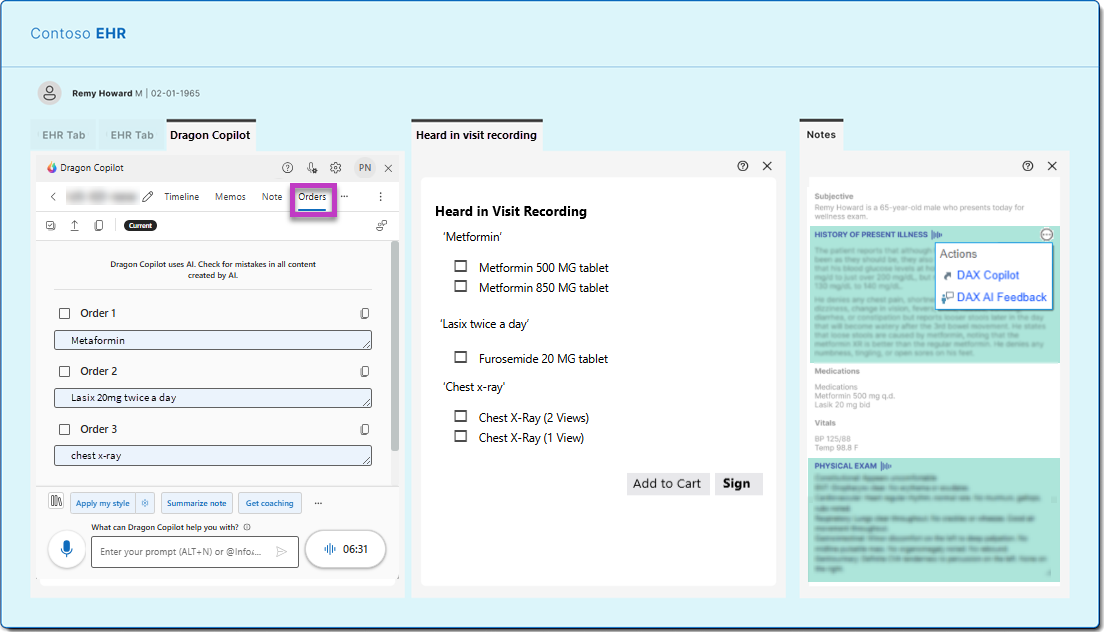Manage orders
Seamlessly generate and manage orders resulting from your patient encounters with assistance from Dragon Copilot. Dragon captures any instructions you verbalize in your ambient recordings and presents them as suggested orders - making it easy to initiate or update orders directly in your EHR.
Dragon Copilot can identify orders for:
-
Medications.
-
Immunizations.
-
Follow-up appointments.
-
Consults or referrals.
-
Procedures.
-
Imaging and diagnostic tests.
-
Labs.
-
And more...
Orders in Dragon Copilot
A notification dot will appear beside the Orders tab if Dragon identified any potential orders based on the combined transcript of your encounter.
A notification card will also appear on the Timeline tab:
Review your order suggestions
Select the Orders tab or the link in the notification card.
Each order Dragon identified appears in a separate numbered row in the Orders tab. The text in the suggested order appears in notation format designed to facilitate order searches in your EHR.
You have several options when working with suggested orders:
-
Modify the text in the order field with additional details as a future reminder.
-
Copy the text in the order field using keyboard commands, the Copy button, or a voice command.
-
Use split-view to review your note and suggested orders side-by side.
-
Use the contents of the suggested order as search terms to find the correct order in your EHR.
Notes:
-
The AI generated order suggestions that appear in the Orders tab are designed as memory aids to help ensure accuracy and improve efficiency.
-
At this time, you cannot create new order items in the Orders tab.
-
Dragon Copilot uses strict criteria to identify order suggestions from your ambient recordings. Verbalize a clear intent to place an order during ambient recording to ensure the Dragon Copilot generates the appropriate order suggestions for your encounter.
Integrated order suggestions
If enabled and configured by your EHR support team, a list of suggested orders will also appear in a separate screen or tab in your EHR. (Please confirm feature availability with your designated EHR representative.)
When enabled, Dragon sends information about each order suggestion to your EHR. Your EHR matches the suggested order to one or more order options in your system, then displays a selection list allowing you to quickly place the order(s).
Follow your organization's guidelines for placing the order in your EHR.
In the sample EHR image above, suggested orders appear in the Dragon Copilot EHR tab beside another tab with a selection list of matching order options. (The location and appearance of the selection list in your EHR will depend on your system and configuration.)
Note: Contact your EHR administrator or support team if matching orders do not appear in your EHR.