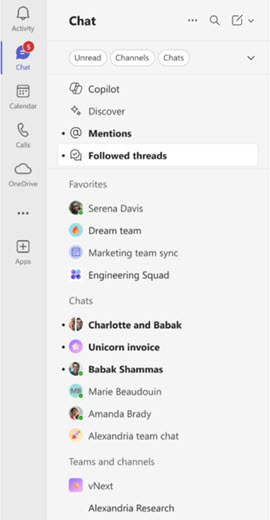Catch up on channel messages in Microsoft Teams
You know a channel has messages you haven't read or activity you haven't seen when its name is in bold. You'll also receive notifications when someone @mentions you or replies to a conversation you're in.
In the Posts layout, any new content bolds the channel name. In the Threads layout, only new messages in the main conversation bold the channel name. To learn more about layout options, see Choose your channel layout.
You'll also receive notifications when someone @mentions you or replies to a conversation you're in.
Channel notification types
If you're not sure if a conversation needs your attention, rest assured—Teams will tell you.
You get a notification whenever someone:
-
@mentions you (you also see your @mentions in the conversation)
-
@mentions teams and channels you have shown
-
@mentions a tag you're associated with
-
Replies to conversations you're part of
-
Replies to your replies
-
Replies to a thread you’re following
Note: Notifications make channels active and keep them on your list. You can also add a channel to one of your custom sections to make sure it stays visible.
View your notifications
Your notifications appear in the Activity feed.
To view @mentions while in a chat or channel, select
To view @mention and reply notifications select Activity in the upper left corner of Teams.
Check a channel for activity
When a channel has activity, its name appears in bold. When viewing channels in combined mode, a quick navigation option also lets you jump to your active teams and channels.
When any channel has activity, Teams and channels
Select Teams and channels
Tip: View only your active channels by separating your channels from your teams in list options. Learn more about the new chat and channels experience in Microsoft Teams.
Want to learn more?
Related topics:
Only channels you show are visible from your team list. A bold channel is an active channel that has unread messages. In the Posts layout, any new content bolds the channel name. In the Threads layout, only new messages in the main conversation bold the channel name.
If a channel has a @ you’ve been @mentioned. For @teams mentions, you'll see this team icon
You'll also receive notifications in your activity feed when someone @mentions you or replies to a conversation you're in.