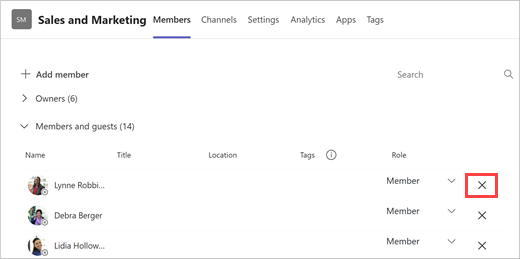Remove someone from a team in Microsoft Teams
If you're a team owner, you can remove someone from your team.
-
Next to the team name, select More options
-
On the next screen, select Members, then locate the team member under Members and guests.
Tip: You can also search for a member by name.
-
Select Remove
To remove another team owner, first change their role from owner to member, then remove them.
After you remove someone from a team, you can always add them back to the team later on by selecting More options
Note: Team owners can remove members from a team, but only an admin can remove someone from the organization.
Related articles
Want to learn more?
If you're a team owner, you can remove someone from your team.
-
Tap Teams
-
Next to the team name, tap More options
-
Tap the person's name, and choose Remove from team.
Note: Team owners can remove members from a team, but only an admin can remove someone from the organization.
If you're a team owner, you can remove someone from your team.
-
Tap Teams
-
Next to the team name, tap More options
-
Go to the person's name, and tap More options
Note: Team owners can remove members from a team, but only an admin can remove someone from the organization.