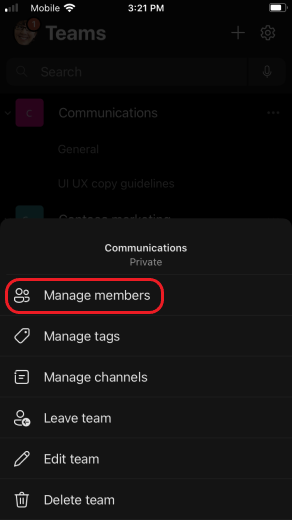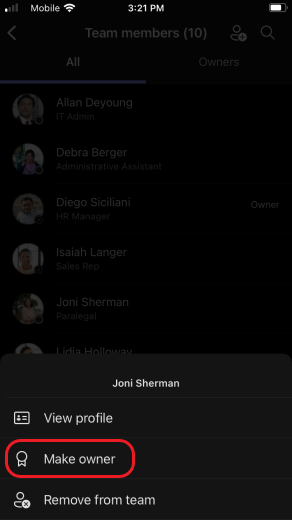Make someone a team owner in Microsoft Teams
If you want to make someone an owner or view who's an owner of an existing team:
-
To the right of the team name, select More options
-
Next to the team name, select Members.
-
Select the dropdown next to Members and guests to see all team members. The Role column on the right tells you if someone's a team member or team owner. To make someone an owner, select the dropdown and then choose Owner.
Note: You must be a team owner to make a member an owner.
-
You can also make someone a team owner while you're creating a team. When you add team members, choose if each new person is going to be a team member or team owner. Do this by selecting Owner under the Member menu.
Related articles
Want to learn more?
If you want to make someone an owner or view who's an owner of an existing team:
-
Tap Teams
-
Tap the name of the team member, and then tap Make owner.
The manage members option will only show if you are a team owner. If you are not an owner, you can view the team owner by clicking View members.