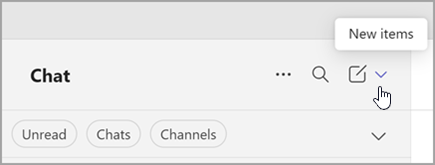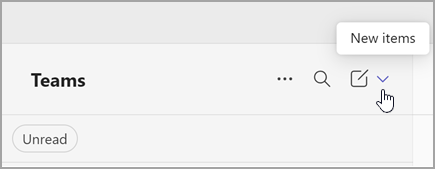Find and join a team in Microsoft Teams
Join a specific team
-
On the left side of the app, select Chats
-
Select New items from above your list of chats and channels.
-
Select Join team
-
In the Type to search box, type the name or topic of the team.
-
Point to the team tile to reveal and select Join team.
You may immediately join a public team, but you must ask to join a private team and then wait for the owner's approval to access the team and its channels.
Note: If a team owner hasn't enabled discoverability for their private team, you won't be able to find it by using search. You'll need to contact them directly to ask to join.
You can also join a team with a code.
Ask to add a member
To add someone to a team that you're already a member of, go to the team in your team list then select More options
From your list of channels, at the top, select More options