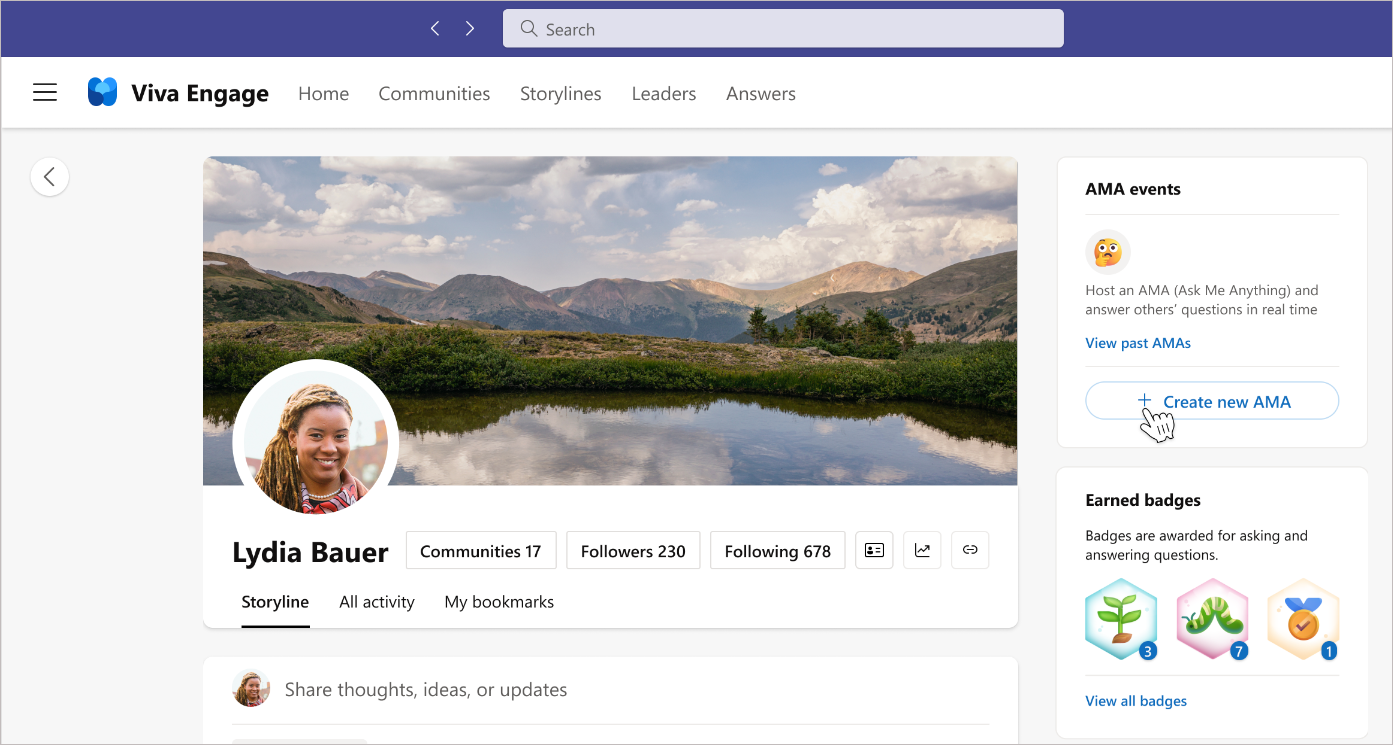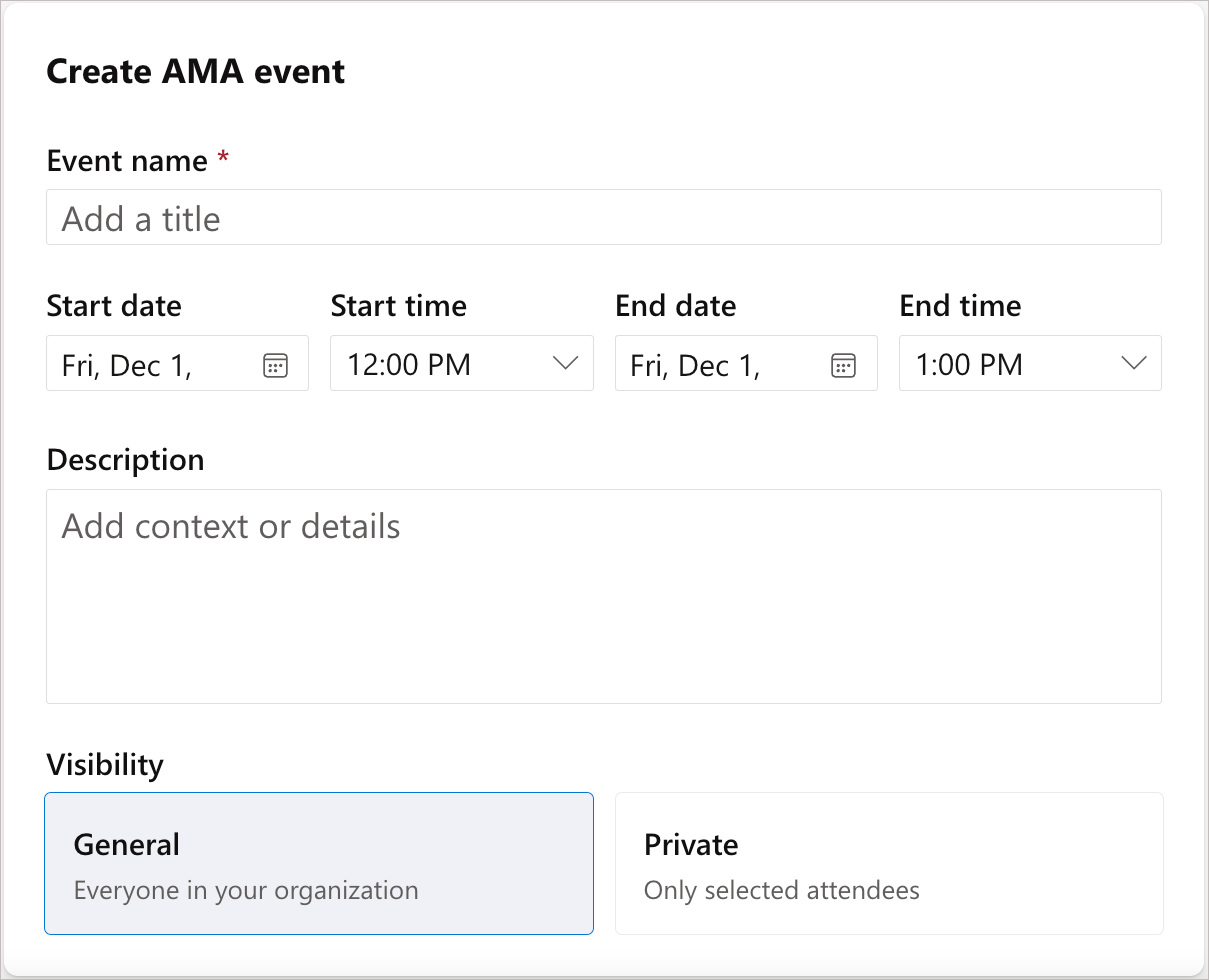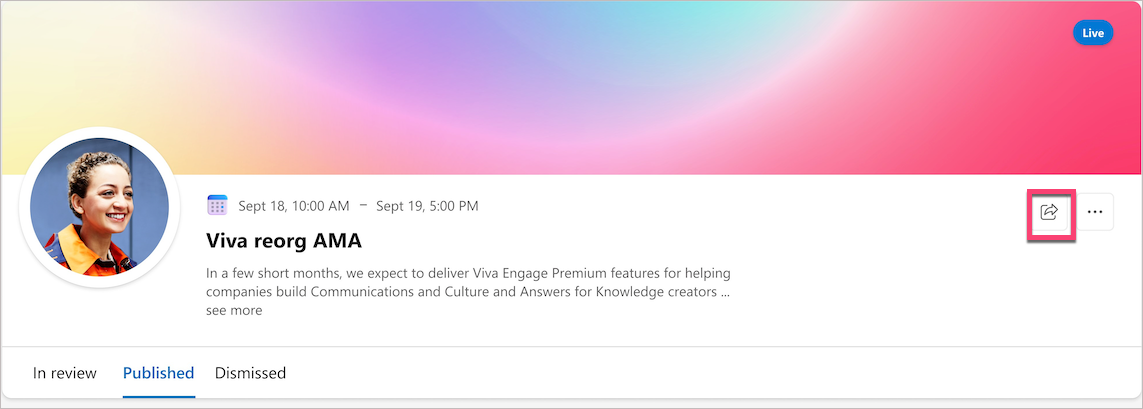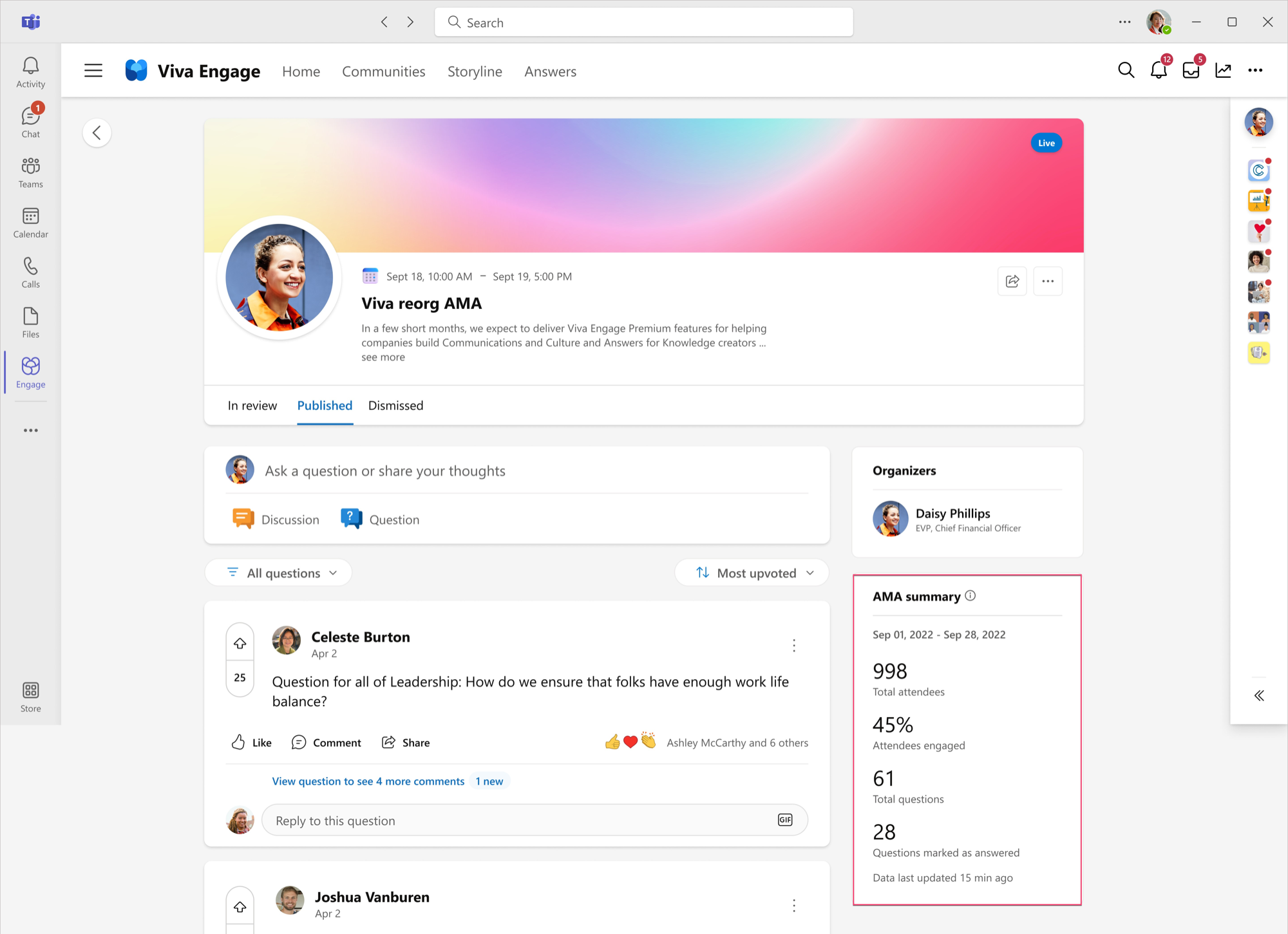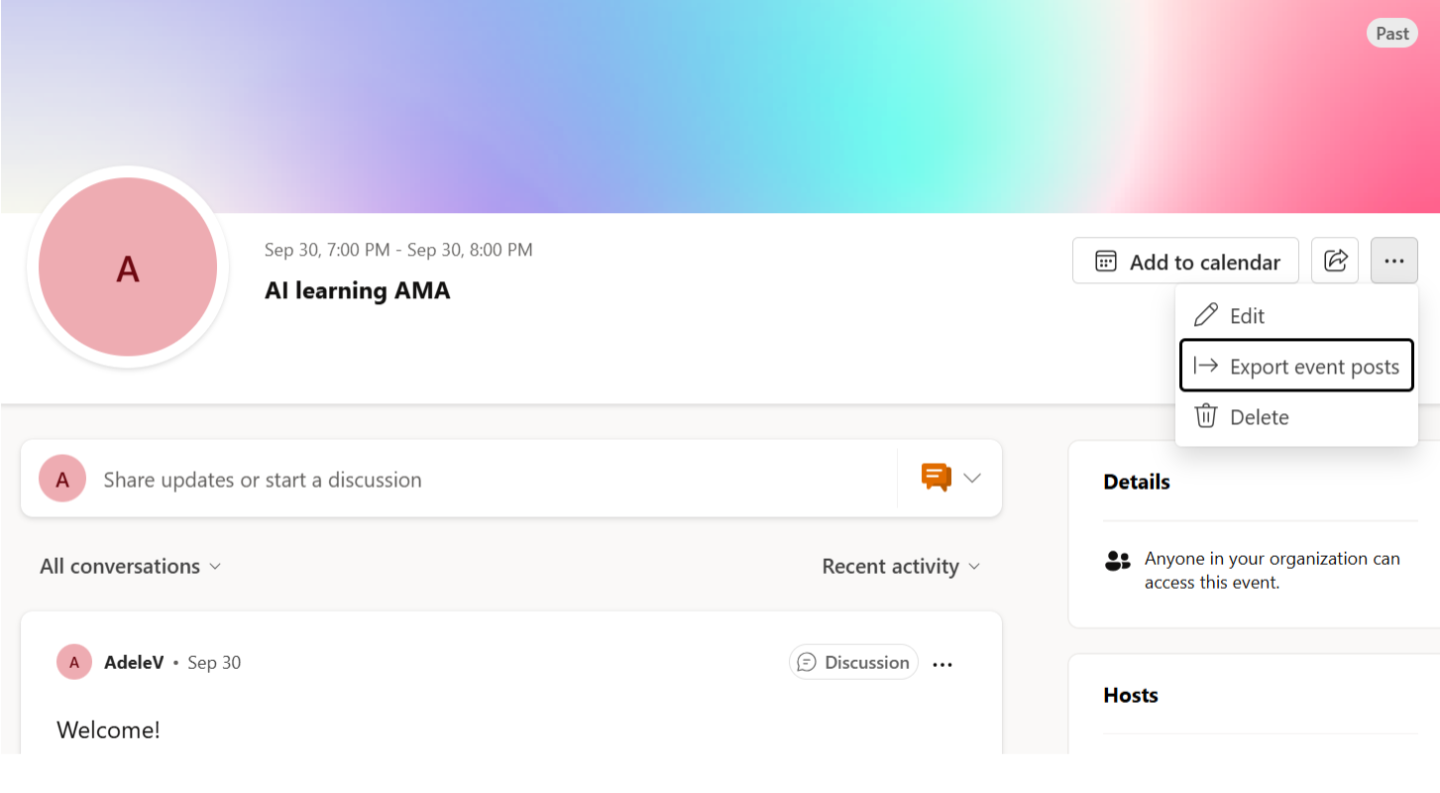Ask Me Anything events in Viva Engage
An AMA (ask-me-anything) is a scheduled event where leaders and employees connect to ask and answer questions. It’s a two-way communication — leaders create the space for conversation, and employees drive the agenda with their questions. You can customize AMAs for your intended audience and level of interaction. This article walks you through the details of successful setup and attendance of AMAs.
Create an AMA event
When you create an AMA event, you accept the role of the host or organizer. Hosts and organizers can edit and delete the event and moderate attendee participation.
-
Select the plus (+) button next to Create new AMA on the right side of your storyline or the leader's storyline where the AMA event will be held.
-
In the Create AMA event form, specify the event name, start and end dates, start and end times, and description.
-
For Visibility, choose to invite everyone or to invite specific people and groups. General makes the event available to everyone in the organization. The AMA gets promoted to your followers and audience, but not to everyone.
Private lets you restrict the AMA event only to persons and groups that you select in the Attendees field.
Important: To add a Microsoft 365 group or security group to the Attendee field, you must have admin permissions for that group. To add a Microsoft Teams connected group to the Attendees field, you must be the Teams group admin.
-
Specify hosts and organizers from people in your organization. They'll be notified of their role and have the option to decline.
-
Hosts are the face of the event and appear in the event description.
-
Organizers help moderate questions or support the hosts and manage event activity in the background.
-
-
Specify how to handle audience participation.
-
Moderate questions allows hosts and organizers to screen questions before they're officially published. Once you enable this setting, it's on for the duration of the event and can't be turned off.
-
Attendee permissions gives attendees varying degrees of participation and anonymity:
-
You can allow attendees to submit anonymous posts and comments by enabling the anonymous posts and anonymous comments toggle.
An anonymous post or comment isn't associated with the attendee and can't be tracked by the organization, including for compliance. Moderators can turn off the feature at any time. After doing so, previous anonymous questions and comments remain anonymous.
Comments and reactions to anonymous questions aren't anonymous. Reactions to anonymous comments also aren’t anonymous. We recommend disabling reactions to preserve anonymity.
Note: If you enable moderation, you can moderate anonymous posts, but you can't moderate anonymous comments.
-
-
-
Customize host and organizer calendar invitations and Teams notifications.
Important: After you create the invitation, you can no longer change the calendar invitation setting.
Best practices
Hosts and organizers can enhance the AMA experience by applying one or more of the following best practices.
|
Pin a discussion post beforehand |
Welcome and inform attendees about your upcoming AMA with a pinned discussion post. If you're a Leader or delegate, pin an announcement post.
|
|
Moderate the AMA |
Filtering out inappropriate and off-topic questions ensures that the AMA event stays on-track and makes the best use of everyone’s time. Moderating questions enables you to review questions before they appear in the AMA feed for everyone to engage with. (In unmoderated AMAs, all questions automatically appear in the AMA feed.)
|
|
Mark 'Best Answers' |
Always mark a leader's and expert's answer as the Best answer. This helps you in two ways: it boosts the metric for answered questions, and lets you filter by Unanswered questions and find questions in need of a response.
|
|
Review the analytics |
By monitoring analytics throughout the event, you can watch engagement trends change over time and gauge the event’s overall impact. At the end of your event, review the analytics and reference them when planning future events.
|
Share, edit, or delete an AMA
Utilize the Share to Storyline and Copy link features to announce the AMA in popular communication channels such as large group chats, communities, and email distributions. You can Edit permissions or Delete an AMA by selecting the More icon on the AMA page.
Participate in an AMA
Participants can attend an AMA event by entering directly through the AMA link sent by the AMA leader / organizer or through the AMA events section in the right navigation pane on the leader’s Storyline. You can engage in AMAs with upvotes, replies, and reactions to questions.
-
On the Viva Engage home screen, search for the leader’s Storyline.
-
Once on the leader’s Storyline, select View more AMAs in the AMA events section.
Add AMA to your calendar
Participants can add an AMA event to their calendar. Anyone can add AMAs to their home network. Once added, the AMA appears in your calendar as a 30-minute meeting.
Note: If you delete the calendar invite, the AMA page still shows as Added. Additionally, if the organizer changes the AMA event time or date, the calendar invite is not updated.
AMA analytics
Organizers and hosts can view analytics for their AMA event page. Analytics update in real-time, showing you a summary of attendees, engagements during the event, and questions asked before and after your event. A time stamp at the bottom of the analytics summary card shows you when the data was last refreshed.
Engagements include questions asked, replies, upvotes and any marked reactions on questions. Anonymous user engagement is excluded from the percentage of attendees engaged calculation.
Export event posts
Organizers and co-organizers can export event posts from the AMA feed across the event's lifecycle from the More menu. You can download the event posts activity in the form of a .CSV file.
Each record in the downloaded CSV file contains the following fields:
-
Type: Whether the post was a discussion, question, or comment
-
Content: The verbatims of each post.
-
State: Whether the post was in review, published or dismissed
-
Reaction count: The total number of reactions in the conversation
-
Upvote count: The total number of upvotes in the conversation
-
Source: Whether the post was made by an organizer or attendee
-
Identity: The person who submitted a post
-
Timestamp: What time each post was submitted
-
Conversation ID: A unique number assigned to a specific post
-
Reply to ID: The conversation ID of the post that a comment was responding to
The downloaded file contains posts from the previous 28 days. Older content won't be available in the file but remains in the AMA feed.
Network admins can manage access to this feature at the tenant level by going to Settings and opening the Engage Admin Center. Select Admin settings > Tenant settings > Content management. Content management is enabled by default, but you can turn it off. If you disable the setting, organizers of Engage events can't download event posts.
Frequently asked questions
What are good topics for AMAs?
AMAs are a great way to address top-of-mind topics in the organization. We see users host AMAs about company strategy, re-orgs, or casual topics like getting to know a new leader in an organization. Other uses for AMAs include a community/group specific AMA, or a subject matter expert AMA for knowledge sharing.
What are scenarios that I can use AMAs for?
Besides the traditional “Reddit style” AMA in which the host receives and answers questions through text for a set period, AMAs are also great for the following scenarios:
-
Collect questions to be answered during a live Q&A
-
Collect and answer questions from your audience after a meeting, town hall, or all hands
-
Set the AMA for a longer duration to enable participation from different time zones and have an open conversation to gauge sentiment on a particular topic
Can I run an AMA event alongside a live meeting/Live Event/Teams meeting?
You can use AMAs to collect questions in advance, during, and after a meeting. AMAs have no video component in Viva Engage, so it is a purely text-based experience, but you can reference the AMA or screen share the page during the meeting.
How long should an AMA be?
The AMA set-up allows you to choose any start/end time. You can set up an AMA that lasts for a few hours, or for a week-long and beyond. Shorter AMAs that last for a few hours are great for more synchronous conversations, whereas longer AMAs allow for more flexibility across different time zones and more time for attendees to discovery the AMA and engage in the conversation.
Who can create and engage with AMAs?
AMAs are available to all users in your Viva Engage network. Any user can create an AMA or ask questions and engage in an AMA that is discovered. AMAs and its content are discoverable by all users within a network.
How does an AMA event associate with a Viva Engage location?
The AMA event is attached to the organizer’s Storyline, but the AMA can be shared to a Community for higher engagement and visibility.
Do the questions from the AMA flow to the organizer’s Storyline feed?
All conversations in an AMA event stays on the AMA event page. The questions do not flow to the Storyline feed.
If I post my question anonymously in the AMA, will my identify be found by Microsoft or a Viva admin?
No. Post as Anonymous is truly anonymous. Your identity is not recorded in any discovery log, export at Microsoft, or tenant network.
What types of notifications do organizers and attendees receive?
Viva Engage bell notifications are sent when:
-
An organizer or host receives a new question
-
An organizer or host is notified that their AMA is starting soon
-
A host's followers or the leader's audience is notified that an AMA is starting soon
-
A user's question is published (in a moderated Q&A)
-
A user's question or reply gets a response
-
A user's reply is marked as the best answer
Viva Engage Inbox messages are sent when:
-
A user is cc’d or @mentioned on a thread
-
A user gets a reply to their question
-
The thread to which you follow or replied gets a reply from another user
Teams activity bell notifications are sent when:
-
A user is cc’d or @mentioned on a thread
-
A user gets a reply to their question
-
A user gets a reply from the organizer after upvoting a question
-
An organizer or host receives a new question
-
An organizer or host is notified that their AMA is starting soon