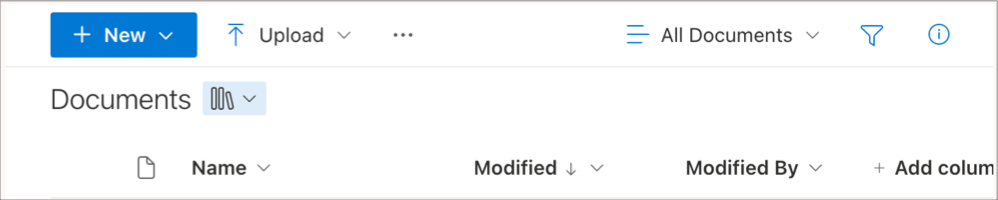Where are my Viva Engage files stored?
Applies To
Note: For all communities, Viva Engage uses SharePoint libraries to contain and control content. All Viva Engage files for connected communities are stored in SharePoint and accessed from within Viva Engage. Because Viva Engage is Microsoft 365 connected, each community also is backed by a group in Microsoft 365.
To tell where your Viva Engage files are being stored, in the header for any Microsoft 365-connected Viva Engage community, click Files.
The community takes on the licensing of the person who creates the community. This means that members of the community don't need to have SharePoint licenses to view or upload to the community.
If your network stores files for connected communities in SharePoint, this header appears above the list of files:
Characteristics of SharePoint library storage for Engage files
SharePoint libraries in Engage communities use the following capabilities.
New file storage
All new files for Microsoft 365 connected groups are stored in the SharePoint document library for the Engage community. See them in the Viva Engage group's Files list, or in the Apps/Viva Engage folder in the community's SharePoint document library.
Create new Office files
You can't create new files from the Files page. Create the file in another location and then upload it to Viva Engage.
File organization
In the right navigation pane, select the SharePoint document library link for the group and select the Apps/Viva Engage folder. Sort and filter the file list.
Users can reorganize or move files into subfolders, and links from Viva Engage will still work. Open the SharePoint document library to see the reorganization.
Note: When you view the list of files from Viva Engage, the list only indicates that the file is stored in SharePoint and doesn't specify the folder name.
File previews
To see a preview, select the file.
Edit a file from Viva Engage
For Word, Excel, and PowerPoint documents, make changes in Office Online or in the app. The SharePoint document library tracks revisions.
Edit Document and other actions appear above the preview.
Access rights
The file's community determines the access rights for that file, but SharePoint admins can change access rights for individual files.
How guests access files
Guest access to files depends on the type of guest:
Network level guests don't have default access to view Viva Engage files saved in SharePoint.
-
For guests to request access to view specific files, add them as a Azure B2B guest on the Microsoft 365 tenant. For more information, see Azure Active Directory B2B Documentation.
-
Community members can view, upload, and edit from the SharePoint library. Network-level guests who are Azure B2B guests can also do so. Engage doesn't support direct editing.
-
If you want them to be able to upload files to a specific community from SharePoint or have default access to files uploaded to SharePoint, add them as a community member in SharePoint.
-
Conversation level guests don't have default access to files saved in SharePoint. To allow access to specific files in the conversation, add the guests as an Azure B2B guest on the Microsoft 365 tenant. They can't upload files.
-
External guests can only be members of external groups. External groups only store files in Viva Engage.
Prevent others from making changes
Any Engage community member can check out files in SharePoint, which prevents others from editing them. SharePoint admins can change file permissions.
Track revisions
View revision history and previous versions from the SharePoint document library.
More change details appear in the change history, and older versions can be deleted.
Mark as official
Users can't mark a specific version of a file as official.
Search
Viva Engage search only searches the title and author. If you need to do a content search of Viva Engage files in SharePoint, you'll need to do the search from the SharePoint document library.
Learn more
Edit a previously updated file when your Viva Engage group stores files in SharePoint