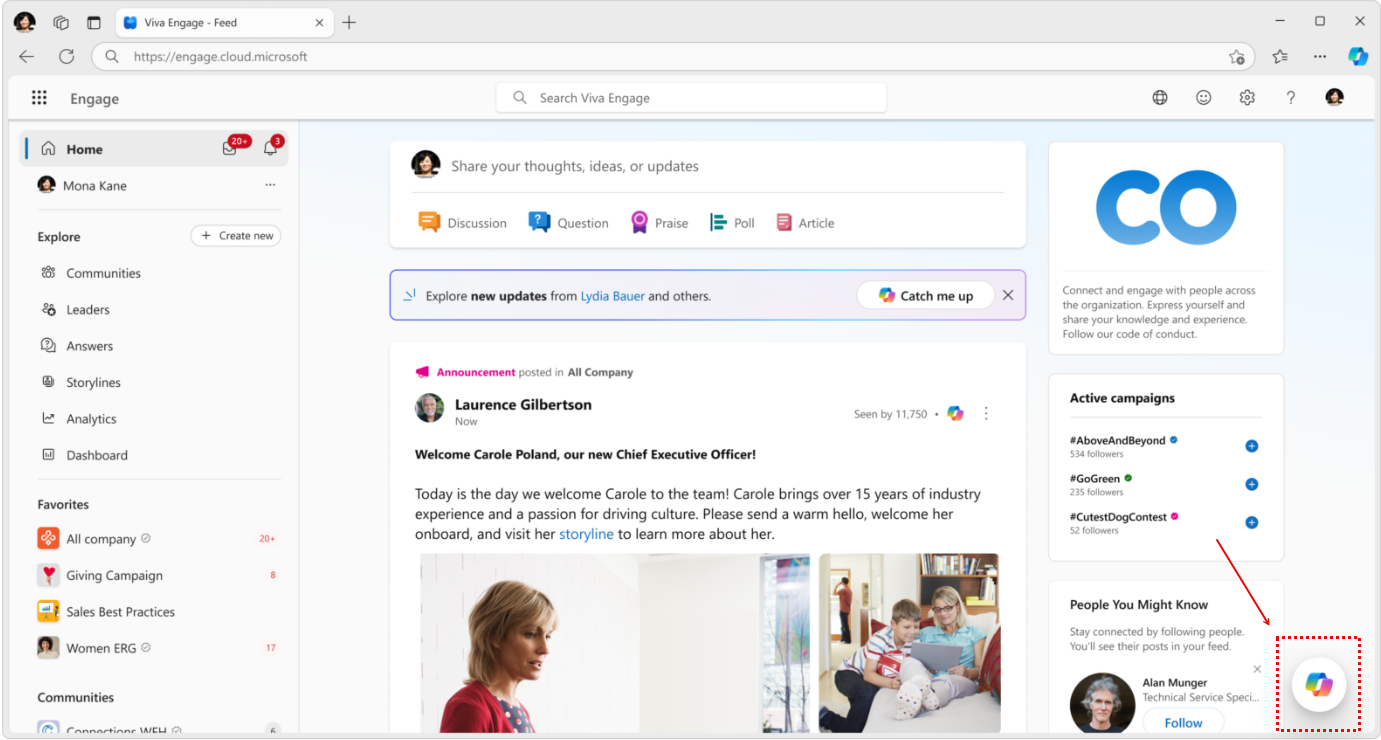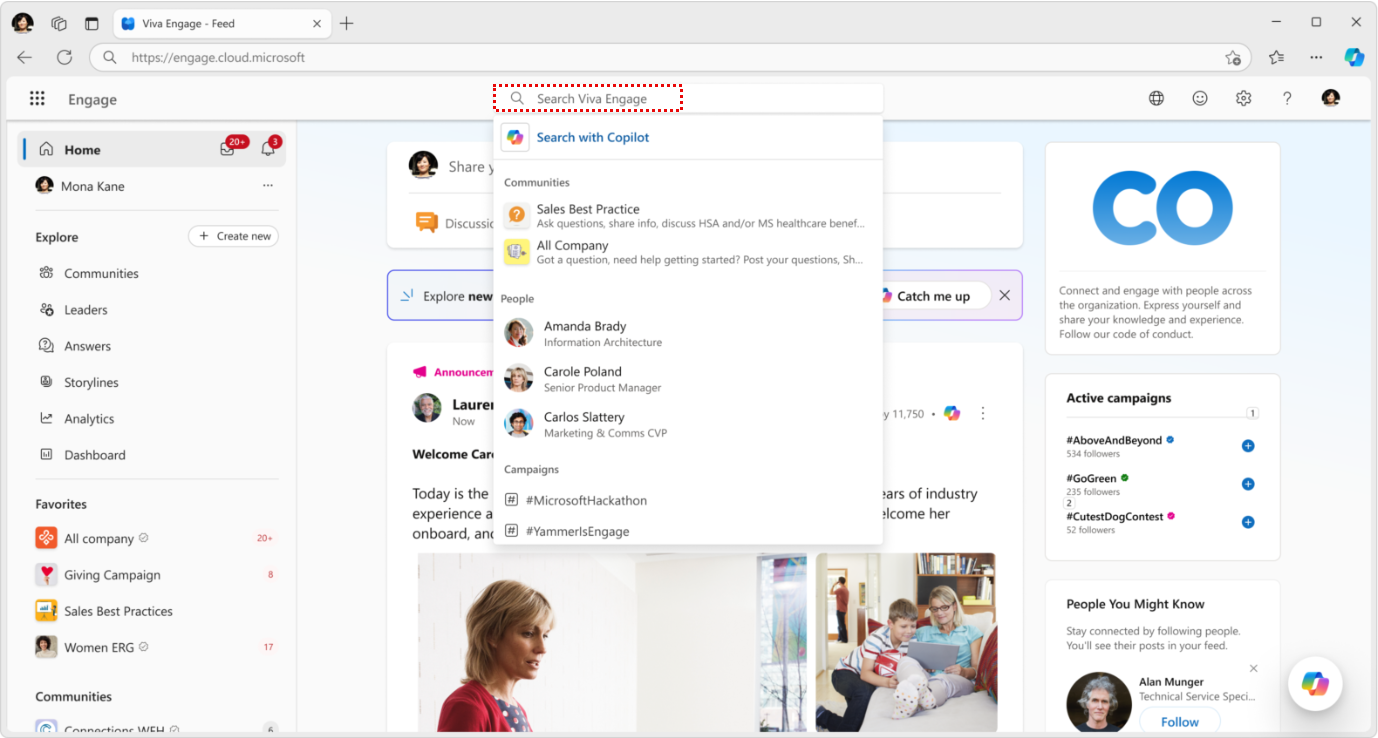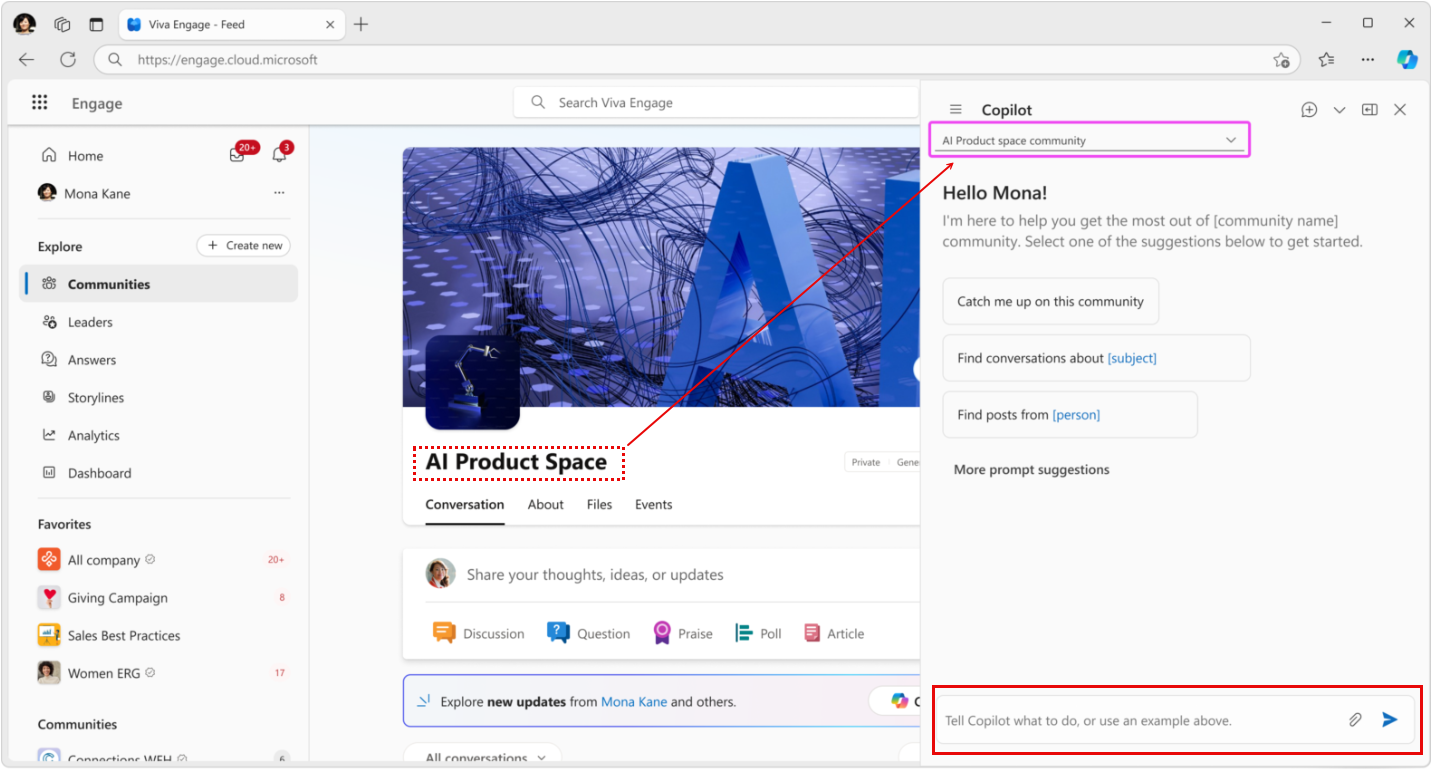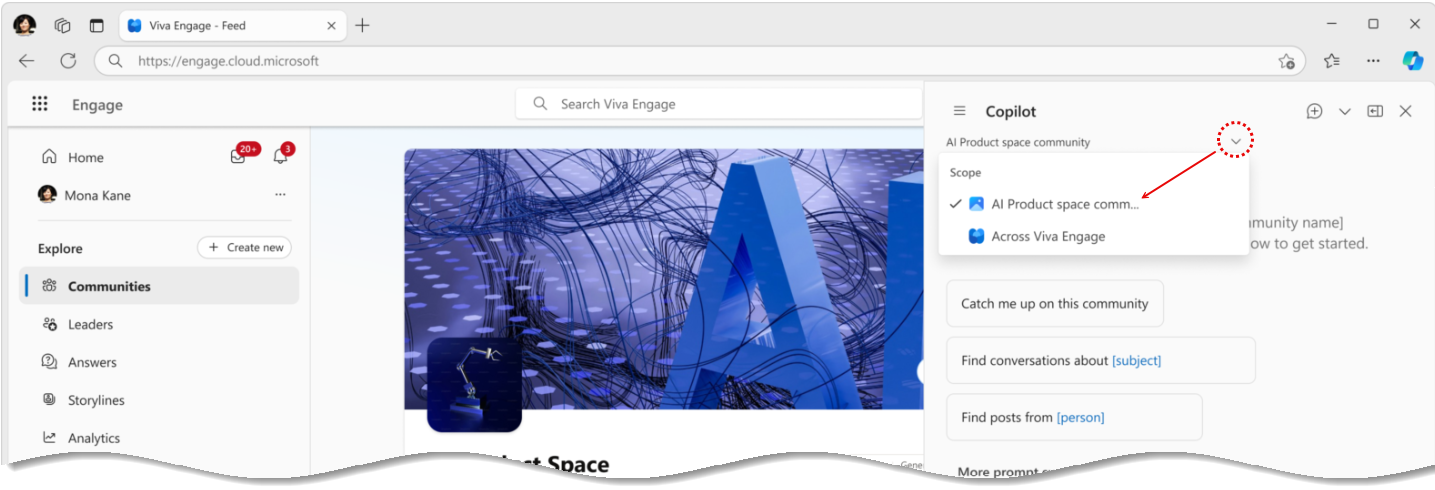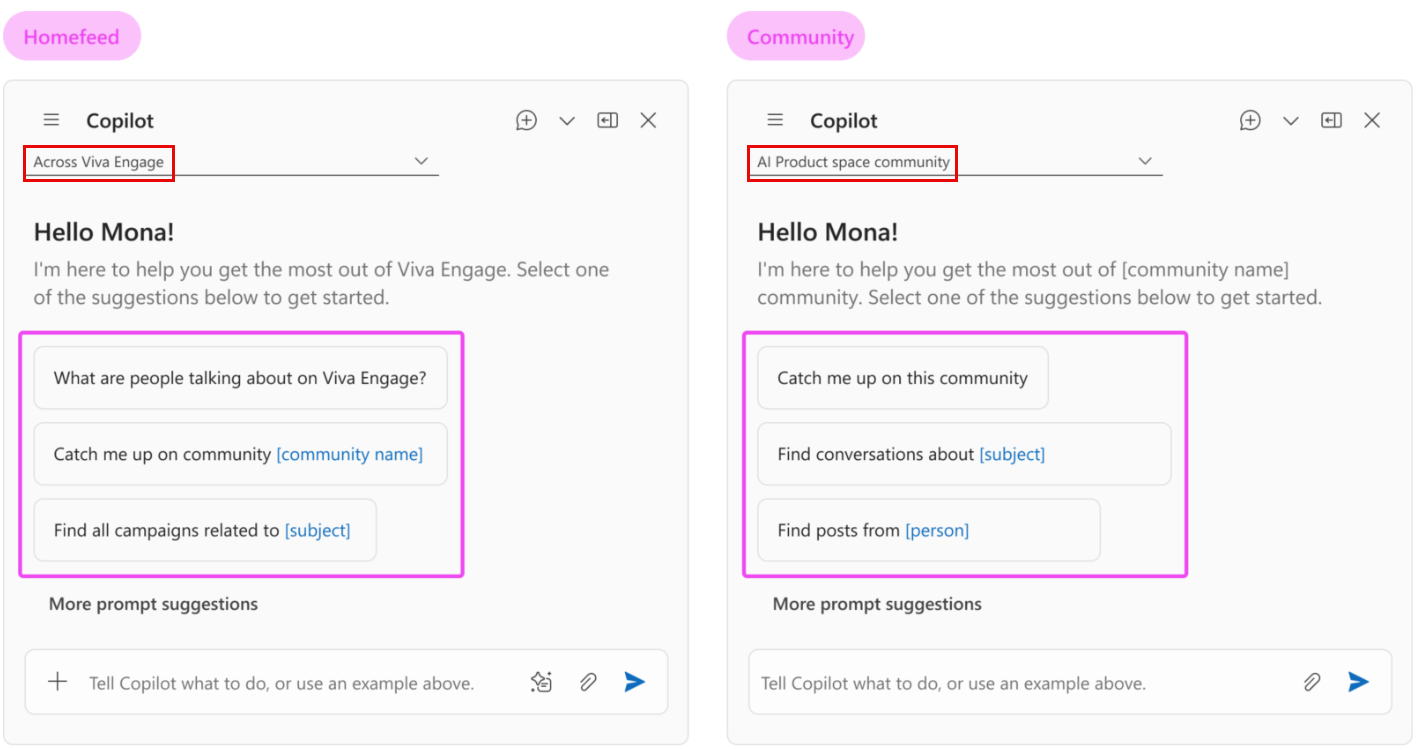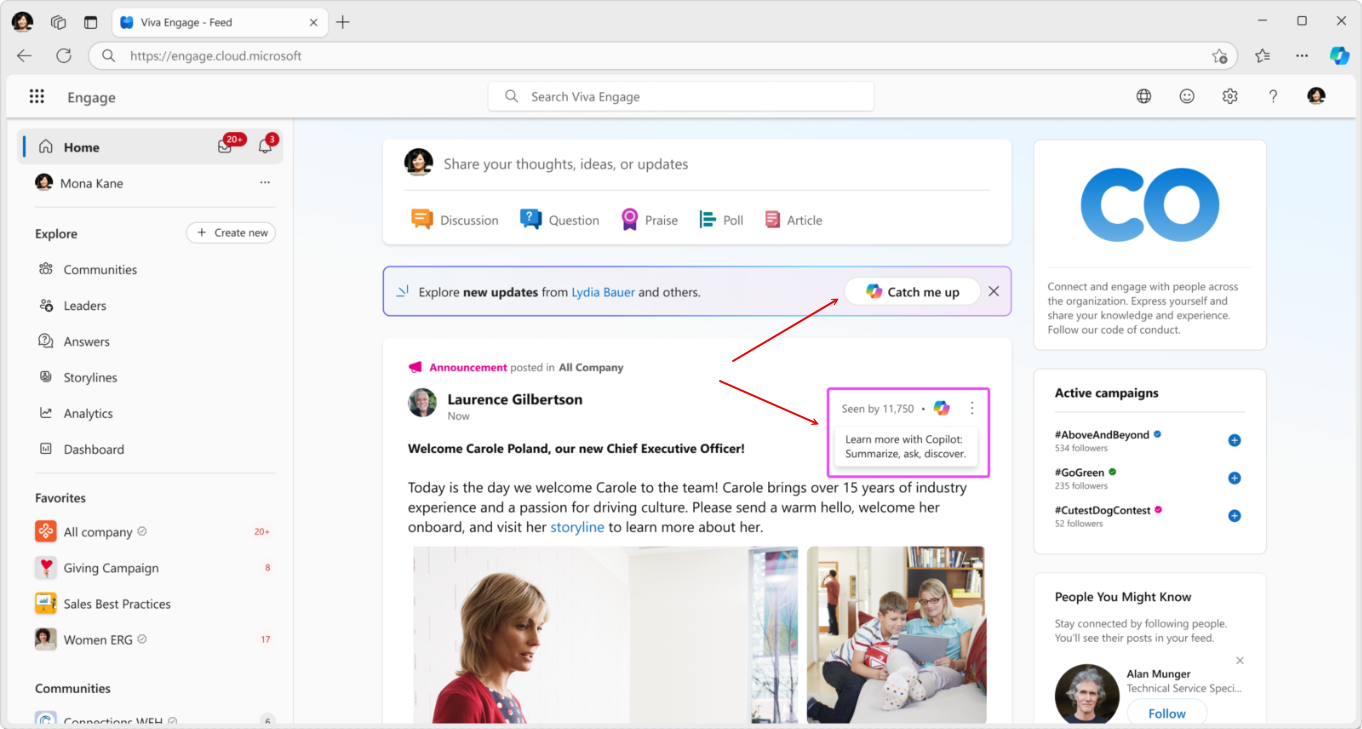Get Started with Microsoft 365 Copilot in Viva Engage
Applies To
Microsoft 365 Copilot in Viva Engage is your personalized, contextual, and proactive AI assistant. The Copilot assistant helps you stay up-to-date, discover, and collect information whenever you need it, and connect the dots across important apps in the Microsoft 365 suite. Copilot is available at your fingertips no matter where you are on Viva Engage. It brings contextual information to where you are, whether you're in Engage Communities, Storylines, Campaigns, or in a single conversation.
Note: This article doesn't cover Engage Copilot v1 for Viva Engage, the prior release of Copilot, which supports the AI-powered writing assistance feature. Microsoft Copilot 365 in Viva Engage offers an expanded feature set and uses the standard Microsoft 365 Copilot license.
Open Microsoft 365 Copilot in Engage
You can start using Microsoft 365 Copilot in Engage from the entry point on the Viva Engage home page:
You can also open it directly from the Engage search bar.
In the following sections, we describe the advantages Microsoft 365 Copilot offers for Viva Engage users.
Improve productivity through the Viva Engage experience
Viva Engage's use of the Microsoft 365 Copilot experience brings a shared experience with the rest of the Microsoft 365 application suite. For Engage users, Copilot offers several usability improvements for sharing, communication and research in communities and conversations:
Context-awareness: Copilot recognizes whether you are in a community or the home feed and tailors its responses to your location in the Engage app. It gives you contextual information and tailored queries and provides the Large Language Model (LLM) standard prompt interface, so you can enter your own queries to Copilot for more specific or complex questions.
To switch from a local context (such as a community or a campaign page) and look for information elsewhere, you can use the context switcher to select different Engage locations:
Pre-populated prompts: We design prompts to help you get the most value out of Copilot. They adapt dynamically as you move around Viva Engage to help you use Copilot in each context. Select More prompt suggestions to see further suggestions from Copilot or enter your own.
Quick catch-ups across the network: Stay updated with the latest information across your network with smart catch-up cards. Using the Home Feed's relevance algorithms, catch-up cards appear once a week to bring you the most relevant content. When you select a card, it opens Copilot and automatically sends the catch-up prompt. Engage organizes and groups the content for quicker viewing.
Quick catch-ups in your communities and conversations: Smart catch-up cards also appear in communities and in conversations to help users stay up to date with their latest activity. To ensure the experience is relevant and valuable, the cards appear only when there’s a meaningful threshold of new updates. When a user selects the card, it opens the Copilot pane and triggers a catch-up prompt to Copilot to summarize what’s new.
You also see the Copilot icon on every conversation card. Selecting it opens Copilot and sends a prompt to summarize the conversation. Ask Copilot to find more posts from this user or engage further with the conversation.
Catch up on trends across the network: Copilot helps you cover trending topics across the network. You can give it a catch me up on trending themes across the network prompt, and Copilot replies with content grouped into themes. Clicking on the references displays the feed for any selected theme, where you can scroll through all of its contributing conversations.
Contextual search capabilities
By searching for information contextually and globally, Copilot brings you the right information at the right time.
Contextual search examples:
-
In a community, ask Copilot to find posts from Amy in this community, and it brings you Amy's responses scoped to the community.
-
On a storyline page, ask Copilot to find posts about Copilot and it brings you posts on Copilot from the current user’s storyline.
Global search examples (also shown in the following image):
-
Zoom out to the top level of the Engage network, and look for information from across Engage by asking Copilot to ‘find updates from all your communities'.
-
To quickly find all posts from a leader or an interlocutor of any kind, ask Copilot to find the latest posts from my leaders. Copilot brings you all the relevant information, including links to investigate the principal's own storyline. The posts can be from the leader of your organization, or anyone else that's related to your search results, such as a subject matter expert or a manager whose directives you don't want to miss. This is an area in which Copilot's hooks to Teams and Outlook can prove quite valuable.
Improved writing assistance and inter-app research
Microsoft 365 Copilot also offers powerful writing assistance. Copilot is grounded in your context. It brings data from Teams and Outlook and connects information across those different apps for purposes such as weekly recaps and surveys of more complex information.
As an example, you won't miss an important project email because you didn't see its information in your Teams chats or your email client. In Engage, Copilot draws on that information for your summaries and updates without the need to separately open Teams or Outlook and hunt for the relevant content.
Give us feedback
Note: To enhance the Copilot experience, your feedback is crucial. If you see an opportunity for improvement or enjoy an experience, please select the thumbs up or thumbs down icon that appears for each Copilot response. The feedback goes directly to the Copilot team and is regularly reviewed to further improve the experience.
Frequently asked questions
How does Security, Privacy and Compliance work on Microsoft 365 Copilot in Engage?
Copilot and Microsoft 365 are built on Microsoft's comprehensive approach to security, compliance, and privacy. For more information see Data, Privacy, and Security for Microsoft 365 Copilot.
What's the difference between Microsoft 365 Copilot in Viva Engage and Engage Copilot v1?
Microsoft 365 Copilot in Viva Engage is built on the Microsoft 365 Copilot platform and leverages Microsoft Graph data for a fully integrated experience. This experience requires users to have the Microsoft 365 Copilot license. Engage Copilot v1 is a standalone Copilot experience on Engage that provides writing assistance to users to create better post. This experience requires a premium Viva Engage license (purchased as part of Microsoft Viva Suite or Microsoft Viva Employee Communications and Communities).
How can I set up the Copilot experiences on Engage?
Microsoft 365 users don't need to take steps to set up Microsoft 365 Copilot, since it's automatically enabled for you when your network admin enables the Microsoft 365 Copilot license for your account. Contact your administrator if you want to activate Microsoft 365 Copilot for yourself.
Does leveraging the Microsoft 365 Copilot platform mean that Engage content also shows up in Copilot now?
Public Discussion and Question posts on Engage automatically appear in Microsoft 365 Copilot. The rest of the related content follows.