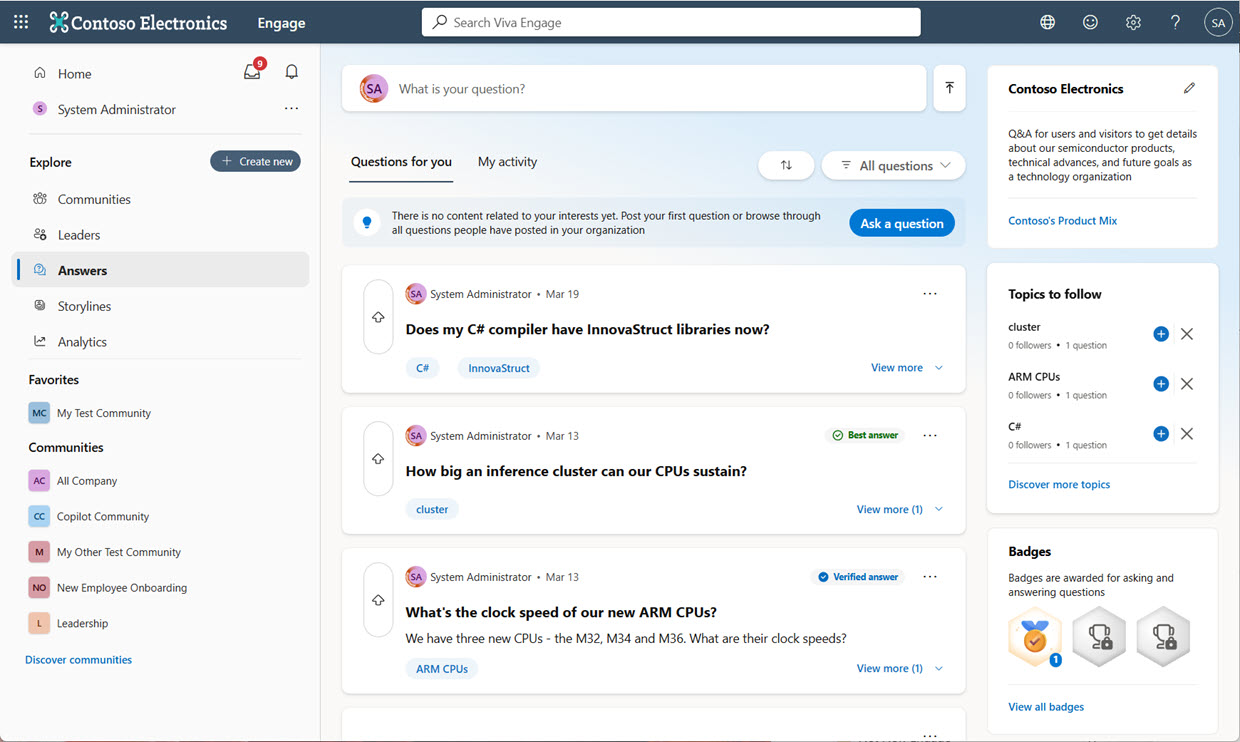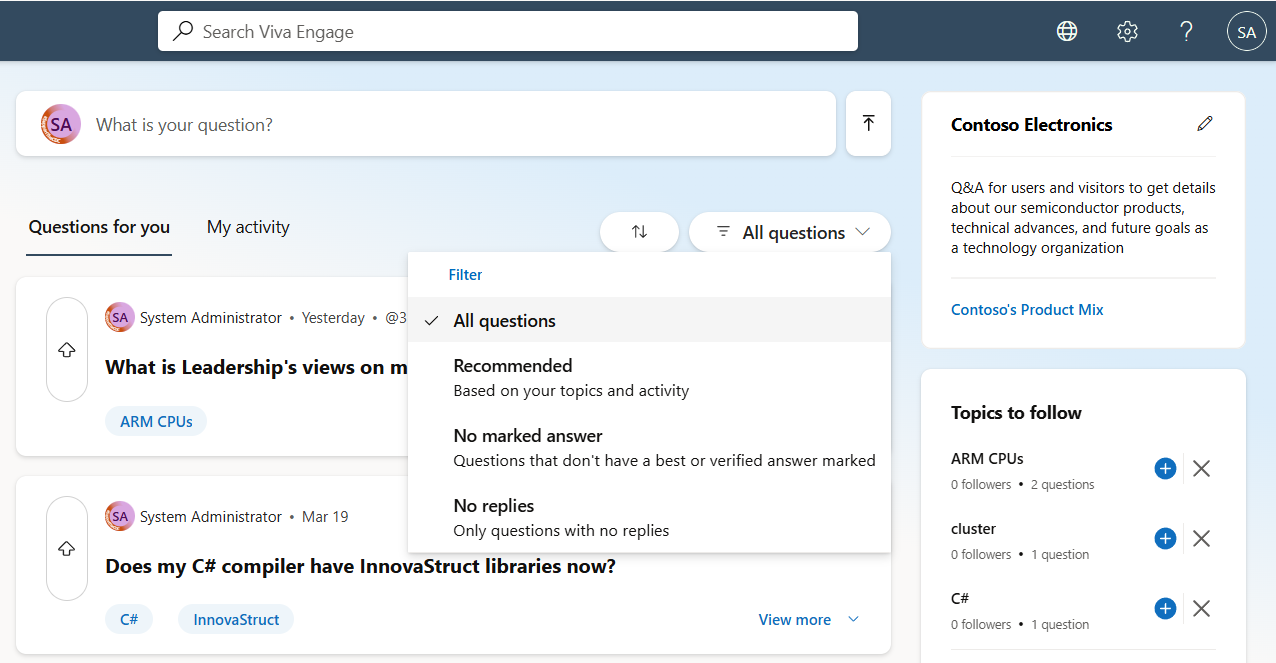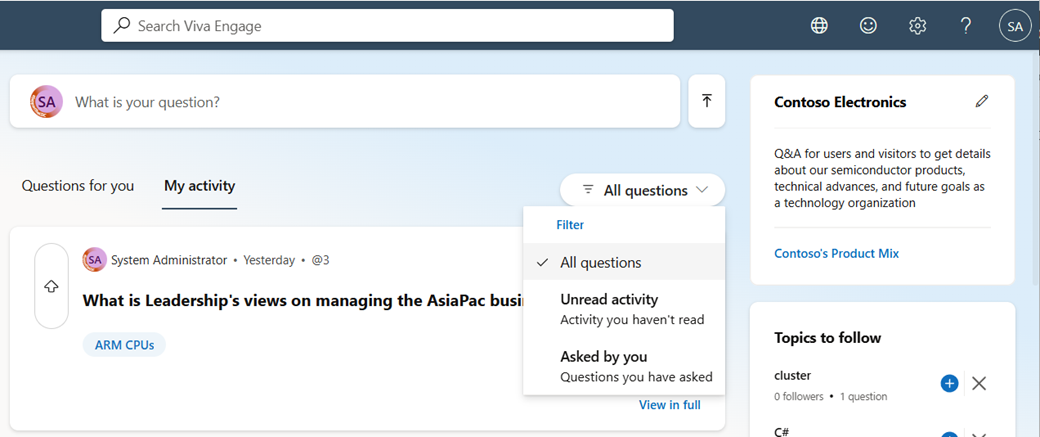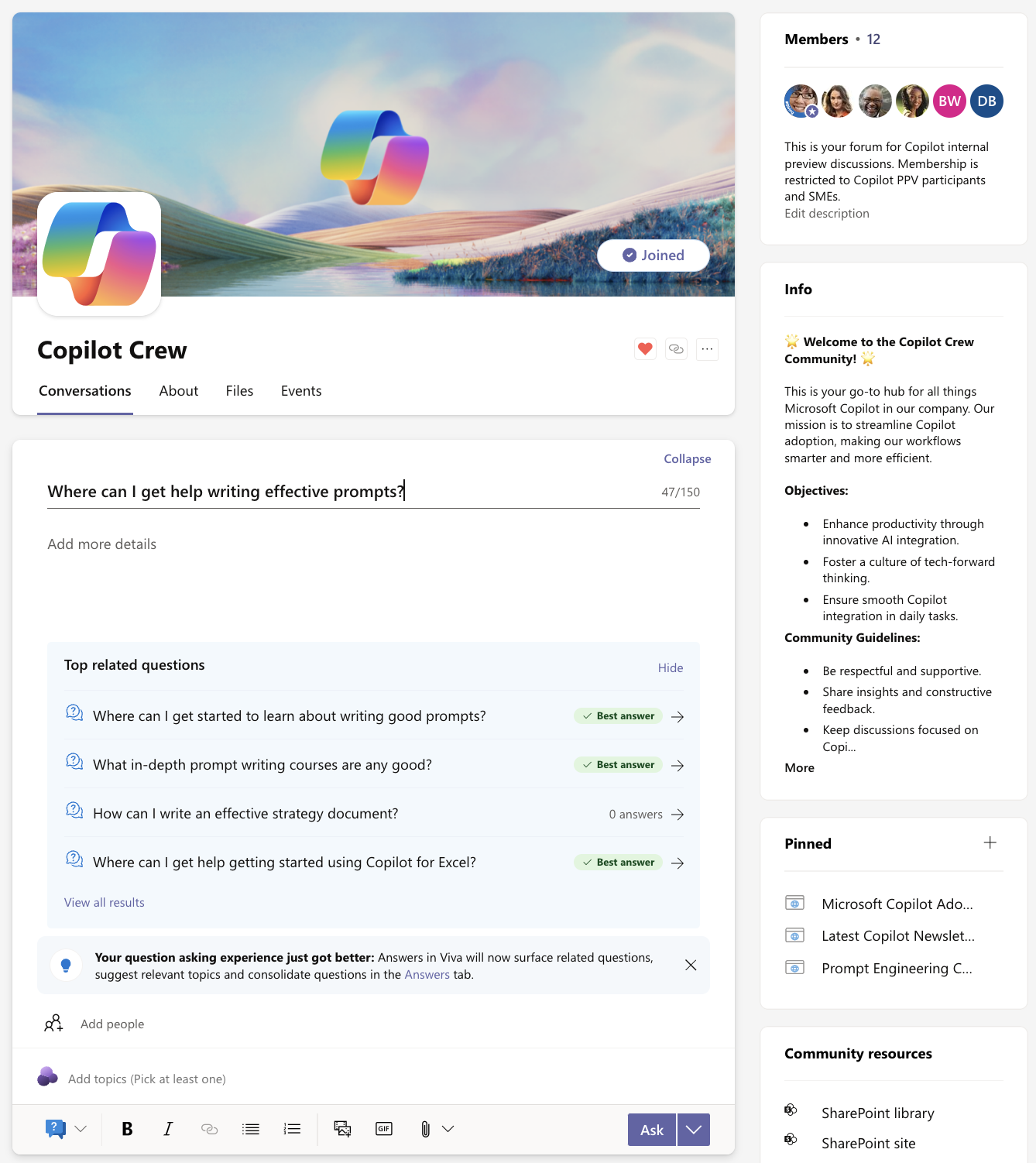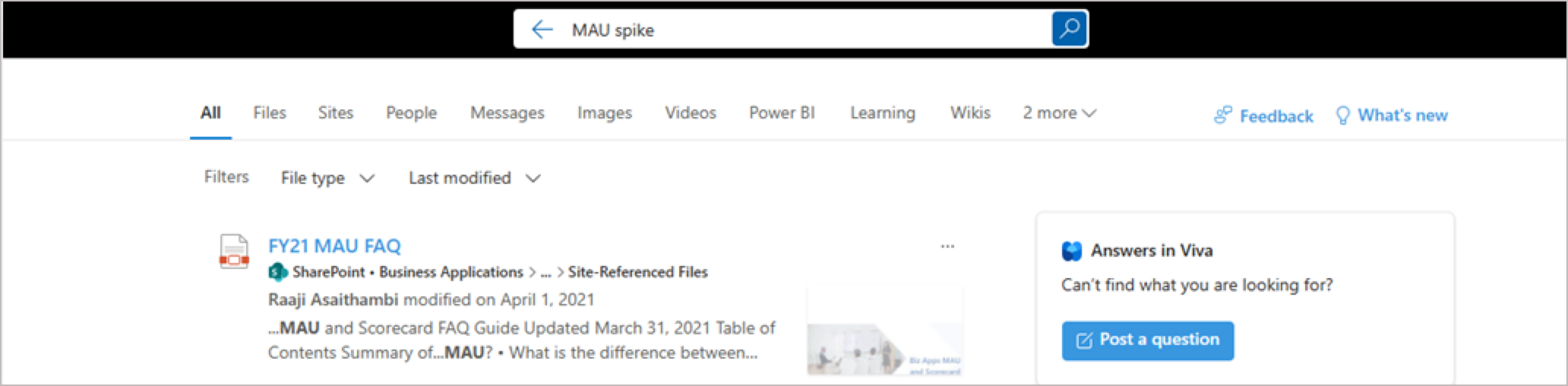Answers in Viva: Get started
Answers in Viva helps employees get their questions answered, connect with subject matter experts, and expand their knowledge.
The Answers page provides the following elements:
-
A What is your question? prompt to ask a new question;
-
Tabs for the Questions for you and My activity feeds;
-
A Topics to follow panel with a link to Discover all topics;
-
A Badges panel that lists any badges awarded to questions.
Notes:
-
Answers in Viva requires the Viva Engage Knowledge Service Plan, which is bundled into Microsoft Viva Suite and Viva Employee Communications and Communities. If you haven't been assigned a Viva Engage Knowledge Service Plan, you can still access Answers.
-
See Get started on the Community tab in this article to learn more.
-
In the Viva Engage Teams app, select Answers in the left pane to go to the Answers homepage.
-
Explore your Answers feeds: Questions for you is a personalized feed of questions you may be able to answer or are interested in reading. This feed is informed by several individual and system signals, including topics followed and trending topics. The Questions list enables filtering through several categories. You can use separate Sort and Filter tools to draw the feed down to the information you want.
-
You can sort by recency to find the latest questions, and filter questions to see what kind of interactions a question has received so far. The Sort tool doesn't appear if there aren't enough matches for the chosen filter.
All users (including those not assigned Viva Engage Knowledge Service Plan) can access Answers within their communities to ask a question, or to react to questions others have posted in their community.
-
In Viva Engage, select the Communities tab, or select a listed community from the left panel.
-
Select the Conversations tab to view the Answers experience for your community.
-
Use the icons below the banner image to Ask a question, or to react, reply, or vote to a post.
To find Answers related content in Viva Engage, use the search bar in the top navigation bar.
After you enter your search terms, Answers returns results in order of relevance. Select either the question title or the View in full button to expose metadata (number of answers and views, author, and best answer).
Tip: Go to the Microsoft 365 homepage to search for Answers content across all Microsoft surfaces, including SharePoint and BingatWork.com. Select the All tab and then type in the search bar in the top navigation menu.
-
From the top of the Answers homepage, enter a question in the What is your question? field. As you type, existing similar or related questions will appear below the question.
-
Select a question to view more details.
-
To navigate to all search results, select View all results.
-
To navigate back to your in-progress question, select Back or select the Post as a question link on the right. When you're ready to ask a question, see Answers in Viva: Ask a question.
Learn more
Answers in Viva: Ask a question
Answers in Viva: Receive notifications