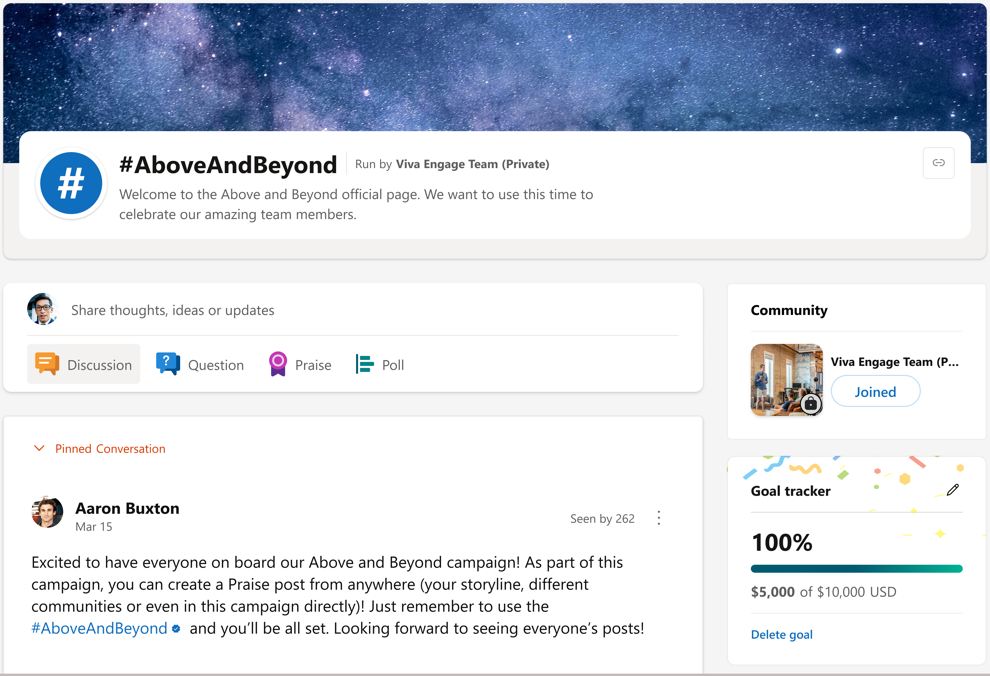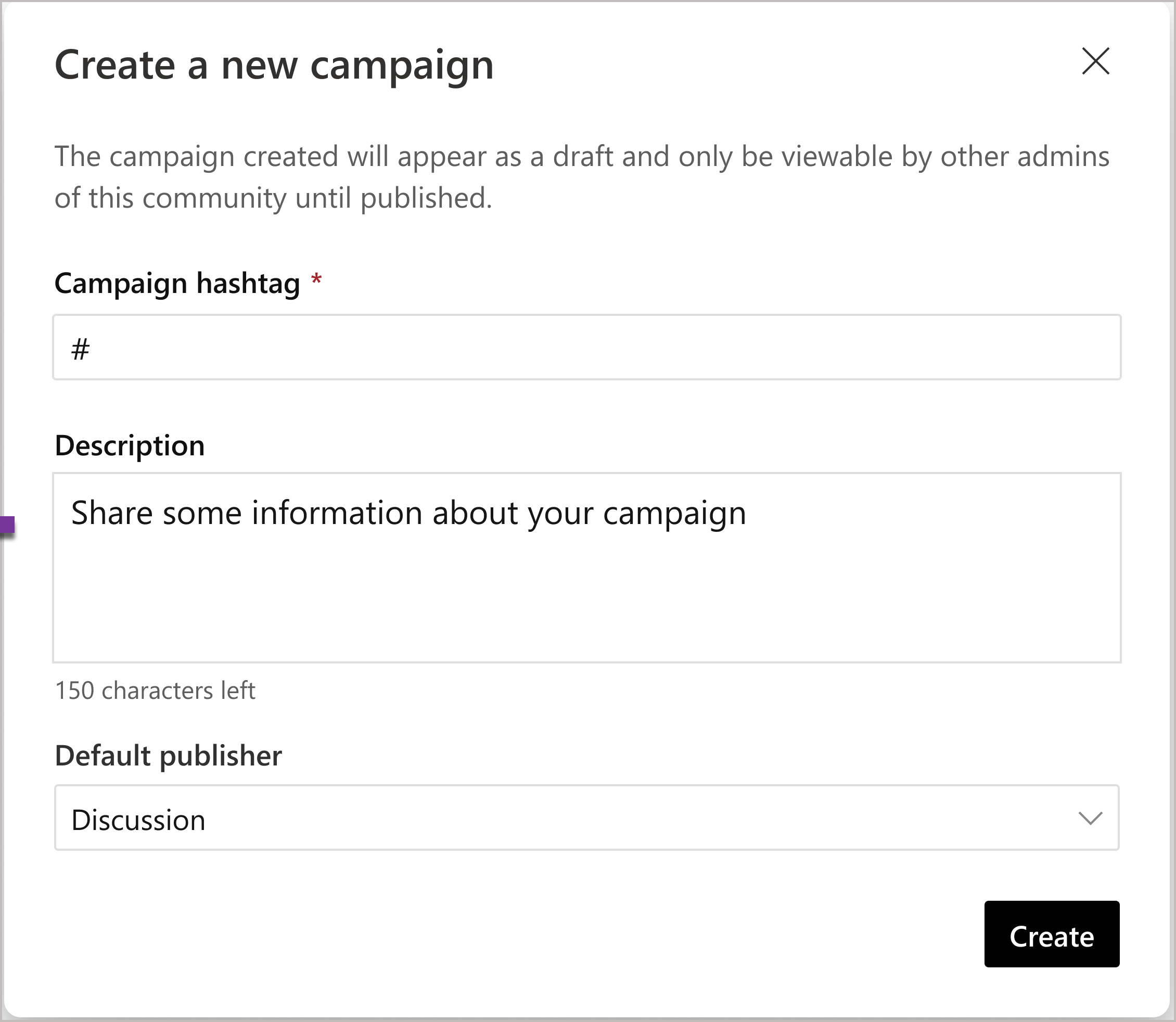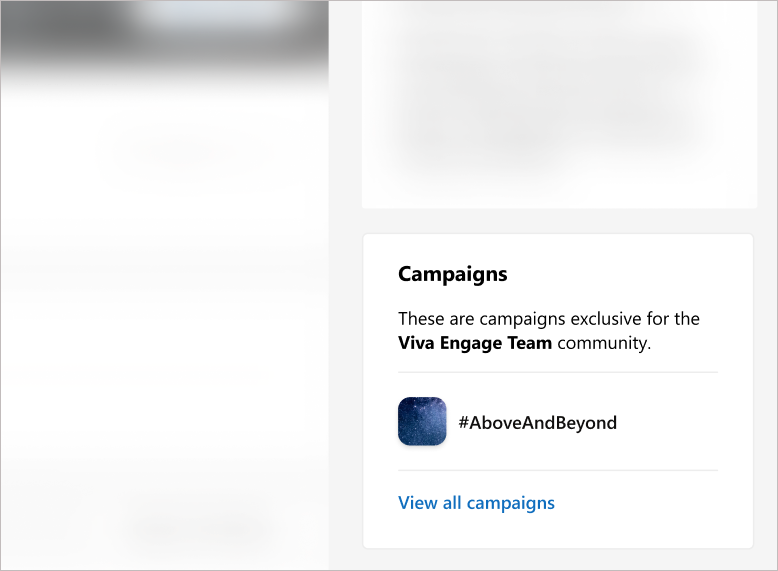Create a campaign for your Viva Engage community
As a community admin, you can create campaigns for your community members that focus on projects, interests, and events specific to your community. Viva Engage offers two kinds of campaigns. Official campaigns are available to everyone in the organization and must be created by a Microsoft 365 Engage admin or corporate communicator. Community admins create community campaigns exclusively for their community members.
Community members use campaign hashtags (#) in the publisher window to post to community campaigns on the community page, or on the campaign page.
Create a community campaign
-
From the community page, select the plus (+) button on the Campaigns tile.
-
Complete the fields with your campaign information.
For the #hashtag, enter the campaign name. Choose a unique hashtag that's not in current use by another campaign.
For the Default publisher select the post type that you want people to use for campaign posts. The publisher window will default to showing this post type.
Select the Create button to save your changes.
-
Your campaign is in draft state and saves to the community campaign hub. Until you publish your campaign, only you and other community admins can see it and edit it.
Open draft and published campaigns
All community campaigns are saved to the community's campaign hub. Community members can access active, published campaigns in the hub. Community admins can find published campaigns and unpublished drafts in the campaign hub. Unpublished and draft campaigns are only visible to the community admin that creates each campaign.
-
Go to a community page. Published campaigns appear in the right rail.
-
Below the published campaigns, select View all campaigns.