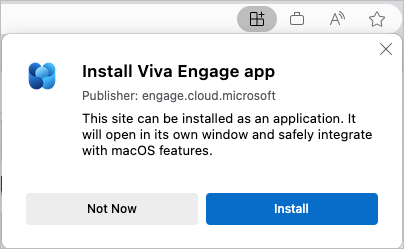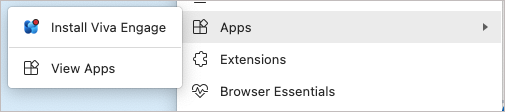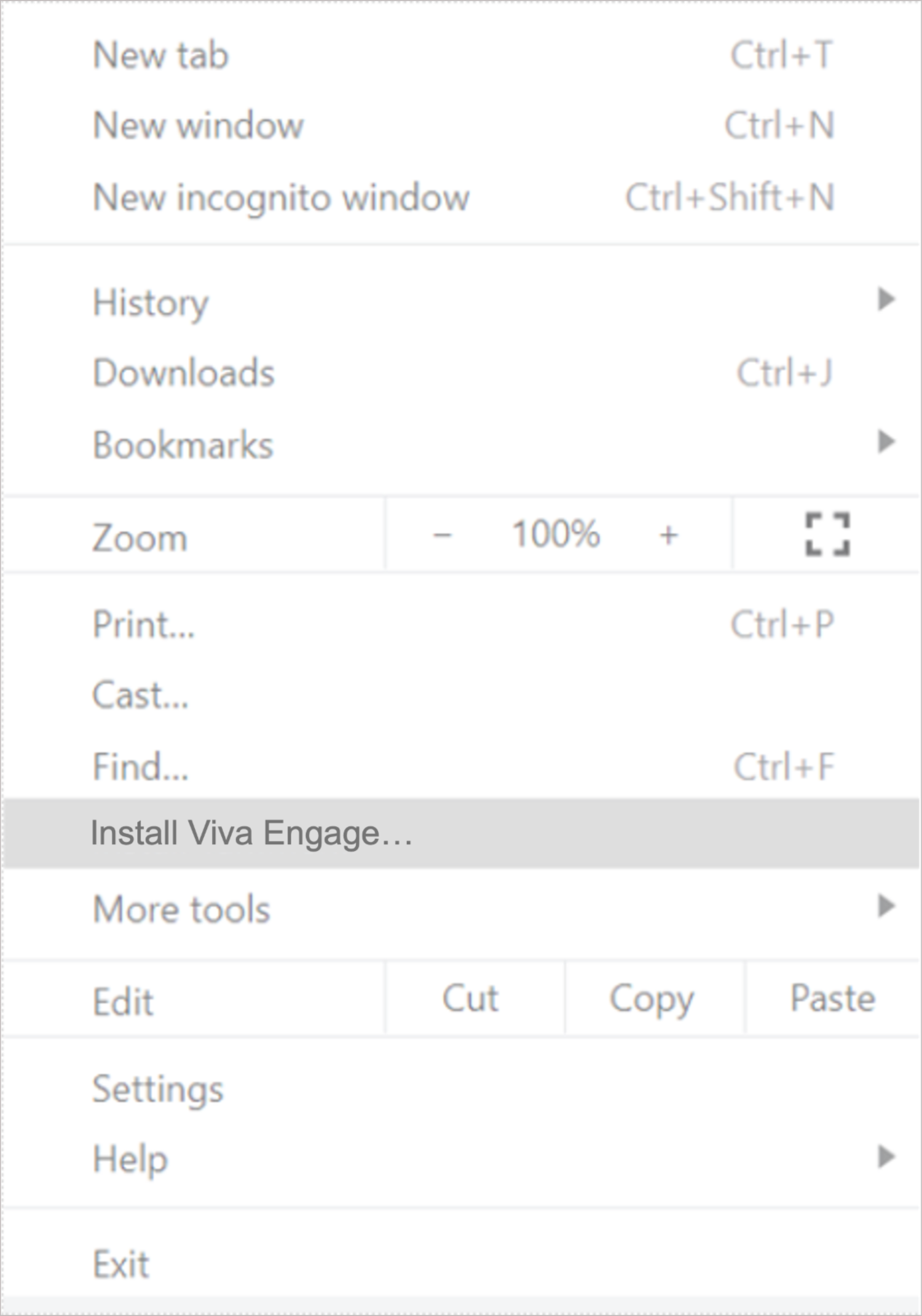Install the Viva Engage desktop app
Applies To
You can install the web version of Viva Engage as a progressive web app (PWA) in Microsoft Edge, Google Chrome, or Mozilla Firefox. After installation, the app behaves like a standalone desktop experience. You can pin it to your taskbar or home screen and receive notifications for announcements and messages.
Note: Although the PWA functions like a desktop app, it remains connected to your browser.
Install the Viva Engage app in Microsoft Edge
-
In Microsoft Edge, open engage.cloud.microsoft and then sign into your account.
-
In the browser URL bar, select the
-
Select Install.
If you have trouble with the previous steps, here's another way to enable it:
-
In Microsoft Edge, sign into your Viva Engage account.
-
Select Settings and more at the top of the window.
-
Select Apps, and then select Install this site as an app.
Install the Viva Engage app in Chrome
-
In Google Chrome, navigate to engage.cloud.microsoft and sign into your account.
-
In the browser bar, select the
-
In the confirmation dialog, select Install.
If you're having trouble with the installation, take the following steps:
-
In Google Chrome, navigate to engage.cloud.microsoft and sign into your account.
-
Select Customize and control Google Chrome… at the top of the window.
-
Select Install Viva Engage.
Uninstall the Viva Engage desktop app
If you have an earlier Viva Engage release on your computer, uninstall it using Windows' Uninstall utility like you would any other app. Contact your IT admin if you can't uninstall apps on your work computer.
Distribute by using systems management software
If you work with systems management software, you can use a policy called WebAppInstallForceList to install the Viva Engage desktop app. This policy is supported by Microsoft Edge. If you're using another Chromium-based browser, ask your admin if it's available.