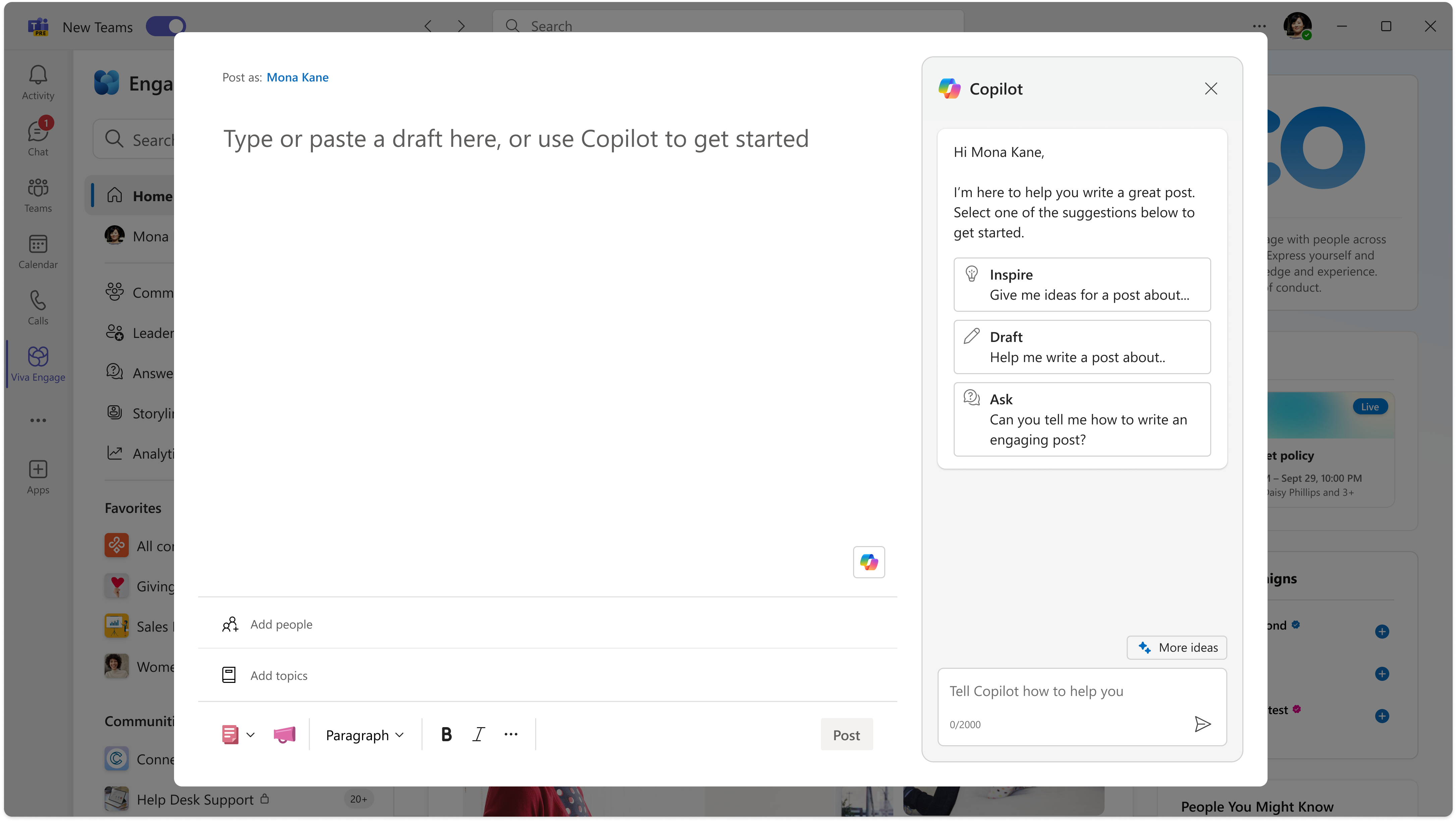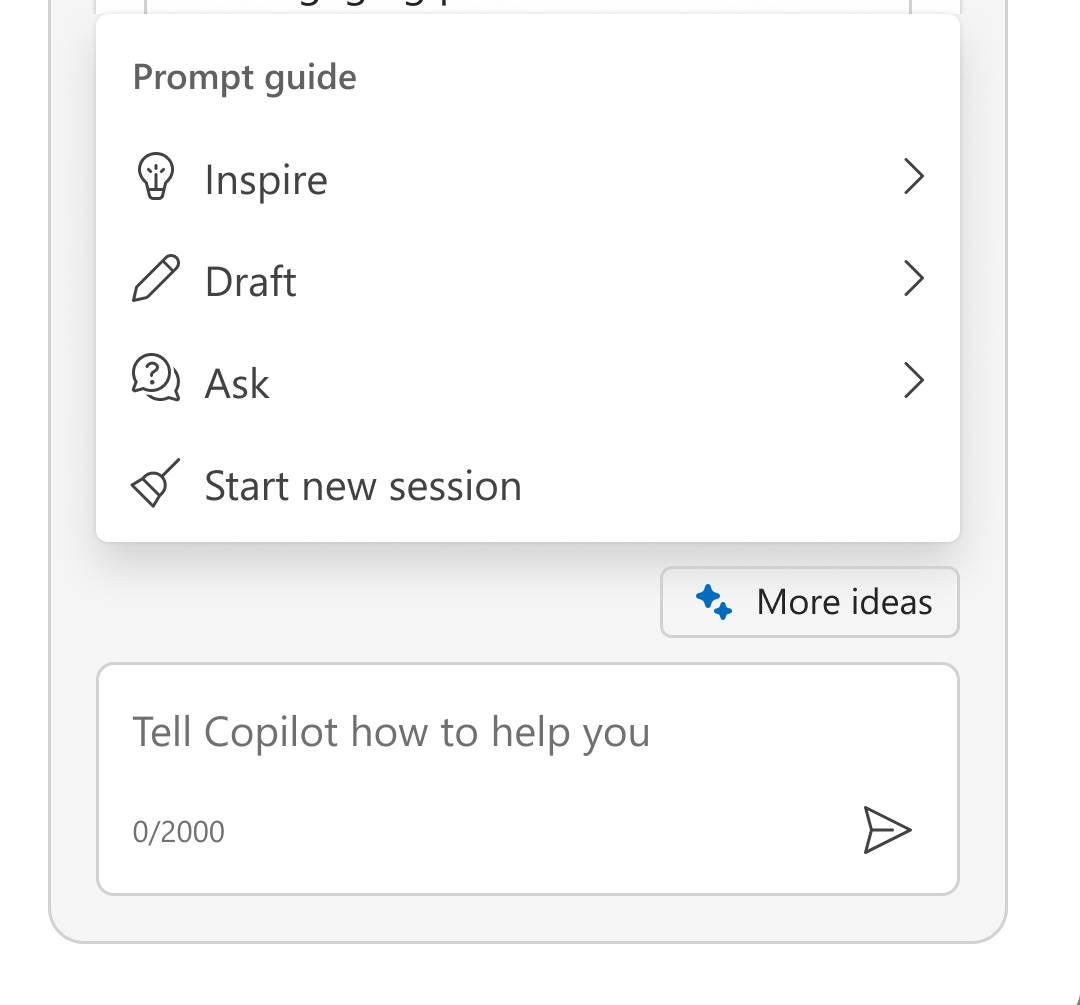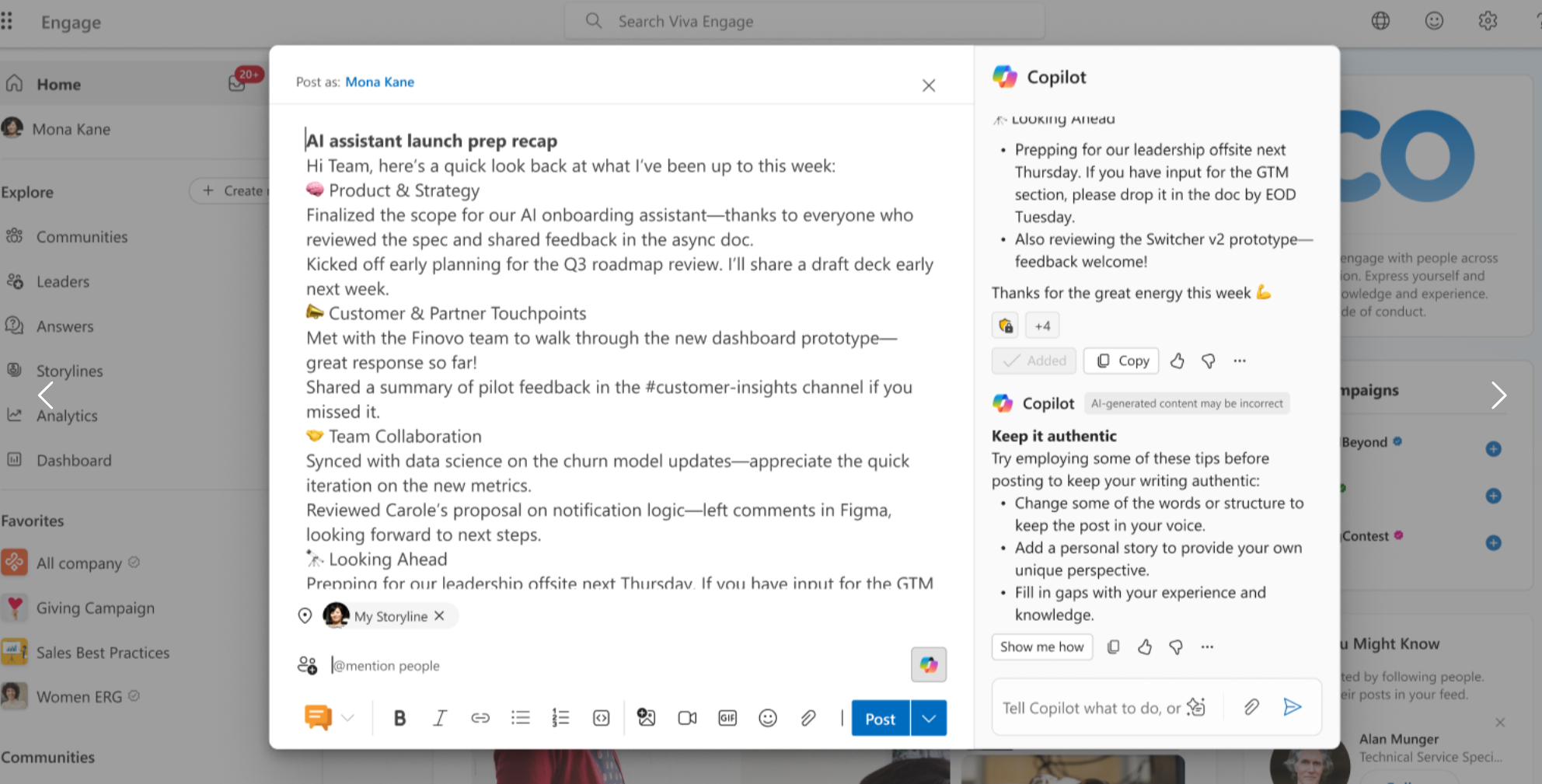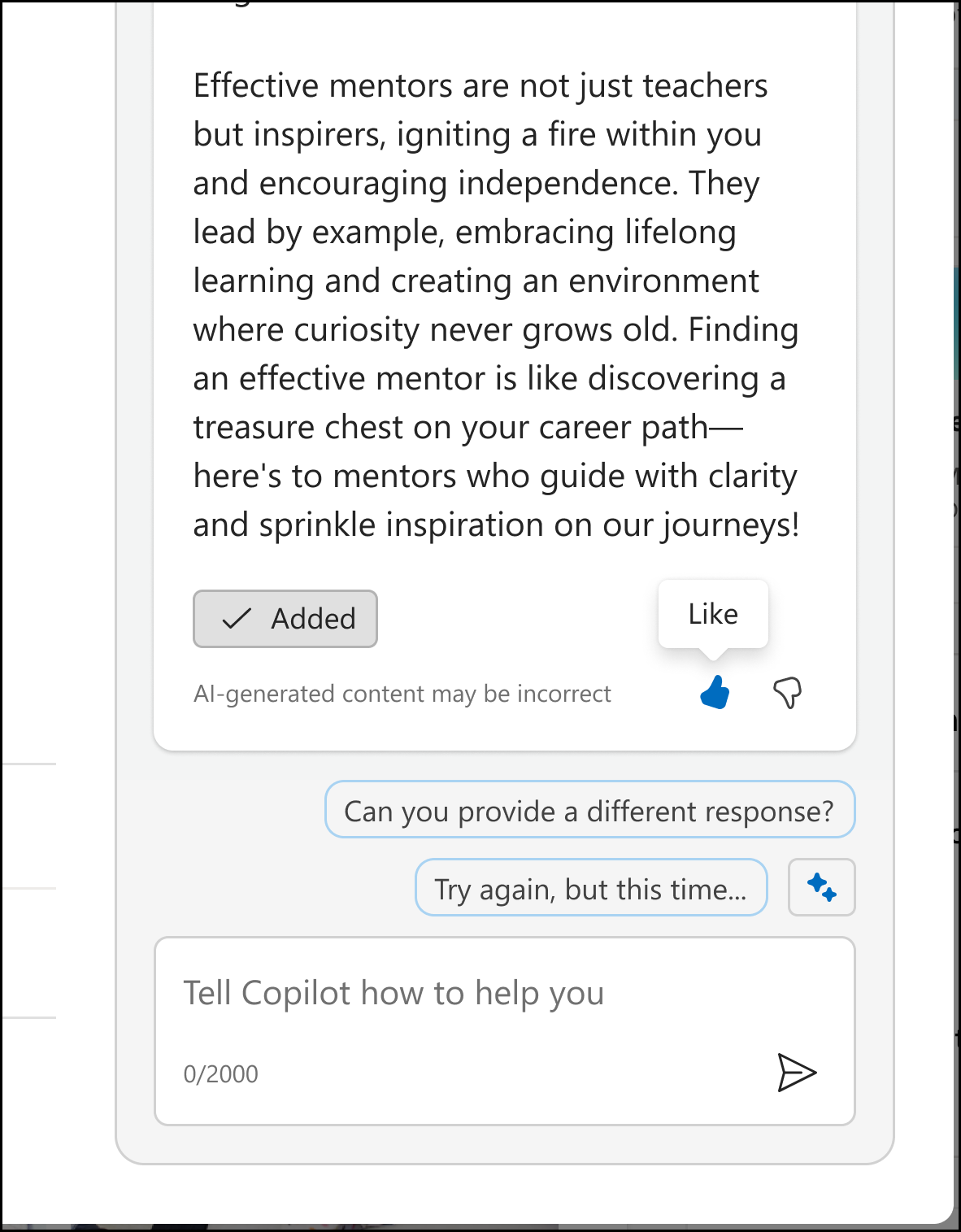Get started with Engage Copilot v1
Applies To
Important:
-
This article describes the feature set for the original release of Copilot for Viva Engage, which is called Engage Copilot v1. Engage Copilot v1 focuses on use of AI technology to assist in composition of communication posts in Viva Engage.
-
The following release, Microsoft Copilot 365 for Viva Engage, offers an expanded feature set and uses the standard Microsoft 365 Copilot license. For more information, see Getting Started with Microsoft 365 Copilot in Viva Engage.
Engage Copilot v1 helps you create posts in the Engage Teams app or on the Viva Engage web experience.
Note: Engage Copilot v1 is available worldwide for Viva Engage users with a premium license, which comes with Viva Suite and Communities and Communications (C&C) accounts. Engage Copilot v1 is on by default or in alignment with your organization's feature access management settings.
Open Engage Copilot v1
You can begin using Copilot anywhere you create posts: on the home feed, in a community, a campaign, or on your storyline.
-
From the Viva Engage home page, select Open Copilot.
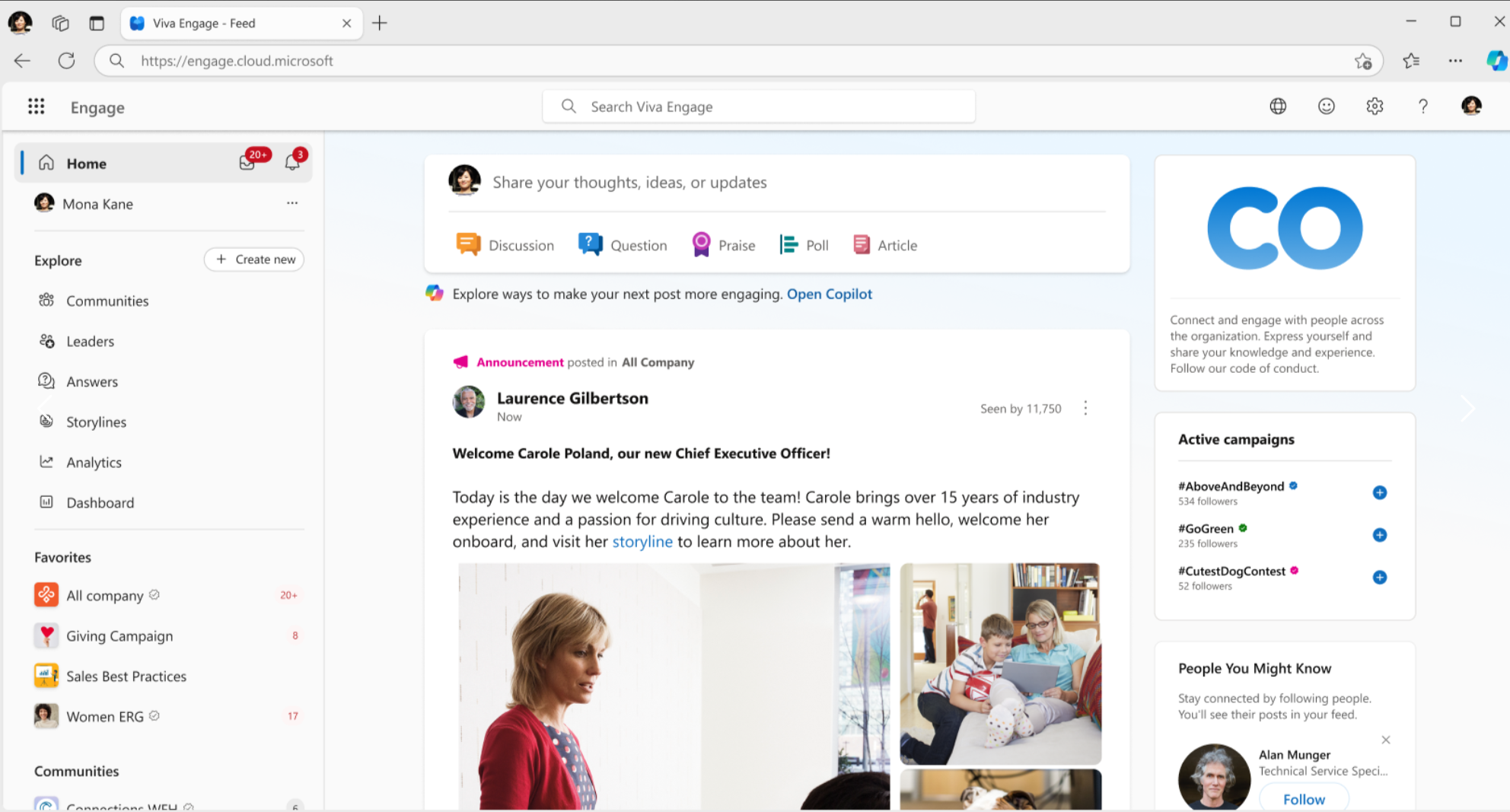
Start chatting with Engage Copilot v1
After you select Open Copilot, a prompt window opens. Here, you can ask Copilot for assistance as you write a post. Copilot v1 suggests some relevant prompts to get the chat started. Those who want to devise their own prompts for the Copilot can also write their own.
Try the sparkle menu
The sparkle menu provides examples of prompts you can send to Copilot. This prompt guide is designed to help you collaborate with Copilot in useful ways, like writing a post that is engaging and expresses what you intend.
The sparkle menu helps show how Copilot can assist you as you write and edit your post. It even suggests ways to ask Copilot to read your draft and give you personalized feedback.
Get creative with your new assistant
Engage Copilot v1 chat gives you access to the power and flexibility of large language models (LLMs), with Microsoft Responsible AI protections. While Copilot v1 suggests prompts for you to try, you can go beyond these suggestions and get creative with how you ask Copilot for assistance. Send your own unique chat prompts to Copilot v1 to explore the possibilities of AI collaboration.
Along the way, Copilot v1 offers proactive coaching to help you maintain the authenticity of your communication and express your unique perspective, knowledge, and insight.
How to provide feedback about Engage Copilot v1
As you use Engage Copilot v1, you‘ll have opportunities to provide feedback to the Copilot team.
You can click the thumbs up or thumbs down icon to open the feedback form.
This feedback goes directly to the Copilot team and is reviewed regularly so the team can understand what's working and what can be improved.
Learn more
Collaborate with Copilot in Viva Engage on posts and articles
Frequently asked questions about Responsible AI for Copilot in Viva Engage