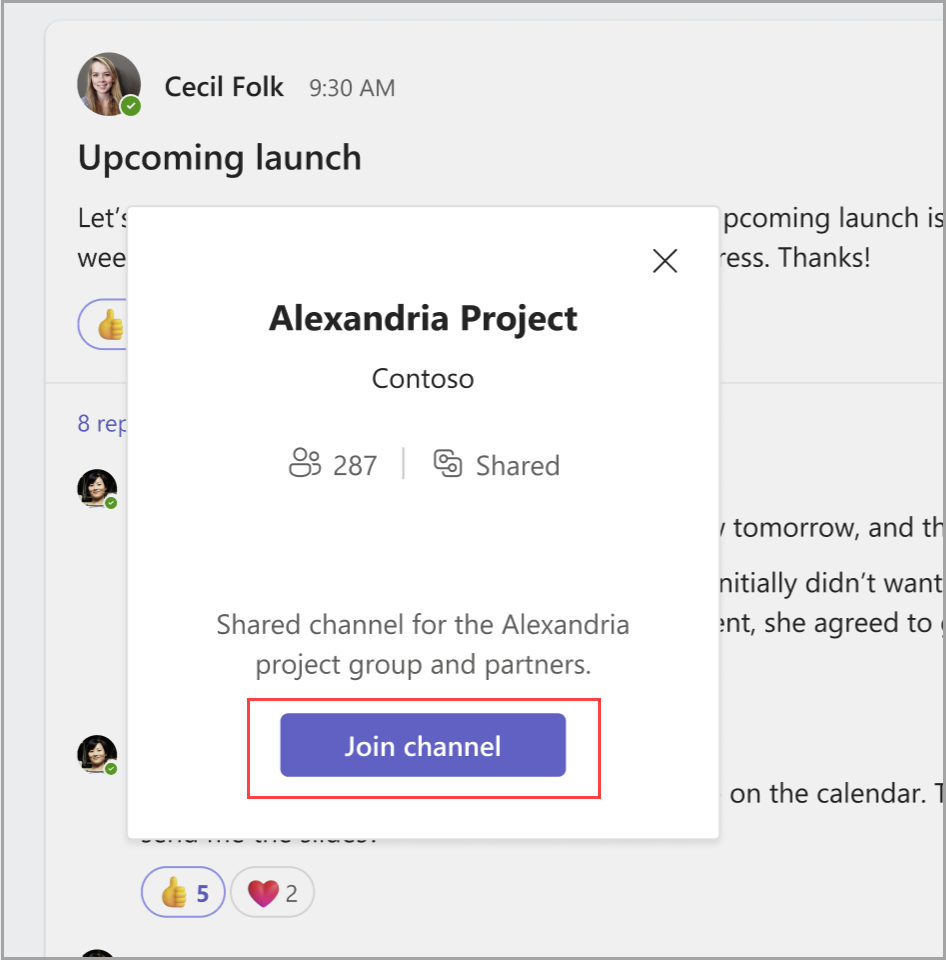Join a shared channel in Microsoft Teams
Sometimes a team member will share a Teams channel, post or reply that you can’t access. When you receive a link to a shared channel or channel message and you’re not a member, you can request access.
Request access to a shared channel
If you don’t have access to the channel that is hosting a message, you won’t be able to read it. If that channel is shared, you can request to join it.
Note: External users (B2B direct connect) won’t see this option. Instead, contact the channel owner to join a shared channel.
After selecting the link to the message, select Join channel.
Channel owners will receive a request to join, which they can approve or deny.
Tip: The number above Join channel shows how many people are currently in the channel.
Approve access to a shared channel
Channel owners will receive a notification for shared channel access requests. Select it to approve or deny requests.
Channel owners can also approve or deny access to a shared channel by selecting:
More options > Manage channel> Requests and invites
Note: The user won’t be notified if you deny their request.