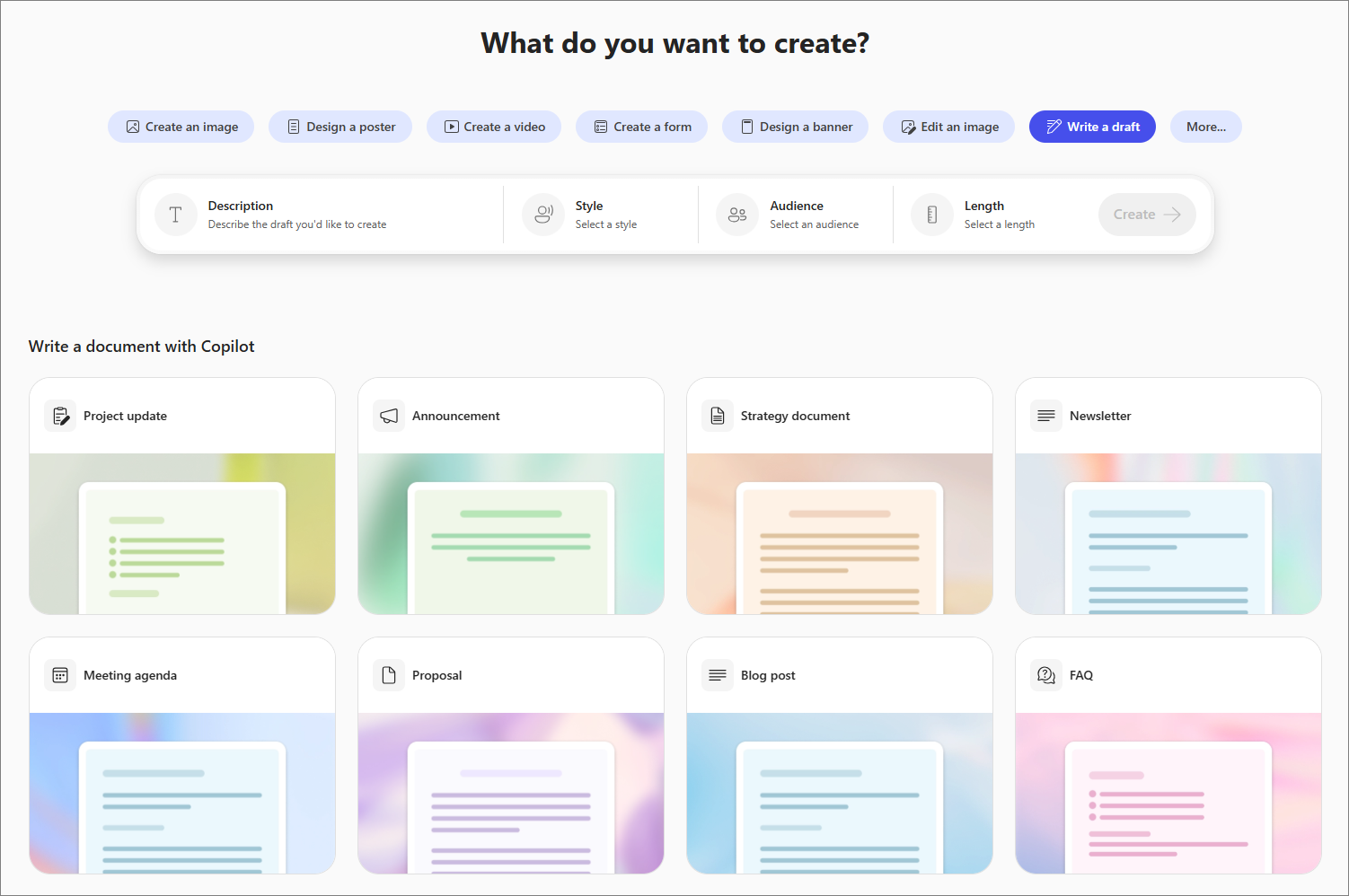Create a quick draft with the Microsoft 365 Copilot app
Applies To
Microsoft 365 Copilot Create helps you quickly draft emails, documents, and other content. Just add a few details and explore Copilot’s suggestions to save time and communicate clearly.
Note: To use this feature, you need an eligible Microsoft 365 subscription. If you're subscribed to Microsoft 365 Personal, Family, or Premium, some Copilot capabilities may have usage limits and are subject to change over time. Learn more about Copilot features and AI limits in Microsoft 365 Personal, Family, and Premium subscriptions.
How to write a draft with the Microsoft 365 Copilot app
-
In the Microsoft 365 Copilot app, select the Create module from the navigation pane on the left.
-
Select Write a draft. If you don't see it, select More... from the menu.
-
Select Description to tell Copilot what kind of draft you'd like to create. For example:
If you have a document that reflects the style or format you're aiming for, select Add a file and direct Copilot to use it as a reference.
Tips:
-
Not sure where to start? Browse suggested types of documents under Write a document with Copilot and select one. Copilot will pre-populate the description with a prompt that generates a similar document, and you can just substitute in the details of what your document should be.
-
You can also browse a variety of templates under Start with a template.
-
-
Select Style and choose the type of writing style you'd like for your document, such as straightforward, inspiring, or persuasive.
-
Select Audience if you want to specify a type of audience, such as executive leadership, my team, or customers.
-
Select Length to choose one or more paragraphs or pages.
-
Select Create.
More ways to create
Create AI-generated images with the Microsoft 365 Copilot app