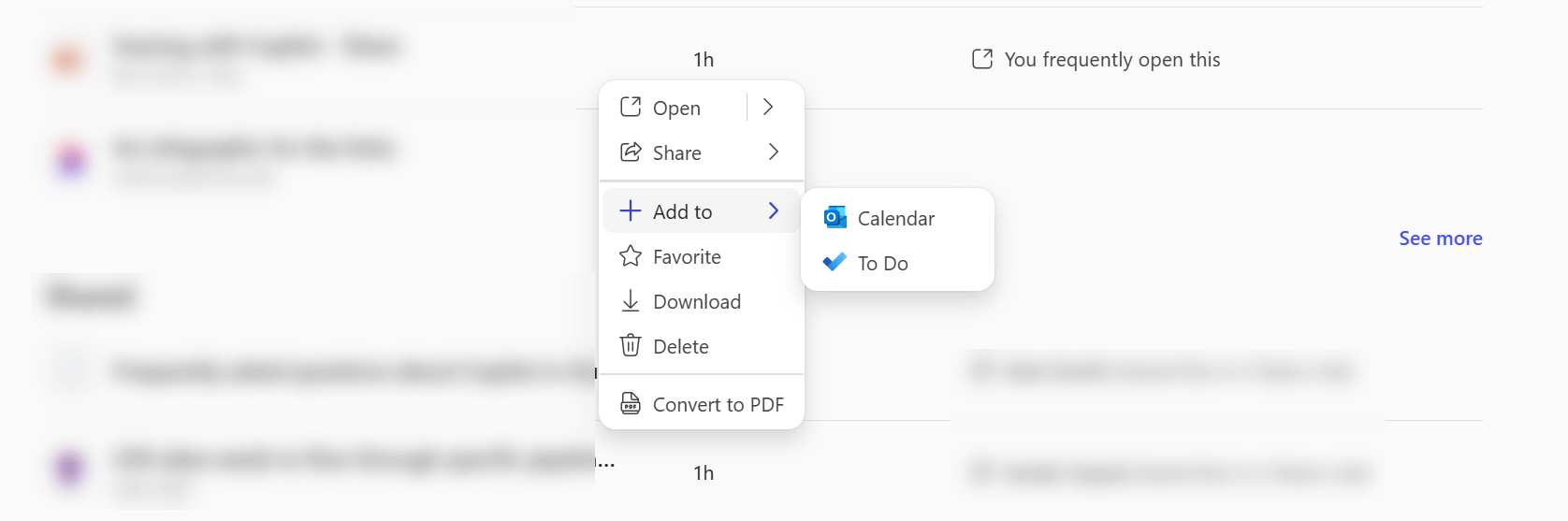Create a To Do for a file in the Microsoft 365 Copilot app
Applies To
Have some work to do on a file and want to add that to your To Do list? You can do that right from the Microsoft 365 Copilot app.
How to create a To Do item for a file
-
In the Microsoft 365 Copilot app, select Search from the navigation pane on the left.
-
Scroll down into the Quick access section to find the file you want a To Do item for.
-
Hover over the filename and select the More actions
-
Select Add to and then To Do.
Tip: Want to add it to your calendar instead? Select Calendar instead of To Do.
A Microsoft Planner task will be created with a link to the file you selected. You can find that task in Planner, To-Do, or Microsoft Outlook.