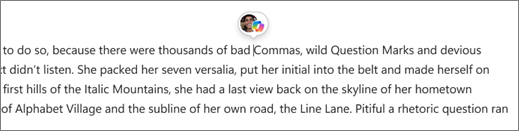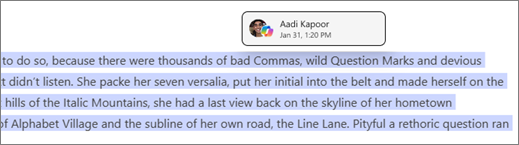Identify authors in Microsoft 365 Copilot Pages
Applies To
Microsoft 365 Copilot Pages makes it easy to collaborate. When multiple contributors, including Copilot, are involved, it’s helpful to know who authored what.
Note: Microsoft 365 Copilot Pages is available to all Entra ID (work or school) accounts with SharePoint or OneDrive storage, including those without a Microsoft 365 Copilot license. Learn more about Microsoft 365 Copilot licensing and Microsoft 365 Copilot plans. Copilot Pages is not yet available to personal Microsoft accounts, like Microsoft 365 Personal and Family subscribers.
Identify who wrote what and when
-
Open the Copilot Page you want to review.
Tip: Not sure where to find it? Learn how to locate your Copilot Pages. Need to share your page? Learn how to share your Copilot Pages.
-
On the page, select anywhere in the text area. If author information is available, you'll see a profile picture or initials appear next to the content.
-
Hover over a profile picture to view the contributor's name and see which parts of the paragraph they authored. Content generated by Copilot will be clearly marked with the Copilot name and icon, along with the name of the person who prompted it.
-
Select the profile picture to see when the edit was made, including the date and time.
More ways to work with Copilot Pages
Get started with Microsoft 365 Copilot Pages
Add Copilot Chat responses to multiple pages