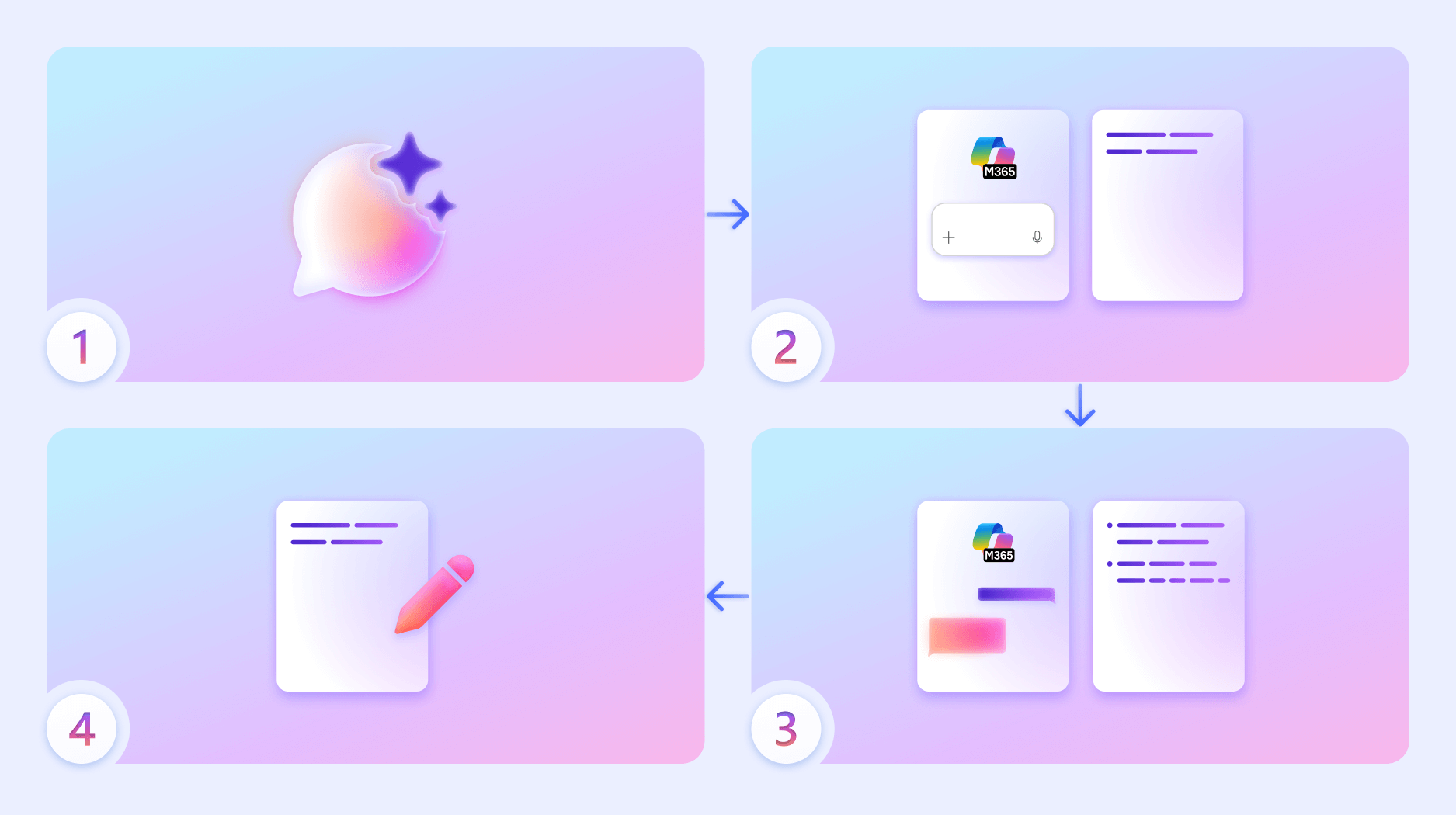How Microsoft 365 Copilot Pages works
Applies To
Microsoft 365 Copilot Pages is a dynamic, persistent canvas in Copilot chat designed for AI-powered group collaboration. With Copilot Pages, you can turn insightful Copilot responses into something durable with a side-by-side page that you can edit and, when ready, share with your team to collaborate. To learn more, visit Get started with Microsoft 365 Copilot Pages.
Notes:
-
This article applies to Copilot Pages in the Microsoft 365 Copilot app. If you want to learn about Copilot Pages in the Microsoft Copilot app, see Using Copilot Pages with Microsoft Copilot.
-
If you have a work or school (Entra ID) account, Copilot Pages is available to those who have SharePoint or OneDrive storage, including ones without a Microsoft 365 Copilot license.
-
If you have a personal Microsoft account, Copilot Pages is available if you’re a Microsoft 365 Personal, Family, or Premium subscriber. Learn more about Microsoft 365 Copilot licensing and Microsoft 365 Copilot plans.
Note: Some features described in this article are rolling out gradually and may not yet be available in your experience.
How does Copilot Pages work?
Copilot Pages simplifies the process of long-form writing, outlining, and research. This feature helps you work with Copilot to transform your chat into new prose, new plans, and new possibilities.
High-level workflow of Copilot Pages:
-
Chat with Copilot.
-
Transfer Copilot’s response to a new page that opens side-by-side with Chat.
-
Ask Copilot to update existing content or add new content to your page.
-
Edit your page at any time.
What can Copilot Pages do?
-
Help you draft content: Start in Copilot Chat to brainstorm, then use Copilot Pages to develop your concepts, gather content, and collaborate with your team—all in one shared space. For example:
-
Work side-by-side with Copilot Chat to refine your content in real time: Using your prompts, Copilot can update existing content or add new content to your page. You can also ask questions about the page, and Copilot will provide answers based on its current content.
-
Allow you to share pages for collaboration: Your colleagues will have access to the page and its content, allowing them to contribute without accessing your Copilot Chat session.
-
Create a Word document or PowerPoint presentation from your page: Convert a page built in Copilot Pages into Word or PowerPoint, enabling seamless collaboration.
What are the current limitations of Copilot Pages?
-
Data source scope: Copilot Pages primarily work with content stored in Microsoft 365 (e.g., SharePoint, OneDrive, Loop). External data sources or third-party integrations may not be fully supported yet.
-
Customization constraints: While you can edit and refine AI-generated content, deep customization (e.g., layout changes, advanced formatting) may be limited.
-
AI-powered group collaboration: Real-time co-authoring is supported, but AI responses may not always reflect simultaneous edits by multiple users unless the page is refreshed or re-engaged.
-
Performance with large pages: Pages with a high volume of embedded content or complex structures may experience slower AI response times or rendering issues.
-
Copilot responsiveness: Insightful responses depend on the richness of the underlying data. Sparse or poorly structured content may lead to generic or less helpful suggestions.
What does Copilot Pages have access to?
Copilot Pages can access content that you have permission to view within Microsoft 365. This typically includes:
-
Files and documents in OneDrive and SharePoint
-
Emails and attachments in Outlook
-
Chats and messages in Teams
-
Loop components and collaborative content
-
Meeting notes, transcripts, and recordings
-
Planner and To Do tasks
-
Calendar events
-
Copilot-generated content from other apps (for example, Word, Excel, PowerPoint)
Copilot and Microsoft 365 are built on Microsoft's comprehensive approach to security, compliance, and privacy.
For more information about privacy, see the following information:
-
If you're using Microsoft 365 Copilot in your organization (with your work or school account), see Data, Privacy, and Security for Microsoft 365 Copilot.
-
If you're using Copilot in Microsoft 365 apps for home (with your personal Microsoft account), see Copilot in Microsoft 365 apps for home: your data and privacy.
What file formats are supported in Copilot Pages?
Copilot Pages support .page and .loop files.
What languages are supported in Copilot Pages?
Copilot Pages is available in the same languages as Microsoft 365 Copilot. Learn more about supported languages for Microsoft Copilot.
More ways to work with Copilot Pages
Get started with Microsoft 365 Copilot Pages
Draft content with Microsoft 365 Copilot Chat and Copilot Pages
How to share Microsoft 365 Copilot Pages
Frequently asked questions about Microsoft 365 Copilot Pages