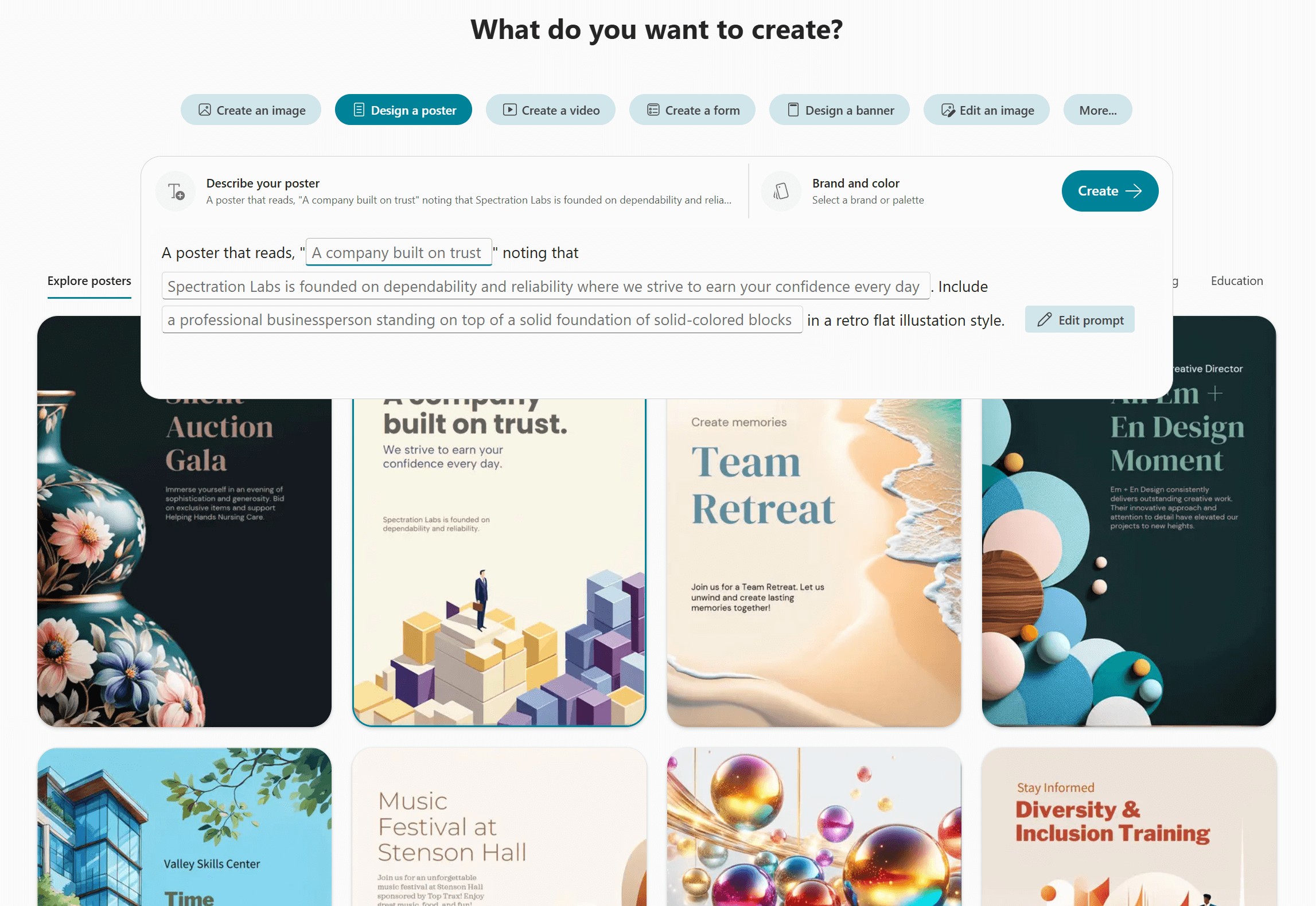Design a poster with the Microsoft 365 Copilot app
Applies To
Custom posters are the perfect way to express your unique style, showcase your passions, inspire, and make any space truly yours.
Note: To use this feature, you need an eligible Microsoft 365 subscription. If you're subscribed to Microsoft 365 Personal, Family, or Premium, some Copilot capabilities may have usage limits and are subject to change over time. Learn more about Copilot features and AI limits in Microsoft 365 Personal, Family, and Premium subscriptions.
Note: For users without a Microsoft 365 Copilot license, quality and performance may vary depending on the service availability and may vary throughout the day. If the service isn't available, Copilot notifies you. It won't interrupt any task in progress. For more details, see How Copilot Chat works with and without a Microsoft 365 Copilot license.
How to create posters with the Microsoft 365 Copilot app
-
In the Microsoft 365 Copilot app select the Create module from the navigation pane on the left.
-
Select Describe your poster. -OR- Select a template to start from.
-
Describe the poster you want. Make your description as detailed as possible to get the best results.
-
Select Customize your design to pick from brand kits or color palettes to set the basic look and feel of your poster.
-
Select Create. Copilot will create four suggested designs for your poster. If you're happy with one of them you can copy or download it.
-
If you want to make additional edits to one of them select Edit.
In the editor you can adjust the text, imagery, or colors. You can add more elements, set filters and really make the poster your own. When you're happy with it, select Download to save it.
Tip: You can find the posters you created in Copilot Library.