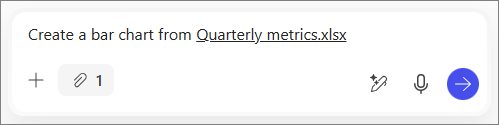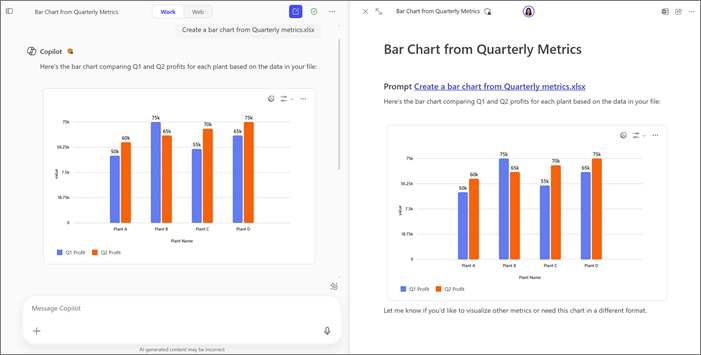Turn raw data into dynamic visuals with Microsoft 365 Copilot Pages
Applies To
You can build rich artifacts, including charts, tables, complex diagrams, and blocks of code created with Copilot from work or web data. These interactive elements can be added to Microsoft 365 Copilot Pages to further edit and refine with Copilot and colleagues. Pages are interactive and stay in sync across Microsoft 365 when shared for collaborative work.
Notes:
-
This article applies to Copilot Pages in the Microsoft 365 Copilot app. If you want to learn about Copilot Pages in the Microsoft Copilot app, see Using Copilot Pages with Microsoft Copilot.
-
If you have a work or school (Entra ID) account, Copilot Pages is available to those who have SharePoint or OneDrive storage, including ones without a Microsoft 365 Copilot license.
-
If you have a personal Microsoft account, Copilot Pages is available if you’re a Microsoft 365 Personal, Family, or Premium subscriber. Learn more about Microsoft 365 Copilot licensing and Microsoft 365 Copilot plans.
Provide your prompt
-
In Microsoft 365 Copilot Chat, enter a prompt in the Message Copilot compose box. For example, the first part of your prompt could be, "Create a bar chart from . . ."
-
Select the add icon , and then choose Add content.
Tip: You can also access your files by entering / after your prompt. Enter the name of the file you want, or select Files and then the file you want to upload.
-
Select Files, and then select the file you want to upload. Your file will be added to your prompt. For example, the full prompt would be, "Create a bar chart from Quarterly metrics.xlsx."
-
Select the send button
Add the element to a new or existing page
Add to a new page
Select the pencil button
Add to an existing page
-
Below Copilot's response, select the drop-down arrow next to the pencil button
-
Select Add to recent page.
-
Under Recent Pages, select the page you want.
The element will be added to the bottom of that page.