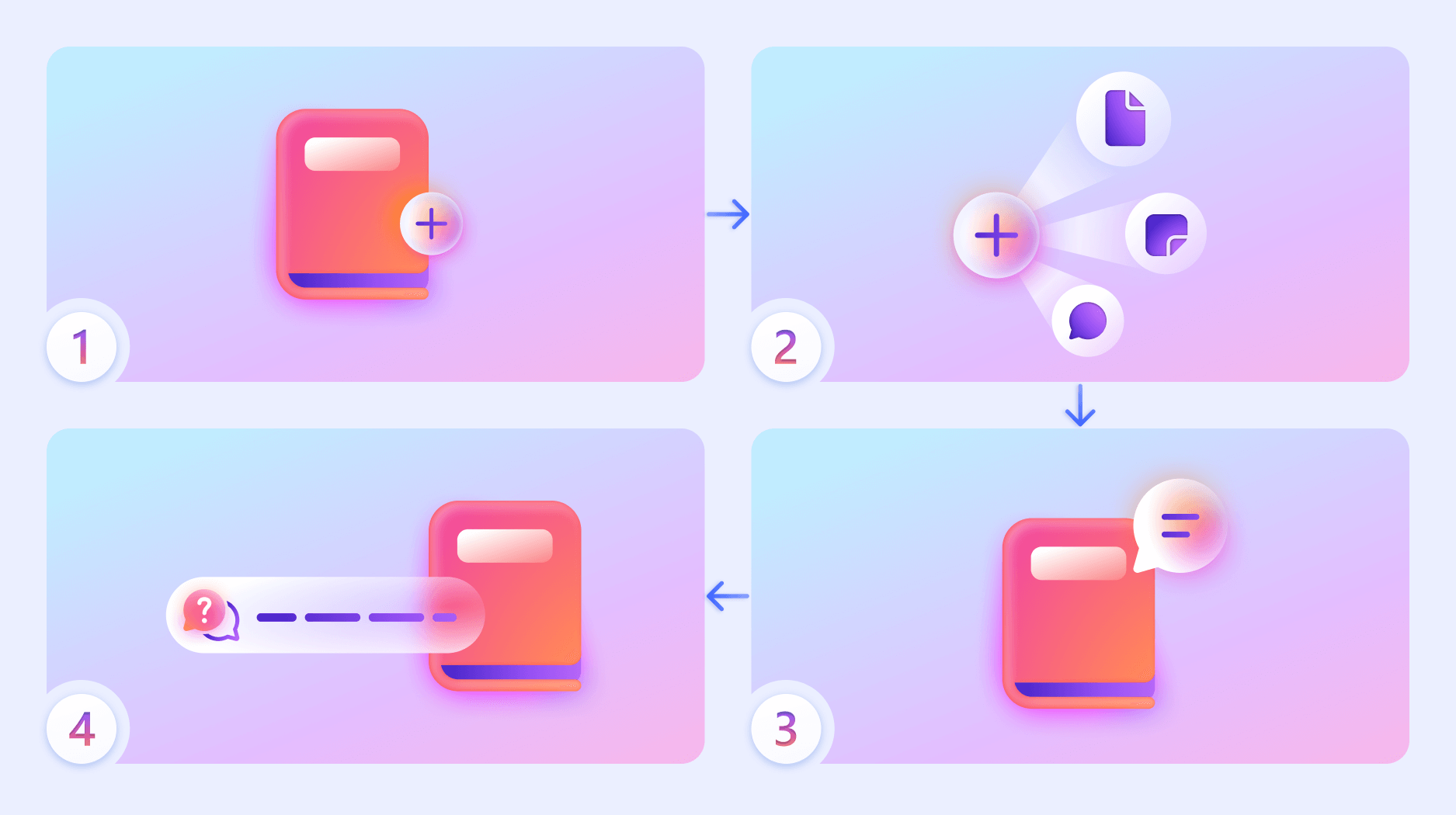How Microsoft 365 Copilot Notebooks works
Applies To
Copilot Notebooks brings together all the relevant content to your task at hand, including Copilot Chats. As you work with Copilot, answers are only focused on the content in the notebook. To learn more, visit Get started with Microsoft 365 Copilot Notebooks.
Note: A Microsoft 365 Copilot license is required to use Copilot Notebooks. Additionally, accounts must have a SharePoint or OneDrive license (service plan) in order to create notebooks. Copilot Notebooks is also available for Microsoft 365 Personal, Family, and Premium subscribers. Learn more about Microsoft 365 Copilot licensing and Microsoft 365 Copilot plans.
How does Copilot Notebooks work?
Copilot Notebooks operates as an intelligent, scoped workspace. When you create a notebook, you can add references such as Word documents, PowerPoint decks, Excel sheets, Copilot chats, OneNote pages, and meeting notes. Copilot then uses only this curated content to help you:
-
Receive focused answers tailored to your notebook's content.
-
Continue adding references that update in real-time as your project evolves.
-
Benefit from intelligent suggestions that recommend content based on your notebook’s topic.
-
Personalize Copilot’s responses by setting instructions for delivering prompts.
-
Listen to audio overviews for a more engaging way to catch up on your material on the go.
-
Accomplish anything from small tasks to larger projects without ever leaving the Copilot app.
High-level workflow of Copilot Notebooks:
-
Create a new notebook.
-
Add references, such as files, chats, notes, and pages.
-
Consider adding additional relevant references that Copilot suggests.
-
Ask Copilot questions about your notebook or draft content. Copilot responds based on notebook content only.
You can also personalize Copilot’s behavior by setting instructions (e.g. tone or format) and use audio overviews to catch up on material while on the go.
What can Copilot Notebooks do?
-
Summarize and analyze: Ask Copilot to extract key points, identify themes, or summarize documents in your notebook. For example:
-
Draft content: Generate emails, plans, or reports grounded in your selected materials. For example:
-
Answer questions: Get focused answers based on your notebook’s content. For example:
-
Stay in flow: Copilot Notebooks is integrated with Microsoft 365 and accessible from the Copilot app and OneNote, so you can work across tasks without switching apps.
What are the current limitations of Copilot Notebooks?
-
No image generation or data visualizations: You can’t create charts, graphs, or images directly within the notebook.
-
Limited file grounding: Only the first 100 references in a notebook are used for grounding.
-
No general web grounding: Copilot won’t pull in information from the internet—only from your notebook and selected references.
-
Grounding delay: It may take up to 10 minutes for newly added or removed references to be reflected in Copilot’s responses.
-
Deleting notebooks: Work is in progress to improve the experience when deleting notebooks. A recycle bin is in development to make recovering deleted notebooks and restoring content easier. A Copilot Pages recycle bin will be available sooner, giving you a way to restore deleted pages before the full notebook solution is introduced that will address any notebooks deletion issues.
What does Copilot Notebooks have access to?
Copilot doesn't access your entire OneDrive, email, Teams chats, or the web, and only uses the references you’ve added to the notebook to generate responses. This ensures that all outputs are grounded in the specific context you’ve defined—nothing more, nothing less. You remain in full control of what Copilot sees and uses.
For more information about data, privacy, and security, view the following resources:
What file formats are supported?
Copilot Notebooks supports the following file formats:
-
.docx
-
.pptx
-
.xlsx
-
.pdf
-
.page
-
.loop
-
OneNote pages
What languages are supported?
Copilot Notebooks is available in the same languages as Microsoft 365 Copilot. Learn more about supported languages for Microsoft Copilot. The audio overviews feature, for both input and output, is currently limited to English, Spanish, Japanese, French, German, Portuguese, Italian, and Chinese.
More ways to work with Copilot Notebooks
Get started with Microsoft 365 Copilot Notebooks
Compare Microsoft 365 Copilot Notebooks and Microsoft OneNote
Frequently asked questions about Microsoft 365 Copilot Notebooks