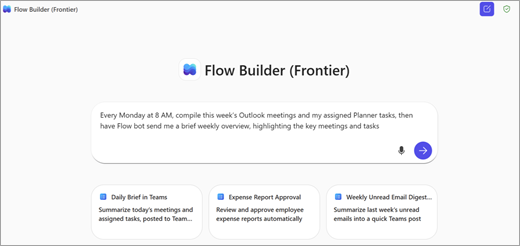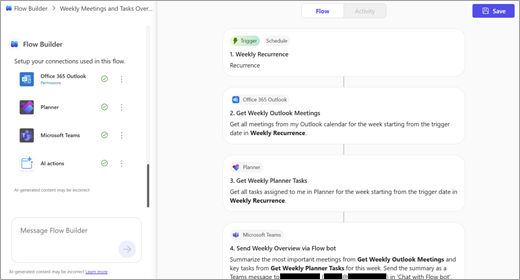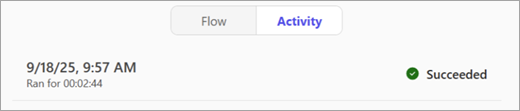Get started with Flow Builder in Microsoft 365 Copilot
Flow Builder is an agent in Microsoft 365 Copilot that helps you automate work across Microsoft 365 using natural language. Instead of manually configuring steps or connectors, you simply describe what you want and Flow Builder generates a working flow using supported Microsoft 365 services.
Flow Builder lets you:
-
Automate tasks in apps like Outlook, SharePoint, Teams, and Planner.
-
Trigger actions on a schedule, or in response to events.
-
Collect and save user input with adaptive cards in Teams.
-
Use your Microsoft 365 data—like calendar, tasks, or lists—without writing code.
-
Test and manage flows in a visual designer.
Prerequisites
-
To use Flow Builder, you need to be part of the Frontier program.
-
Add Flow Builder to your Copilot from the Agent Store. If you have a Microsoft 365 Copilot license, follow these steps to add Flow Builder:
-
Sign in to Microsoft 365 Copilot.
-
In the left navigation pane, select Chat > All Agents.
-
Find and add Flow Builder (Frontier). You should see Flow Builder in the left navigation pane under Agents.
-
-
To use Flow Builder, your DLP policy must include the AI actions and Dataverse (AI Prompt) actions. You must also include the following connectors to ensure full functionality in your organization: SharePoint, Approvals, Teams, Planner, and Outlook. More information: Learn about data loss prevention | Microsoft Learn
Note: This feature is only available in English.
Build a flow
Describe what you want your flow to do.
-
Sign in to Microsoft 365 Copilot.
-
In the left navigation pane, under Agents, select Flow Builder.
-
Enter your prompt in the text box. For example:Every Monday at 8 AM, compile this week’s Outlook meetings and my assigned Planner tasks, then have Flow bot send me a brief weekly overview, highlighting the key meetings and tasks
Flow Builder creates your flow:
-
It sets a recurring trigger at 8 AM on Monday.
-
It gets events from your Outlook calendar.
-
It lists tasks assigned to you in Planner.
-
It formats a summary.
-
It posts a weekly overview to you in Teams.
Connect to Microsoft 365 services
Flow Builder identifies and connects to services based on the names you include in your prompt.
In your prompt, mention:
-
The SharePoint site and list.
-
The Teams team and channel.
-
Your Outlook calendar or mailbox.
-
A Planner plan or your assigned tasks.
Flow Builder uses your Microsoft 365 account to connect to these services. If it can’t find a match (especially for SharePoint), it might ask you to confirm or provide the URL.
Note: For SharePoint, include the site name and list name. A URL is needed only if Flow Builder can’t resolve them automatically. For example, if you use this prompt:
|
Post an adaptive card in the “Budget Planning” channel in the “Global Finance Operations” team. When someone responds, save the response to the “Invoices” list on the “Contoso” SharePoint site. |
|
Flow Builder does the following:
This approach applies to all supported services. If you mention the names in your prompt, Flow Builder handles the rest. |
Test and manage your flows
Once your flow is created, you can test, monitor, and manage it directly in the Flow or Activity tab and the Flow Builder home page.
Test your flow
Once you save your flow, you’re prompted to test your flow in the chat. Alternatively, you can select Test at the top of the Flow page.
-
To simulate the trigger, select Test.
-
Review the run history, outputs, and errors.
-
If needed, re-test.
Monitor your flow
-
To see how your flow ran, select the Activity page.
A breakdown of each trigger and action displays. Each step shows whether it succeeded or failed.
-
To get detailed insights into what happened, select a specific run.
Manage your flow
In the flow list, you can:
-
View all flows you created.
-
Turn flows on or off using the ellipses (). Turning off a flow pauses its automation.
-
Delete flows permanently—deleting a flow removes it entirely and can’t be undone.
Supported connectors and actions
Flow Builder supports core Microsoft 365 services commonly used in task automation. In the following table, you'll see the list of products, capabilities, or services across Microsoft that Flow Builder supports through triggers and actions.
What is a trigger?
A trigger is an event that starts a flow. For example, you want to get a notification in Microsoft Teams when someone sends you an email. In this case, receiving an email is the trigger that starts this flow.
More information: Triggers in flows
What are actions?
An action is what you configure the flow to take based on the event that causes a trigger to start. An action can be for example, to upload a file in a SharePoint site.
More information: Actions in flows
|
Service |
Supported triggers/actions |
|---|---|
|
Built-in |
Recurrence AI actions |
|
Outlook |
New email, Calendar events, Send/reply email, Create event |
|
Teams |
Post adaptive card, Wait for response, Post message, Chat |
|
SharePoint |
Item created/modified, Get items, Create/Delete item |
|
Planner |
List tasks, Create task |
|
Approvals |
Create approval, Wait for response |
|
Office 365 Users |
Get profile, Get manager |
|
Dataverse (AIB) |
AI prompt |
For advanced flows or to connect to non-Microsoft services, use Power Automate or List of all connectors published by non-Microsoft partners | Microsoft Learn.
Flow visibility and admin control
Admin settings
Admins control Flow Builder availability using Microsoft 365 app management settings.
To manage access:
-
Sign in to the Microsoft 365 admin center.
-
In the left navigation pane, select Copilot > Settings > Agents.
-
Set access to All Users or Specific users/groups as needed.
Flow Builder follows the same governance and compliance rules as other Microsoft 365 apps.
Learn more in Manage agents in Microsoft 365 Copilot.
Admin management
Admins can view and manage these flows in the Power Platform admin center, where they are governed through standard Application Lifecycle Management (ALM) practices.
Limitations
-
Always review and test AI-generated flows before using them in production.
-
You can’t share flows created in Flow Builder.
-
Flow Builder supports a limited set of Microsoft 365 connectors; non-Microsoft and custom connectors aren’t supported.
-
Flow Builder can’t fix errors in existing flows automatically.
-
Since Flow Builder relies on natural language input in chat to specify locations like SharePoint sites or Teams channels, it might occasionally identify the wrong site or channel if the names are ambiguous or similar.
-
Flow Builder is available only in English.