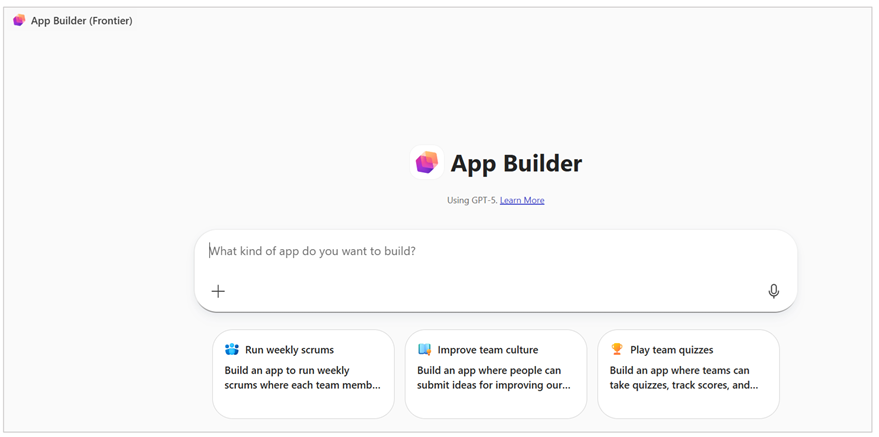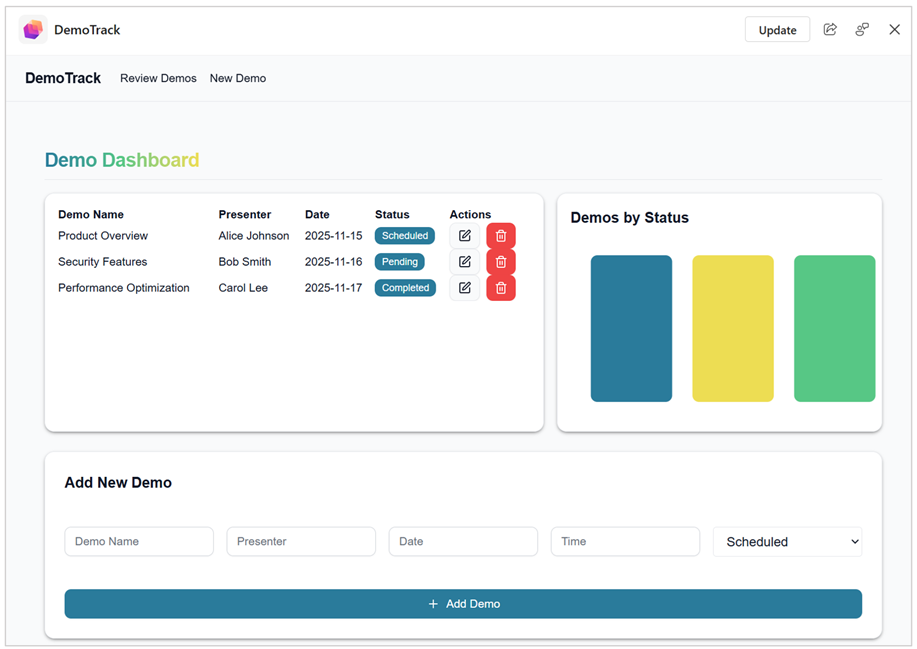Build apps with Microsoft 365 Copilot
App Builder is an agent in Microsoft 365 Copilot that lets you create and share lightweight, interactive apps. You don't need coding skills. You can open Copilot, describe the app or visualization you want, and start building instantly.
-
Prototype ideas quickly.
-
Turn complex data sets into interactive visuals.
-
Build secure productivity tools for you or your team.
-
Quickly iterate and refine app features in Copilot chat.
-
Share and deploy apps to boost productivity and collaboration.
-
Use enterprise data from documents, spreadsheets, and other sources to generate fully functional, secure apps.
How to use App Builder
Prerequisites
You need to be part of the Frontier program to use App Builder. Frontier lets you try the latest model innovation and give feedback before these experiences are generally available.
App Builder is powered by GPT-5, which is required for its core functionality. Users cannot disable or opt out of GPT-5 integration when using App Builder.
You also need to add App Builder to your Copilot from the Agent Store. If you have a Microsoft 365 Copilot license, follow these steps to add App Builder:
-
Sign in to Microsoft 365 Copilot.
-
In the left navigation pane, select Agents.
-
Go to one of these categories in the store, Built by Microsoft, Agents, or Productivity.
-
Find and add App Builder (Frontier). You should see App Builder in the left navigation pane under Agents.
App Builder's availability is controlled by your organization's Microsoft 365 app store settings, which follow your company's policies and permissions. By default, agents are available for users to install, but you might experience throttling during periods of heavy usage. There aren't any usage limits, but this can change as the feature evolves.
Manage App Builder with the same controls as other Microsoft 365 apps in the admin center. For more information on managing Copilot agents, see Manage agents for Microsoft 365 Copilot.
Admins can also view and manage these apps in the Power Platform admin center, where they are governed through standard Application Lifecycle Management (ALM) practices.
Note: This feature is available only in English and in the United States.
Build an app
Describe the problem you want to solve, the type of app you need, or the information you want to visualize. Add images to show how you want the app to look and reference data from documents, spreadsheets, meetings, messages, and other Microsoft 365 sources.
-
Sign in to Microsoft 365 Copilot.
-
In the left navigation pane, under Agents, select App Builder.
-
Enter your prompt in the text box. For example:I want to build a demo signup sheet that tracks a list of demos.
-
App Builder creates your app:
-
It generates a schema for your data, like a table for demo signups.
-
It builds a user interface for entering and viewing information.
-
-
Refine your app. Ask Copilot to add features, such as showing participant info as cards. The app updates instantly as you make changes.
Note: If you don’t see the App Builder agent, make sure you meet the prerequisites.
Play an app
For app makers:
Play an app to test its functionality and experience it as your users do.
-
Open App Builder and find your app in the app list.
-
Select the Play button next to the app to launch it. If you’re editing an app, play it directly from the editing screen to see how it works in real time.
For shared users:
If someone shares an app with you, open the share link you get from the app maker or another user. This link launches the app so you can start using it right away.
Share an app
Share apps you create in App Builder with a share link, like you do with Word documents or PowerPoint decks. To share your app:
-
Open the app for editing in App Builder.
-
Select the Share button in the top right corner to generate a share link.
Send this link to anyone in your organization who can use Microsoft 365 Copilot. Anyone with the link can open and use the app, including all its data. Share responsibly and only with people who should have access to the app’s information.
Delete an app
When you delete an app, everyone you shared it with immediately loses access, and the app and its data aren't available to others.
-
Open App Builder and find your app in the app list.
-
Select the Delete icon next to the app to permanently remove it. Confirm the deletion, because you can't undo this action.
Known limitations
-
Images are ignored during app generation. Images can be added for reference, but App Builder doesn’t use them when creating the app.
-
Running multiple agents can cause confusion. Simultaneous agents may produce conflicting or confusing responses.
-
List columns are read-only. List columns cannot be edited once App Builder generates them. You can add new data into the list, but you can't change the columns.
-
You can’t add data to Lists after generation. Data cannot be added to Lists after App Builder creates them.
-
App names are fixed after creation. Apps cannot be renamed after initial generation.
-
External APIs aren’t supported. For security reasons, apps cannot call external APIs.
-
Package set is fixed. App Builder can create apps only with the packages it includes for example, D3.js for charts or Lucide for icons.
-
Generated code isn’t viewable or editable. App makers cannot see or modify the code App Builder generates.
-
Third‑party cookies must be enabled. The app will not open if third‑party cookies are blocked in the browser.
-
SharePoint sites are managed separately. Deleting an app doesn’t delete the SharePoint site. The site must be deleted manually.
-
You might see a blank screen, errors, or parts of the app that don’t work as expected. Because App Builder is AI‑powered, it doesn’t always get things right on the first try. If you encounter an issue like a button that doesn’t work, ask App Builder to fix it, and it will attempt to correct the code.