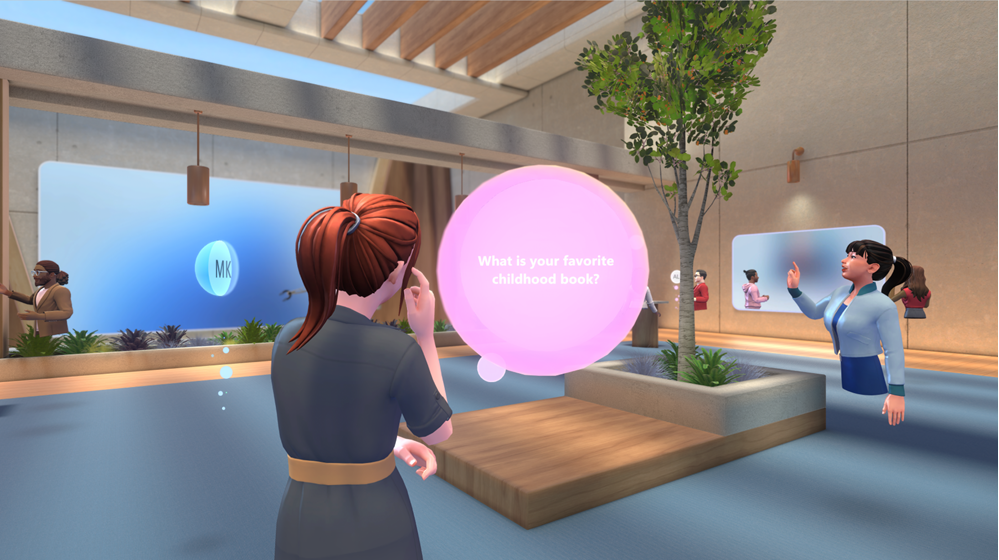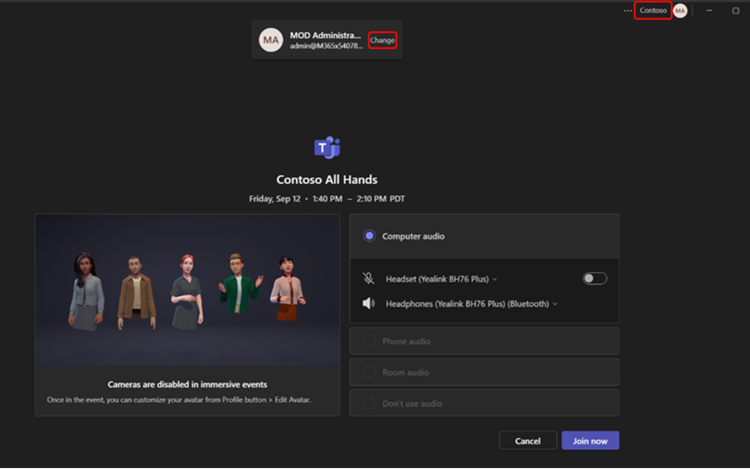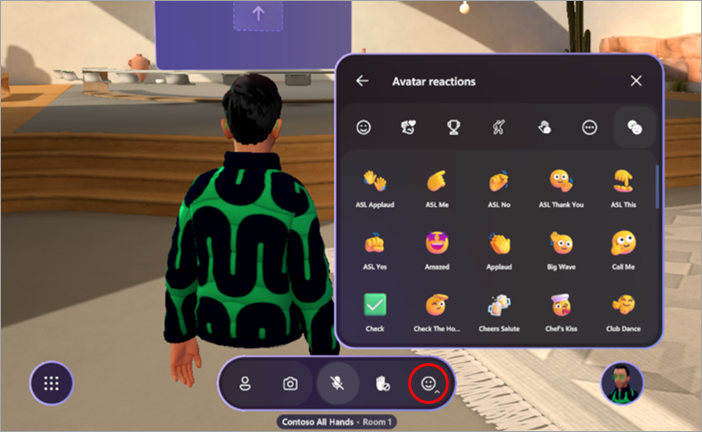Attend an immersive event in Microsoft Teams
Notes:
-
Organizing immersive events is available in Teams Premium, an add-on license that provides additional features to make Teams meetings more personalized, intelligent, and secure. To get access to Teams Premium, contact your IT admin. Alternatively, ask your admin to assign the free Microsoft Mesh Trial license to get started quickly.
-
Teams Premium or the Microsoft Mesh Trial license isn't required for attending immersive events as a co-organizer or attendee.
Experience immersive events in Microsoft Teams in dynamic 3D spaces designed for engaging collaboration.
Attend training sessions, product showcases, and company events to connect, learn, and explore—all from Teams on your PC, Mac, or the Meta Quest 3 app.
In this article
Join an immersive event
Join on PC or Mac
When you join an immersive event, you'll either join as an avatar if you've made one, or as a 3D version of your profile picture. If you have trouble joining an immersive event, contact your IT admin.
Notes:
-
Anonymous or external participants can't currently join immersive events.
-
On Meta Quest 3 devices, download the Microsoft Teams Immersive app from the Meta Quest store.
-
PC and Mac minimum hardware requirements are 4-core CPU & 8-GB RAM.
To join an immersive event on PC or Mac:
-
Download the Teams app for PC or Mac.
-
Open your Teams or Outlook calendar.
-
Select an immersive event and select Join.
-
In the pre-join screen, review your audio preferences and select Join now.
After you join, move around the virtual space using your keyboard and mouse or trackpad. Personalize your avatar if you haven't already, which is saved for use in future immersive events.
Tip: First time attending an immersive event? Check out the tutorial to learn more about how they work! Go back to this tutorial anytime by selecting Menu
If you're a trusted guest of an org, you can join immersive events hosted by members of that org.
Before you join an immersive event as a guest:
-
Make sure you're registered as a guest in the org the immersive event is being hosted by. If you aren't, contact the org's IT admin with this step-by-step guide to add you.
-
Ask the event organizer to share the meeting link with you via Teams chat or email. You'll need the event link to join.
-
You'll receive an invitation to join the host's org. Accept the invite and follow all required account setup steps. This is very important in ensuring a smooth experience for joining the immersive event.
To join an immersive event as a guest:
-
Open Teams for desktop on a PC or Mac.
-
Find and select the event link. Make sure to follow on-screen prompts to open the event in Teams for desktop, not web.
-
In the event pre-join screen, make sure the domain name displayed across the top of the window matches that of the organizer who invited you as their guest.
-
In the top-right corner of your Teams window, you should see the domain name of the organizer who invited you as a guest. If you don't, select Change at the top of the pre-join screen to choose the correct domain. Guest orgs will have a briefcase icon
-
If you're not signed in as a guest, select Add another account to sign in.
-
If you don’t see multiple domain options when you select Change and have redeemed your guest account, quit and restart Teams.
-
-
Select Join now.
Before directly joining the event, you may be placed in the event lobby until an organizer admits you.
To learn more about joining as a guest, see Join a Microsoft Teams meeting or event outside your org.
Join on Meta Quest 3
Important:
-
Immersive events must be scheduled from the Teams app. Once scheduled, they can be attended from PC, Mac, and Meta Quest devices. Any attendee using Meta Quest must be invited to the event by the organizer.
-
Ask your IT admin for support if you experience a sign-in error, as most orgs require devices to be enrolled in mobile device management to be compliant.
To join an immersive event on Meta Quest 3:
-
On your Meta Quest 3 or Quest 3S virtual reality headset, navigate to the store.
-
Search and download the Microsoft Teams Immersive app.
-
Sign in using the same credentials you use for work.
-
View the dashboard and select the event, then select Join.
Customize your avatar
In immersive events, you'll either be represented as an avatar or as a 3D rendering of your Teams profile picture. There are a few different ways to create and customize an avatar that best represents you before or during an immersive event:
-
During an immersive event, select your avatar or profile picture in the bottom-right corner of the event screen.
-
Select Add persona
-
Select Edit avatar to customize an avatar you're already using.
-
When you're ready to save your changes, select Finish Customizing.
-
-
Customize an avatar in the Avatars app in Teams.
Move around
Move freely and explore your virtual environment during an immersive event. Walk and run, teleport, or simply sit at a table to talk with other avatars.
To move around on PC or Mac, press the W, A, S, and Dkeys.
For more help with navigation on your PC, Mac, or Quest device, select Menu
Spatial audio
With spatial audio in immersive events, you can join in different conversations around you, start side chats, and locate others in your environment based on the directional sounds of their voices.
You'll be able to hear other participants' voices in various volumes and directions based on where their avatars are located in the virtual environment relative to you. Move your avatar closer to someone to hear them more clearly.
Tip: Use a wired headset for an enhanced spatial audio experience. To learn more, see Manage audio settings in Microsoft Teams meetings.
Participate during the event
Get the most out of immersive events by interacting directly with event hosts and other attendees. Build meaningful connections, gain more insight into what's being shared, and participate in conversations throughout the event.
Chat with others
Engage with other participants in the event chat by selecting Chat
Raise your hand
Have a question or comment during the event? Raise your hand to signal to event hosts and other participants that you have something to share.
To raise your hand, select Hand raise
React with emotes
Let others know how you feel about what's being spoken or presented during an event with avatar reactions.
Select Reactions
Take a virtual selfie
Select Camera
Once the photo is captured, select Share to chat
View participant details
Get to know more about the people in your event by selecting the nametags above their avatars and selecting Contact card.
Change settings
Adjust event controls, apply accessibility features like high-contrast themes and magnifier, and more in settings to enhance your overall virtual experience.
To change your settings:
-
Select Menu
-
Select Settings
-
Adjust settings to your personal preference.
-
Select Close
Submit feedback
To submit feedback about your immersive event experience, select Menu
To give feedback about the Teams experience, such as scheduling or the event window (including the Join screen and features like audio, chat, or screenshare), select Settings and more