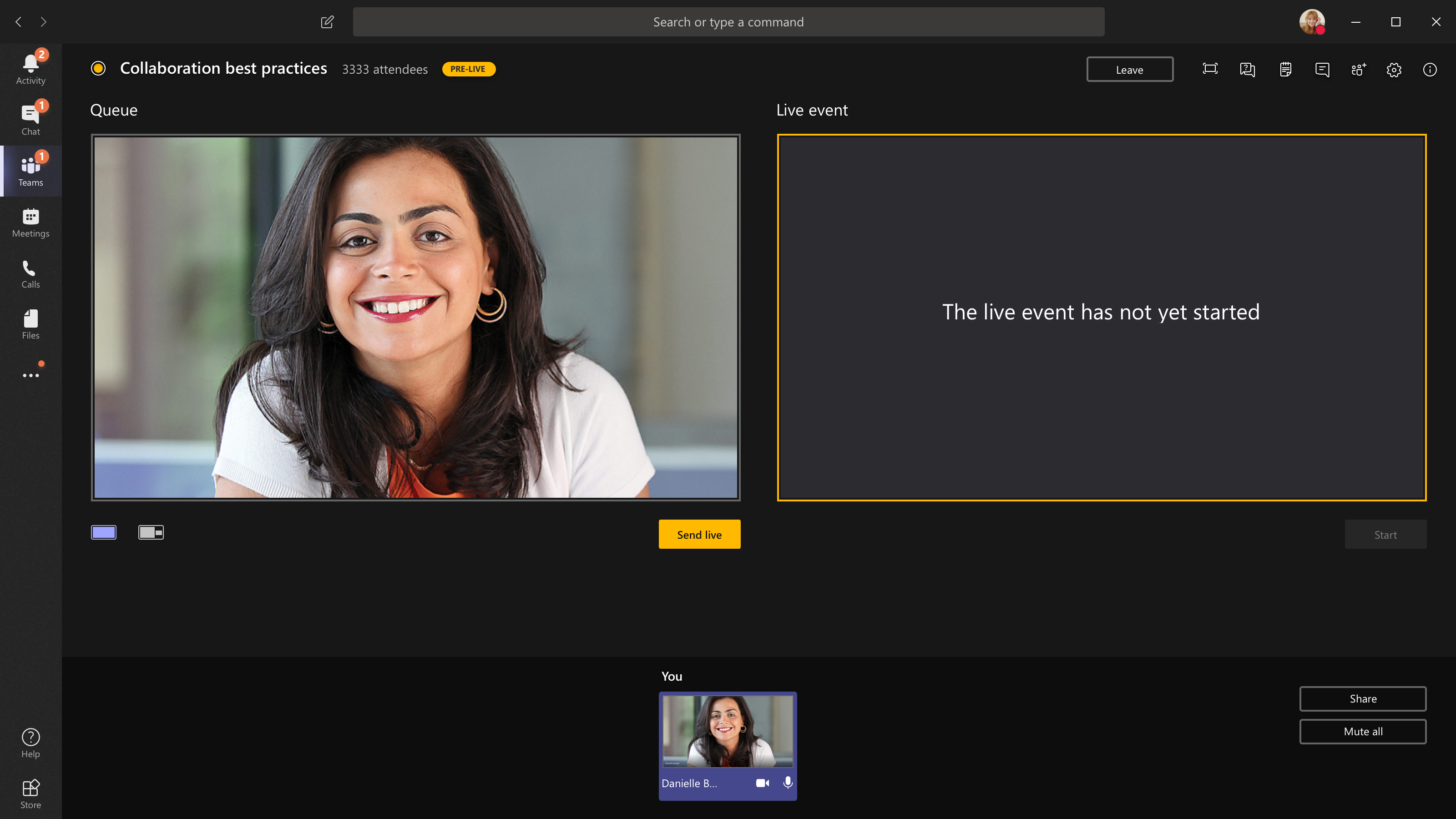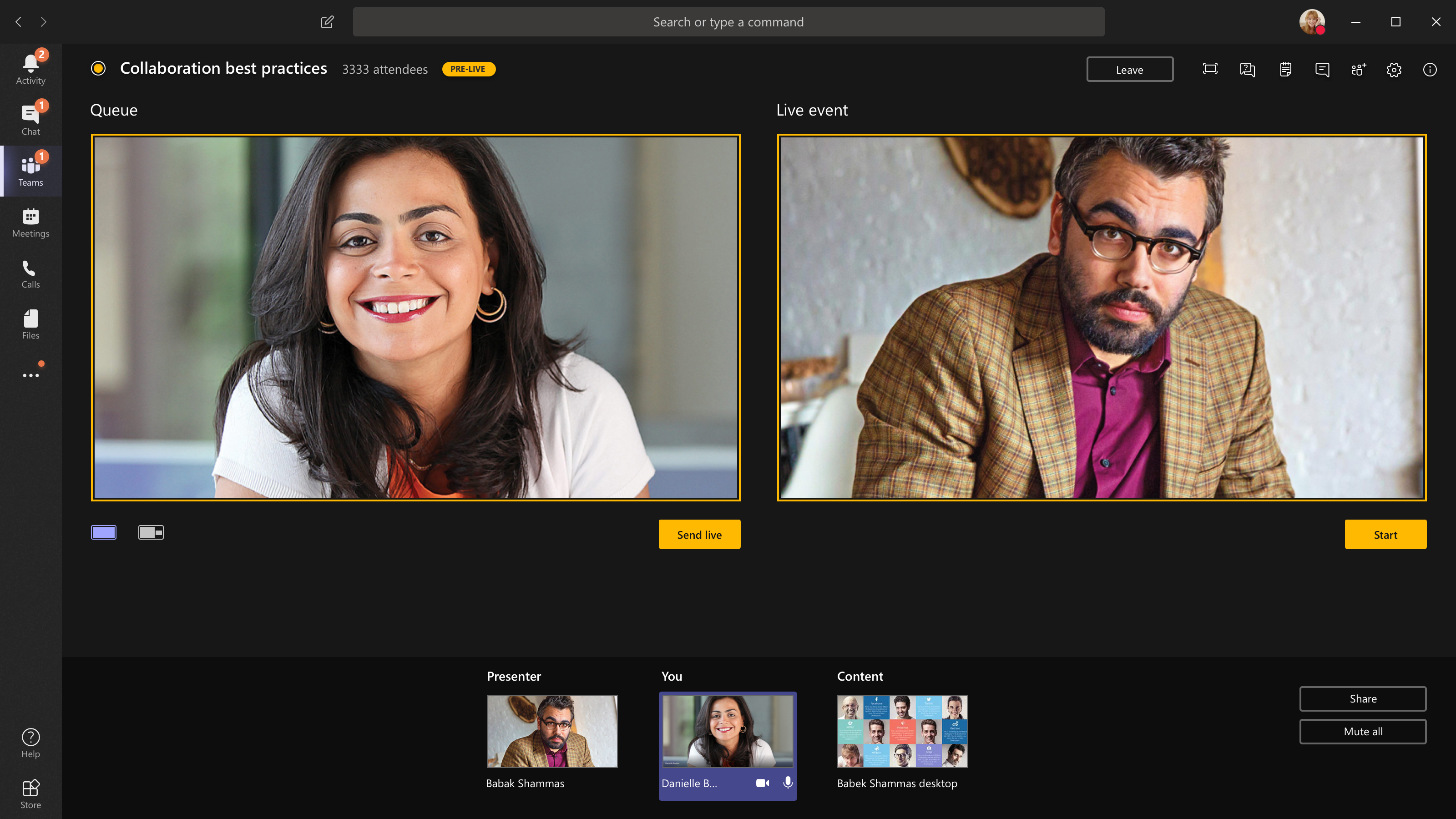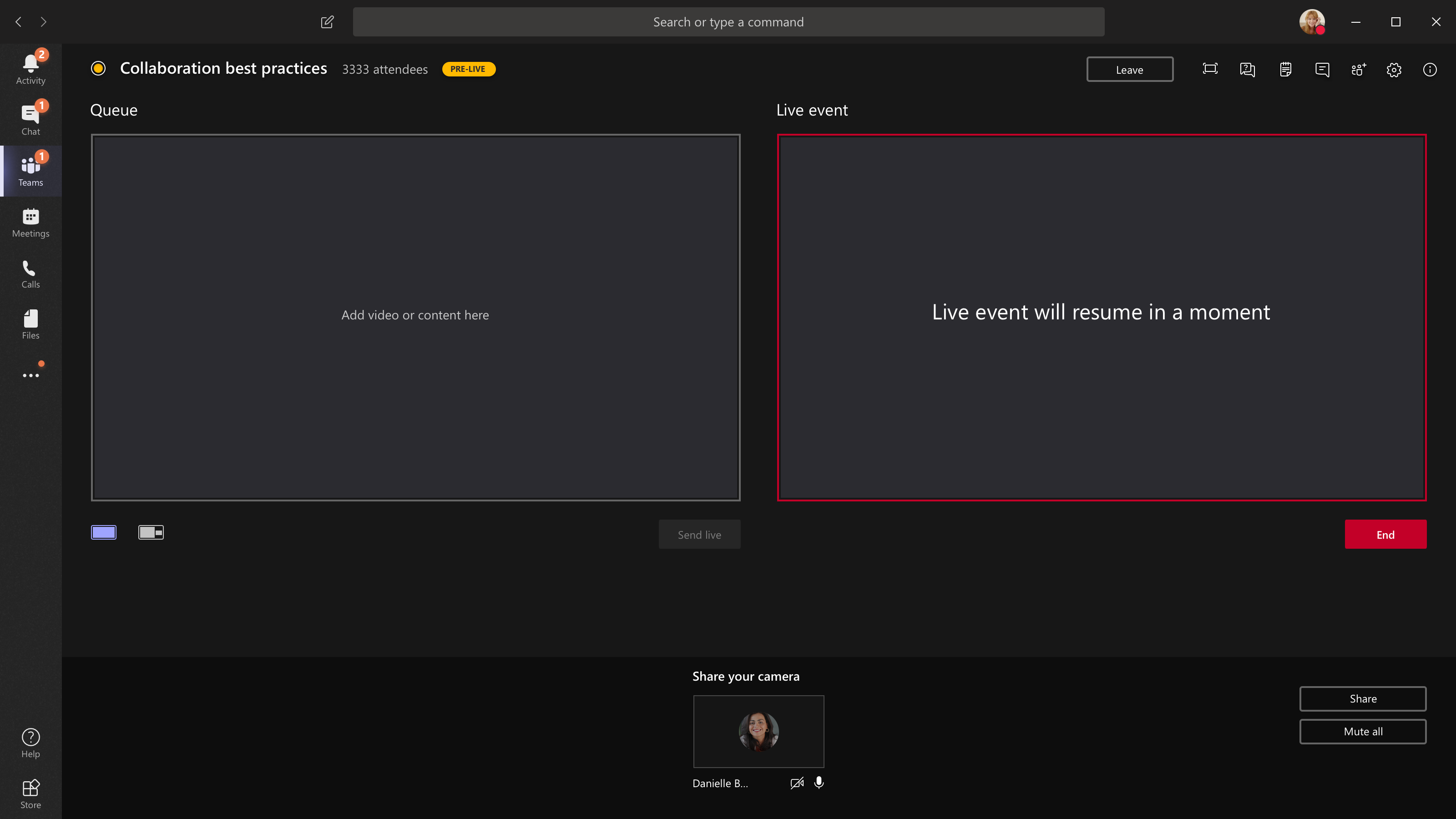Produce a live event in Microsoft Teams
Important:
-
For new event features and experiences, try switching to Teams town halls.
-
For more information, please read this blog post.
Overview

Watch this video for an overview of producing live events in Teams.
Producer capabilities
Teams live events provide flexible options for event producers:
-
If you want to broadcast a Teams meeting, bringing remote presenters and screen sharing into the event, you can produce your live event in Teams.
-
If you’re running an event with a production crew, you can use an external app or device to produce your event. This method is powered by Microsoft Stream.
Note: You must choose how you plan to produce your event when you schedule it.
Producer capabilities can vary depending on the production method you use:
|
Producers can... |
Producing in Teams |
Producing with an external app or device |
Producing with a Teams encoder |
|---|---|---|---|
|
Select video feeds from other presenters and send them to the event |
Yes |
No |
No |
|
Chat with other producers and presenters |
Yes |
Yes |
Yes |
|
Start and end the live event |
Yes |
Yes |
Yes |
|
View the live attendee count |
Yes |
Yes |
Yes |
|
Share their screens (desktop or a window) into the event |
Yes |
No |
No |
|
Mute all other producers and presenters |
Yes |
No |
Yes |
|
Join the audio from a PSTN phone (dial-in or self dial-out) |
Yes |
No |
Yes-Event team only |
|
Moderate the Q&A, if configured for the event |
Yes |
Yes |
Yes |
|
Have a Yammer conversation, if configured for the event |
Yes |
Yes |
Yes-when scheduled via Yammer |
|
Automatically archive recording in Microsoft Stream |
No |
Yes |
Yes-Microsoft Stream for non-public events only |
|
Download recording |
Yes |
Yes-via Microsoft Stream |
Yes |
|
Download attendee report |
Yes |
No |
Yes |
Produce your live event
You can produce an event directly within Teams by using instructions below. For more detailed instructions on setting up an event, see Best practices for producing a Teams live event.
Note: See Produce a live event using an external app or device if you are using an external hardware- or software-based encoder for your event.
-
Select Calendar
-
Adjust your microphone and camera before.
-
Select the dropdown arrow next to Join now and choose to Join as Producer or Join as Attendee.
Notes:
-
You'll only join as a producer if you're the organizer of the event or if the organizer assigned this role to you when they scheduled the event.
-
To produce a live event, join the event on the desktop app.
-
-
Turn on your camera to see it at the bottom of your screen. Select your camera feed to preview it in your queue (on the left).
-
To switch to a different camera, select More options
-
Select Send live to send the feed from preview to the live event.
-
Select Start > Continue to start broadcasting live to your attendees.
Notes:
-
Once the feed goes live, the highest supported resolution is 720p.
-
Mute any producers or presenters who aren't actively speaking. If they're not muted, their audio will go live to attendees.
-
There's a 15– to 60–second delay from the time a media stream is broadcast to when attendees see it.
-
-
If you stop sharing video (by turning off your camera, for example), everyone will see Live event will resume in a moment.
-
To share your desktop or a window, select Share
Tip: Invite a co-presenter to the live event who can share the desktop or window to avoid showing Teams and your event queue to attendees.
-
To queue another video feed, you’ll need other presenters to join the event. Their feeds will show up on the bottom of your screen.
Notes:
-
Up to ten presenters or producers (including you) can share video or content. However, only one desktop or window can be shared at a time.
-
If your content is live, other presenters or producers can start sharing their screens by selecting Share, but this will replace anything you are sharing. Make sure that the event team is aware of this potential conflict.
-
-
To end the event, select End > Continue.
If you're producing your event from an auditorium and there's an in-room audience whose reactions (laughter, clapping, etc.) you want captured in the live event, you can turn off noise suppression.
To turn off noise suppression, select More options
Note: You won't be able to produce a live event using Linux.
Restart your live event
As a producer, you can restart a live event while the event is active, or after you have ended it. When you restart, you'll need to stop and restart your encoder or it may not send video into the meeting.
Important: If you restart a live event, the recording, transcript and captions of the previously started event will be deleted and replaced with the restarted event. Attendees won't be able to view the previous event on-demand.
To restart your live event, you'll need to use either the Teams desktop app or Teams on the web.
-
Select More actions
-
Select Restart to confirm.
Teams will verify that the event can be restarted. If Teams can successfully restart your live event, producers and presenters will be disconnected while attendees will see a waiting screen informing them that the event will begin shortly. Producers and presenters will need to rejoin and start the event again.
Check your health and performance
To check the performance of your devices while you're producing a live event, select Health and performance in your dashboard.
There, you can review a variety of metrics, including:
|
Metric |
What it's measuring |
Why you want to know |
|---|---|---|
|
Estimated bandwidth |
Your network's capacity, measured in Megabits per second (Mbps) |
Low bandwidth could impact the quality of the audio and video you're able to send to attendees. |
|
Round-trip time |
Your network's speed, measured in milliseconds (ms) |
A long round-trip time could impact the quality of the audio and video you're able to send to attendees. |
|
Camera send resolution |
The amount of detail your camera can send, measured in pixels (p) |
Low camera send resolution could impact the quality of the audio and video you're able to send to attendees. |
|
Video processing (hardware codec) |
How you're converting camera footage into a digital signal |
A software codec could be power inefficient and require more memory, which can impact the quality of video you're able to send. |
|
Media bitrate limit |
How much bandwidth Teams is allowed to use for media, measured in Megabits per second (Mbps) |
This org policy could impact the quality of the audio and video you're able to send to attendees. |
|
Screen sharing |
Whether or not your org allows you to share your screen in meetings |
This org policy could prevent you from sharing your screen in a live event. |
|
IP video |
Whether or not your org allows you to share video in meetings |
This org policy could prevent you from sharing video in a live event. |
Note: You'll need to turn your camera on to get a measurement for each category.