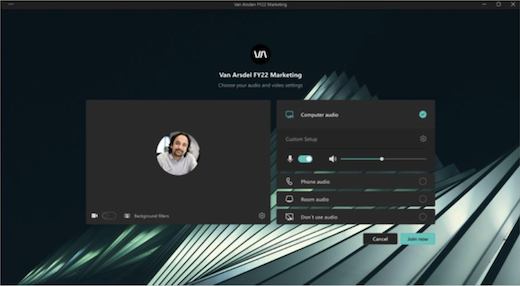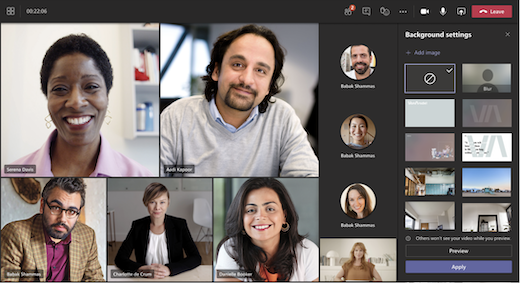Use meeting themes in Microsoft Teams
Note: Meeting themes are available as part of Teams Premium, an add-on license that provides additional features to make Teams meetings and events more personalized, intelligent, and secure. To get access to Teams Premium, contact your IT admin.
Meeting themes help foster a branded experience in meetings and events by incorporating visual assets (i.e., an organization’s logo, brand image, and color theme) into meeting screens and surfaces. Branded experiences aren’t currently supported in Microsoft Teams Rooms
Important: Microsoft doesn't validate the ownership of brand logos or images associated with meeting themes. When joining meetings or events with other organizations, always verify the authenticity of the organization you're meeting with.
Themed screens and surfaces
Build brand awareness and company culture with themed meeting and event screens and surfaces. See company colors and images applied to the pre-join and lobby screens, meeting controls, and more.
Note: Participants who turned on high-contrast display in Teams meetings and events won’t see branded content.
Custom backgrounds
Apply org-defined backgrounds during your meeting or event to display your company’s logo or brand image in the background of your video feed.
Learn more about changing your background during a Teams meeting.
Note: Org-defined backgrounds are only available to participants with Teams Premium licenses. Guest and anonymous participants won’t see these backgrounds in their settings.
Turn off meeting themes
If your IT admin enables branded meeting themes, they’ll be applied by default. You can revert to the default Microsoft Teams theme by turning this setting off before a meeting or event starts. If you turn this setting off during an active meeting or event, you’ll need to restart it to see changes.
To turn off meeting themes for a meeting or event:
-
Select Calendar
-
Double-click a meeting or event.
-
Select More options
-
In Production tools
-
Select Apply.
-
Select Calendar
-
Right-click a meeting or event.
-
Select Edit
-
In the description, press Ctrl and select Meeting options.
-
In Production tools
-
Select Save.
Note: This setting only applies to the specific meeting or event you change it in. Others will remain themed by default.
If you don’t see this meeting option, meeting themes might not be available in your org. To learn more, contact your IT admin.
Meeting themes help foster a branded meeting experience by incorporating visual assets (i.e., an organization’s logo, brand image, and color theme) into meeting and event screens and surfaces. Branded meeting and event experiences aren’t currently supported in Microsoft Teams Rooms.
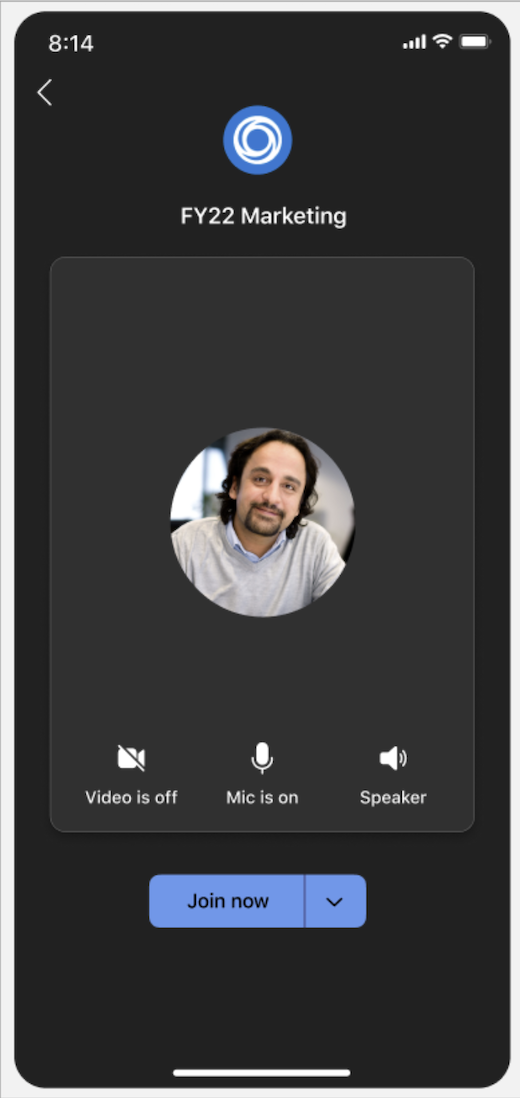 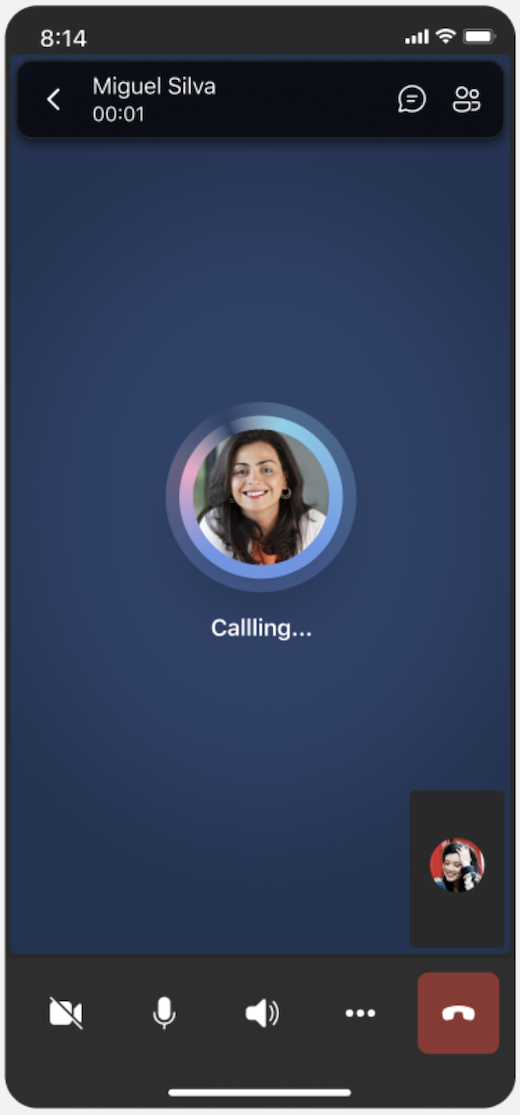 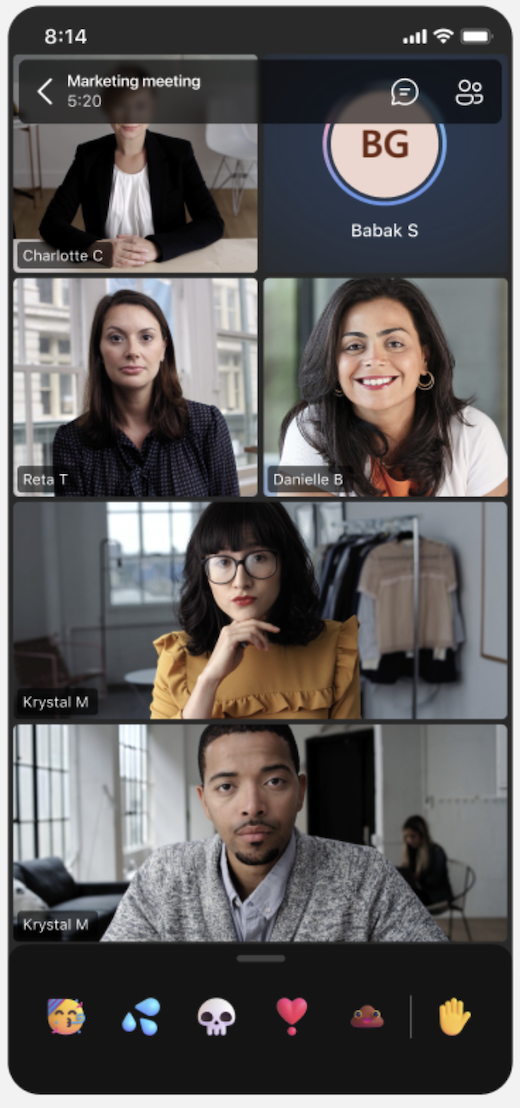 |
Turn off meeting themes
If your IT admin enables meeting themes, they’ll be applied to meetings and events by default. You can revert to the default Microsoft Teams theme by turning this setting off before the meeting or event starts. If you turn this setting off during an active meeting or event, you’ll need to restart it to see changes.
To turn off meeting themes for a meeting or event:
-
Select Calendar
-
Tap a meeting or event.
-
In the meeting description, tap See more > Meeting options.
-
In Production tools
-
Tap Save.
Note: This setting only applies to the specific meeting or event you change it in. Others will remain themed by default.
If you don’t see this meeting option, meeting themes might not be available in your org. To learn more, contact your IT admin.
Note: Participants who have enabled high contrast display in Teams meetings and events won’t see branded content.